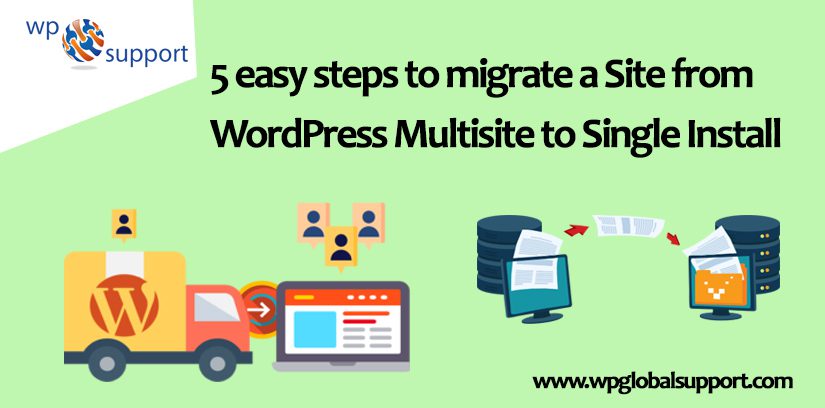
In this article, we are going to describe you the 5 easy steps for migrating a site from WordPress Multisite to Single Install. While running a multisite network has its own benefits sometimes a single site may outgrow the network and require its own space.
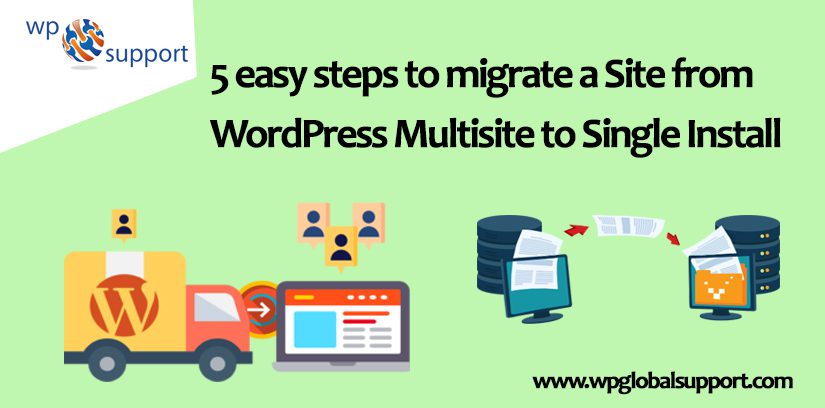
Moving a single to its own domain is a challenge that a lot of multisite admins come across. While running a multisite network has its own benefits sometimes a single site may outgrow the network and require its own space.
As you are going to do some serious changes to your site, it is important to create a full WordPress backup before you do anything else. So let’s get started:-
If you are facing any kind of issue then talk to our WordPress Migration Team dial + 1 844 897 0441(Toll-Free). They will guide you instantly.
Step 1: Export a Single Site in WordPress Multisite Network
The built-in WordPress import or export functionality works the similar way in WordPress Multisite as it does on a single website install. And here we will be using the default tools for exporting the data from a site on WordPress multisite network.
First of all login to the dashboard of the single site you wish to move and then click on Tools » Export. Next. Just make sure that entire content is checked and click on the Download Export File button.
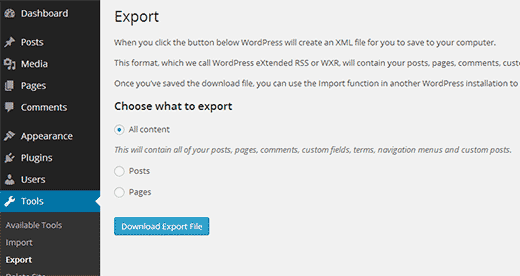
WordPress will now create an XML file containing all your data and send it to your browser for download. Save the file in your computer as you will need it in later steps.
Step 2: Installing WordPress
After you have exported the files, set up a separate install of WordPress. If you want to know more than look at our tutorial on how to install WordPress. You can move on to importing your child site after you have installed and setup WordPress.
Step 3: Importing Child Site to the New Domain
Firstly you have to login WordPress admin area on the new location where you wish to migrate your child site. Where admin area is also known as the administration area in WordPress website where only an authenticated user can make changes.
it allows you to create and manage posts, pages, menus, media, change styling in the form of themes, add functionality in the form of plugins, and much more. Furthermore, it is the administrative center of a WordPress website. However, Editor, Contributor, Author etc. such type of users have limited access of admin area.
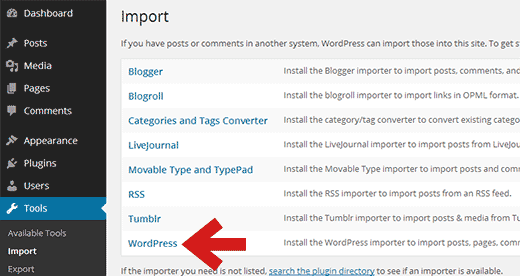
Just click on WordPress which will bring up a popup for installing WordPress Importer plugin. Where a plugin is defined as a type of software that contains a group of functions that can be added to a WordPress website. They are used to provide additional functionality to your application. Have a look at our guide on how to install a plugin in WordPress.
Import plugin customizer settings grant us to use the same configuration in another WordPress site. Most of the Import Export WordPress themes allow us to install our site using theme customizer.
Just click on the Install Now button to start the installation. And then click on Activate Plugin & Run Importer.
You will be asked on the next screen for uploading the WordPress export file you downloaded before from WordPress multisite in Step 1 of this guide. In next you will be asked would like to import users as well. In case you do nothing then WordPress will import all users which are suggested if you do not want to change authors.
You will see Import Attachments option. Just make sure it is checked so that WordPress can download images from your posts and pages. WordPress will now start importing your content. This will take a few minutes relying on how much content you have. Once it is done, you will see an ‘All done, Have fun’ notification.
Now you have successfully imported data from a WordPress Multisite network child site to an individual WordPress install.
Read More: Top 5 WordPress Migration Plugins To Safely Move Your Site
Step 4: Setting up Redirection
If you were using custom domains for every website in your WordPress multisite network then you don’t have to setup any redirection.
But if you were using subdomains or directory structure in your WordPress multisite then it’s required to set up redirection. Where a subdomain is an extension of the root domain name.So that users coming to your old URLs are redirected to your new website.
Just check out that your old site on the WordPress Multisite network and the site on the new domain are using the same permalink structure.
Redirecting From Subdomain to New Domain
You are required to use this code in the .htaccess file of your WordPress multisite for subdomain installs.
| Options +FollowSymLinks RewriteEngine on RewriteCond %{HTTP_HOST} ^subdomain\.example\.com$ [NC] RewriteRule ^(.*)$ http://www.example.net/$1 [L,R=301] |
As this code redirects visitors coming to any page on subdomain.example.com to http://www.example.net. The $1 sign at the end of the destination URL makes sure that your users land on the same page they requested.
Redirecting From Directory to New Domain
You will need to paste the following code in the .htaccess file of your WordPress multisite for directory based multisite installs.
| Options +FollowSymLinks RewriteEngine On RewriteRule ^childsite/(.*)$ http://example.net/$1 [R=301,L] |
Then after replacing child site and example.net with the name of your sub-site and its new location. If you don’t like the coding method then you can also use the Safe Redirect Manager plugin to set up redirection. It simply redirects any users coming on http://www.example.com/childsite/ to http://example.net. The $1 makes sure that your users land on accurately the same page or post they requested.
Step 5: Troubleshooting the Migration
Moving a site is not a regular task so it is likely that you will come across some issues.
If your WordPress export file is too large then you can split large XML file into smaller pieces. In case your images didn’t import rightly, then you can try importing them as external images.
How to use Duplicator for Moving From Multisite To Single Install of WordPress?
The process you should follow are defined below:-
- Firstly install the single version WordPress install. The install of WordPress should be done in the root. After that install the Business version of Duplicator Pro on your WordPress Multisite version.
- Create ‘new package’ using Duplicator Pro and archive the ‘package’ to your pc/mac
- After that add the installer and archive file (zip file) to the root so you can find it using a browser.
- Just navigate to the duplicator installer in the browser
- After you have completed the install into the ‘Single Install’ version of WordPress go into the admin panel and check all looks well (pages, posts, products etc).
- Install the Duplicator Pro into the Single Install Version of WordPress
- Next, create a new package in the Single Install Version and Activate entire plugins in the Single Install Version that were active in the multisite version
- Check to see if your new website is displaying in the browser when you add the URL
- If it is not showing delete the multisite version of the website using either panel or an FTP service.
- Double check everything is backed up (Databases and files) before you do this. Check all is okay after the delete.
Where FTP stands for File Transfer Protocol. FTP is used to transfer files from one local computer to a remote website, such as a WordPress blog. It is also used to download files from your WordPress website to your computer or to change files and directories permissions on a remote website.
Well now it’s a wrap for this post and we hope that you liked this blog.
WordPress Website Maintainance is not a hard work to implement, what important is developing a habit of checking certain things regularly in order to detect any issues early and fix them before anything serious occurs. For any WordPress Support dial our Toll-Free number + 1 844 897 0441.
