
WordPress is a popular content management system that allows users to create websites and blogs easily. One of the features of WordPress is the ability to create parent and child pages. Parent pages act as a container for child pages, allowing for a hierarchical organization of content. However, by default, WordPress includes the parent page slug in the URL of the child page, which can make the URL long and difficult to read. Removing a Parent Slug can be challenging as a slug which is a part of the URL of a website can be used to be removed from the Child page URL. As, When it comes to ranking websites, permalinks are the first things that should come into your mind.
Permalinks are the permanent URLs of your individual weblog posts, as well as categories and other lists of weblog postings. The URLs are also known as file paths. These paths are used largely in operating systems for representing the file and directory relationships.
In this article, we will discuss how to remove the parent slug from the child page URL in WordPress.
What is a Parent Page Slug in WordPress?
WordPress is having two main types of content such as – pages and posts. Pages – These are graded in a hierarchical manner. This means they can have child pages. By default, In WordPress, the child page’s URL has its parent pages slug in the URL like – http://abc.com/parent_page/child_page/.
Parent page slugs can be important for SEO purposes as they can help search engines understand the hierarchy and structure of your website. They also make it easier for visitors to navigate your site and find the content they are looking for. It’s the best way to recognize the content in case you are using a hierarchical page structure on your site. Where a single item related to any content is known as the post. Further, it is reviewed (considered) liked practice for WordPress SEO, and it is a good manner to present to your users.
In accordance with our knowledge skills, it is not necessary to you that the parent page slug in your child page URL, then the best way does not to create a child page at all. Alternatively, you can directly create a page and use it in navigation menus for showing the related content under this page.
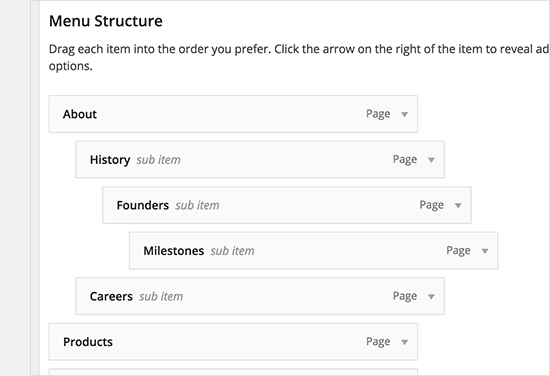
However, you notice that the users still want to use child pages for their own reasons. Let’s see how we can remove or redirect the parent page slug from the child page URL in WordPress.
Methods To Remove Parent Slug From Child Page URL in WordPress
Method 1: Via Custom Permalinks Plugin
The very first thing, you need to install and activate the Custom Permalink plugin. Take a look at how to install a Plugin in WordPress.
After the activation process, edit the child page that you want to change. Now, you’ll see the option to change the URL of the child page under the web page title.
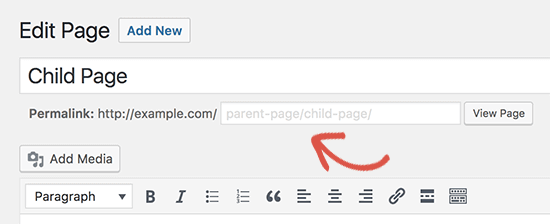
However, the placeholder area will show yours at the present web page’s default URL. Click on it and input the custom URL you need to make use of on your child page.
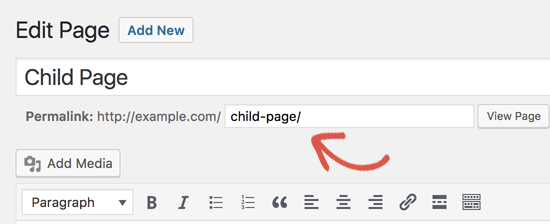
Remember to save your page to save your URL changes.
At last, after saving your changes, tap on the view web page button to see your child page URL without the parent page slug.
Method 2: Via Permalinks Manager
There is also a plugin that might help you with the same. This plugin can make a massive change to your site by adding new functionality to your WordPress site. Here, in this method, you also have to install and activate the Permalinks Manager plugin. To install the plugin – Follow the same process as we have discussed above.
After the activation process, you have to navigate to your WordPress admin dashboard and open the Tools>>Permalink Manager page which will open the setting of the plugin.
Thereafter, in the plugin’s settings page, enable the Add redirects for old URLs and remove the duplicates option automatically. Where redirect is a technical word that is used to redirect one domain to another domain.
As if you have multiple domains pointing to the same website you’re using a different hosting provider and the registrar or you’re using WordPress Multisite with Domain Mapping.
After the enabling process, see the Disable Slug Appendix & choose the page option. Now, you will see that – the pages field will be empty, and there is no slug mentioned in it.
As you wish to use the child slug only, but you should use the %postname_flat% in the permalink structure.
Remember to press the Save Changes button to store your changes,
Now that you have created the new permalink structure successfully, then you have to reflect the changes to your site’s existing pages.
Thereafter, go to the WordPress admin dashboard and visit the Permalink Manager settings. The admin dashboard is the dashboard for administrators where a WordPress administrator has full power over the site and can do everything related to the administration of the site.
The admin area is also known as the administration area in the WordPress website where only an authenticated user can make changes. Generally, to access it, visit the wp-admin directory in your web browser. The administrator is the only user role that has the ability to boost a WordPress blog. You can read our beginner’s guide to start blogging here.
They are capable of changing themes and editing core WordPress files by using the built-in theme editor. The WordPress administrator can create more administrators, invite new users, remove users, and change user roles. Here you will see the four different configuration tabs, but you have to open the Tools tab for these settings.
In the tools tab, look out for the Regenerate/Rest segment & change the mode to Custom URLs. Then, choose the content type to post type. Now you have to activate the pages option. And in the Select Post Statuses section, choose the published status. Once you have done through all the configurations, then you will have to press the regenerate button.
Finally, you have successfully removed the parent slug from your child page.
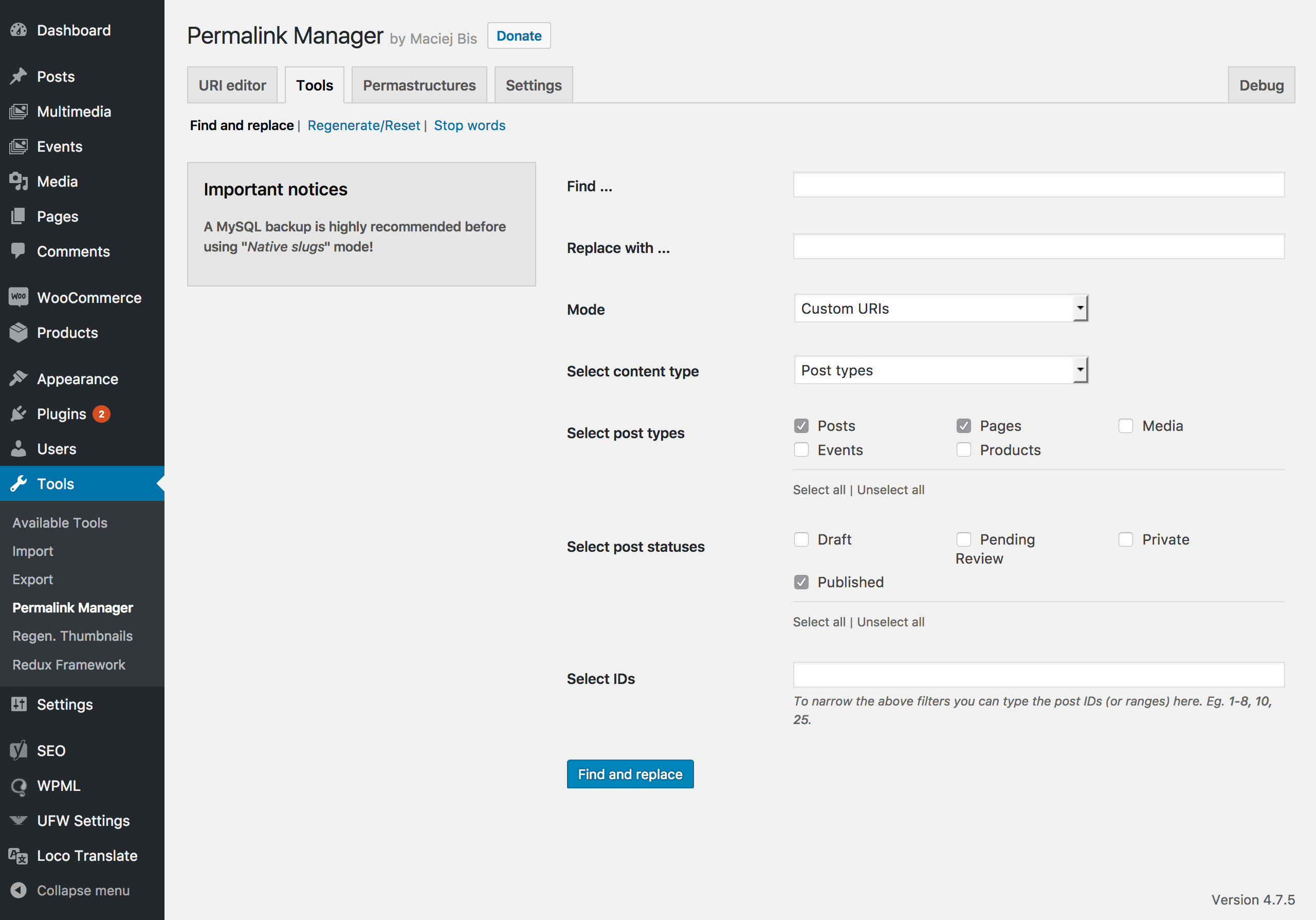
Remove Parent Slug From Child Page URL
Should You Remove the Parent Slug?
If we talk about the page’s permalink, then WordPress follows a hierarchical structure. However, this permalink structure is not only best for your site’s SEO, this will also help your users to search for the parent of the current page.
You should know that – the permalink plays the most important role to rank a site. By default, WordPress provides five various options to create the post or page’s permalink. However, there is a limitation of WordPress – It does not allow its own users to edit the link once it has been published.
That’s All!
Conclusion
As you should know, having the parent slug in the permalink is the best thing for SEO. Because it shows the hierarchical structure of any pages or posts. But, some of the users want to remove the parent slug.
Hence, we have discussed the two ways of removing the same. If you liked the content, then share it with your peers.
Hope this beginner guide for Remove Parent Slug From Child Page URL in WordPress & structure is helpful for you. In case of any related problem, contact our WordPress tech Support team now to get instant help. Dial +1-888-738-0846 (Toll-Free).
