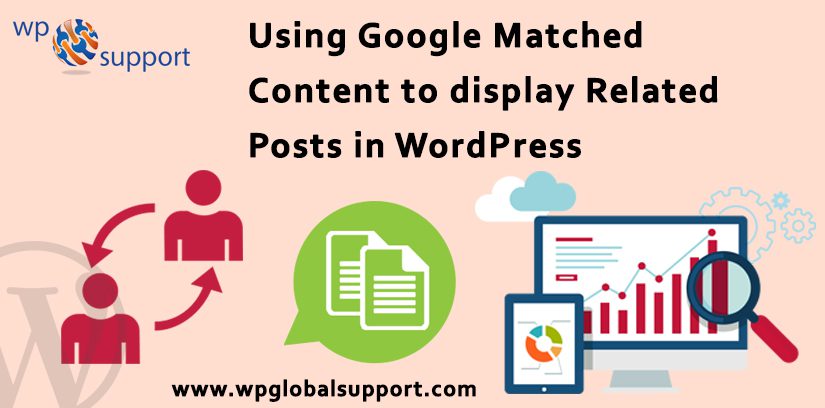
In this blog, you will get to know about using Google Matched Content to display Related Posts in WordPress. Where The articles posted by the admin of a WordPress site are called posts.
You can use Google AdSense to display related posts in WordPress. Matched Content is a Google AdSense feature that lets you show related posts in WordPress while also make money by showing ads alongside. It helps you to drive more traffic to your website. It’s more like a related posts section with the option to include ads in it as well.
Adsense is one of the most powerful and flexible program runs by google. It is an advertising network run by Google. With this bloggers and website owner came with an opportunity of earning money.
In this tutorial, we are going to show you how to use Google Matched Content to display related posts in WordPress.
All about Google AdSense Matched Content?
It is a native ad unit that authorizes you to display related posts from your website. You also have the option to monetize this unless with relevant ads that are shown beside your related posts.
You can also customize the look and feel of the widget for matching your website layout, widgets allows you to add content and features to your sidebar without writing any code and it is 100% responsive, mobile-friendly. For more information read at https://support.google.com/adsense/answer/6111336?hl=en
Advantages:-
- Fewer Server Resources. WordPress related posts plugins are resource exhaustive by default. You’re offloading the server load to them with the use of Matched Content widget from Google.
- As Plugin is defined as a type of software that contains a group of functions that can be added to a WordPress website. They are used to provide additional functionality to your application.
- Improved related Posts Algorithm. Google’s algorithm shows a post that is more appropriate to the person viewing.
- Monetization as this is another way for you to make money from your blog.
Disadvantages:-
- It is powered by Logo. Google shows a powered by link in Matched Content Unit which some might find unappealing.
How does matched content ads look like?
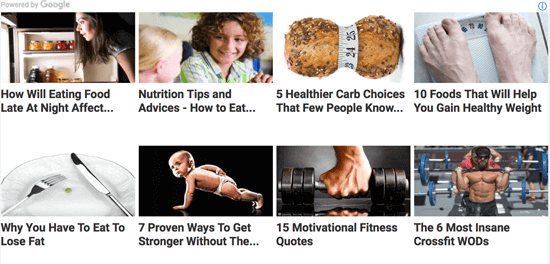
You can see in the screenshot above they have a very smooth look. Google did a very well job for making matched content ads look like ‘normal’ related posts. You can select any size you require and Adsense will make sure that the ads look good in the space given.
They are also responsive which means that their size will adapt automatically when you display them on mobile and tablets. As responsive also means portability, it means – if your site has a responsive theme function then any user can view your site on the mobile devices also.
Here a responsive theme makes your site mobile-friendly so that users can view it on their mobile devices and can read your site information easily.
Let’s see how to add it to your WordPress Website.
Getting Started
- First of all, sign up for Google AdSense program.
- Google AdSense lets you make money online from your WordPress blog. You can see our step by step tutorial on How to simply Add Google AdSense to Your WordPress Website?
- Google Matched Content feature is available for websites meeting a particular traffic needs.
- For viewing, if your website meets the requirement, visit your Google AdSense dashboard and tap on Settings » My Sites from the left menu.
- If you are able to see the ‘Matched Content’ option there then you are fine to go. Alternatively, your site does not meet the requirements for matched content.
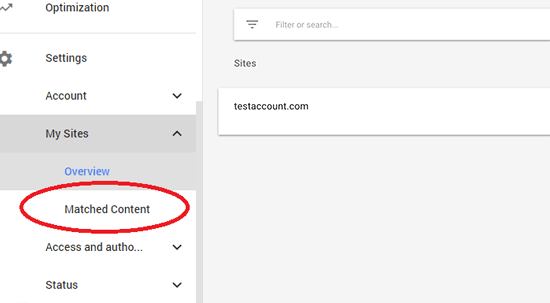
Let’s take a look at how to add Google Matched Content to display related posts in WordPress Website.
Add Google Matched Content in WordPress
First of all login to your Google AdSense account click on My Ads from the left menu and then tap on the ‘New Ad’ button.
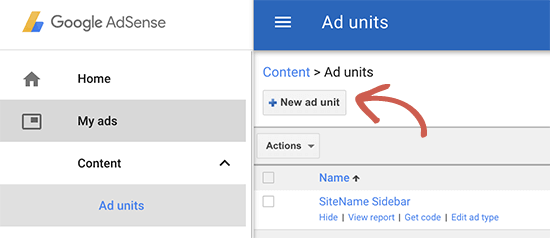
After that select ‘Matched Content’ as your ad type.
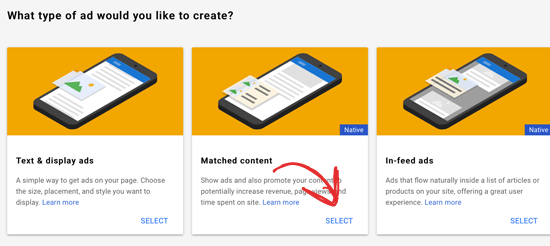
You will see a preview of your Matched Content box with the ad settings on the next screen. You will also see the option to customize the unit settings on the right-hand side.
Along with that, you will see the option to monetize the matched content unit with ads so you can make money. Absolutely you can select not to show ads and only use Matched Content for related posts.
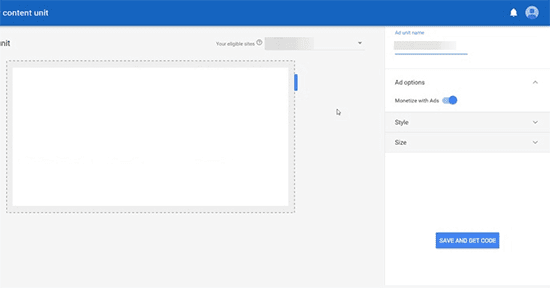
After you completed the settings click on the ‘Save and Get Code’ button. You are required to copy your ad code and paste it into a plain text editor for example:- Notepad or TextEdit as you will need it in the next step.
Displaying Matched Content Related Posts in WordPress
The most efficient place to show related posts is below your individual posts. Most of the WordPress themes already come with a widget area or sidebar that show up below post content and before comments area.
Where theme is a group of stylesheets and templates that are used to describe the appearance and display of a WordPress site. And templates are those files which control how your WordPress site will be displayed on the Web.
After that visit Appearance » Widgets page and drag the ‘Custom HTML’ widget to the after post widget area. Inside the widget paste your Matched Content ad code that you copied in the previous step.
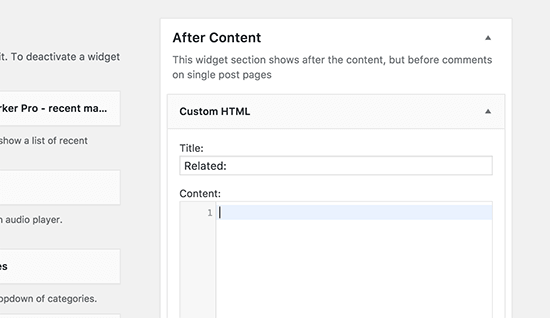
After that click on the saves button to save your widget settings. You can now visit your website to view the Matched Content related posts in action. Now you can visit your site to see the Matched Content box in action.
Summing Up
Adsense Matched Content is new but fully effective. In my experience I did see a small growth in post engagement and also the monetization option contributed well to the revenue. Do share your experience in the comments section.
We hope this article helped you to know how to use Google Matched Content to Display Related Posts in WordPress. Now it’s a wrap for this post. Was the above article useful? Share your thoughts with us in the comments section below as your comment is far precious to make this article more resourceful.
WordPress Website Maintainance is not a hard work to implement, what important is developing a habit of checking certain things regularly in order to detect any issues early and fix them before anything serious occurs. For any support dial our Toll-Free number +1-888-738-0846.
