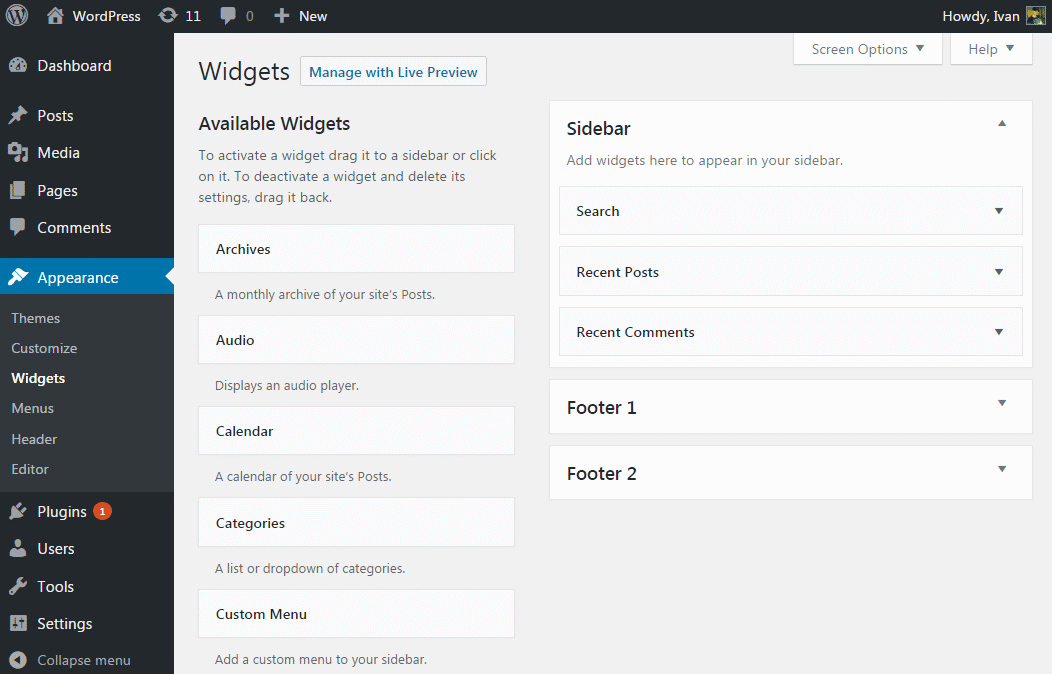WordPress Widgets allows you to add content and features to your sidebar without writing any code. For example, there are some default widgets that come with WordPress such as Categories, Tag cloud, Search, etc. And there are a lot of WordPress plugins which can add their own widget.
In other words, this is the best way to add things like quotes, popular posts, galleries, facebook like boxes, and much more to your WordPress sidebar (also known as widget-ready area). However, the widget areas can be header section, footer section, sidebar, and below content and any other area in your theme.
To give the best interface to WordPress, a simple and easy to use functionality – widgets are used in it. The theme in WordPress allows the user to properly widget the WordPress site so that footer, the header can be added inside it.
This widget phenomenon doesn’t require any experience to be used. It can be added, removed and rearranged in the theme customizer panel or Appearance>widgets panel in the WordPress admin panel.
However, most WordPress themes by default come with widget-ready areas. In case, widget area is not visible in your theme, it means your theme is not widget supported.
There are some widgets available which offer options like to customize and to fill the form to look, include, exclude of the data and other information, besides other customize feature and images. The appearance widget screen explains how to use the various Widgets that come delivered with WordPress. Plugins that come bundled with widgets can be found in the WordPress plugin directory.
Installing Widgets
WordPress comes prepackaged with a variety of glossary widgets. If those are insufficient for your needs you can install new ones by searching the WordPress plugin directory which is accessible from the WordPress Administration Plugins > Add New Screen.
Displaying Widgets
- The very first, you have to go in the Appearance panel and click on customize in the WordPress admin screen.
- Now click on the widget menu in the Theme Customizer to access the Widget Customize Screen.
- If you want to already available widget then click on down arrow.
- Click on the down arrow of the widget to see available widgets.
- Click on a widget which one you want to add and by clicking on it, this will automatically add to your screen.
- After taking a preview you can see the content of your widget.
- You can also drag and drop a widget to set it in the sidebar.
- To customize widget click on the left panel of it.
- To remove the widget, click Remove from Widget’s interface in the above step.