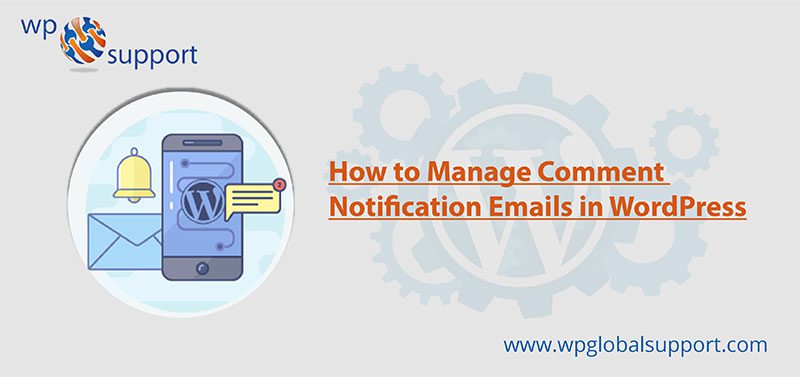
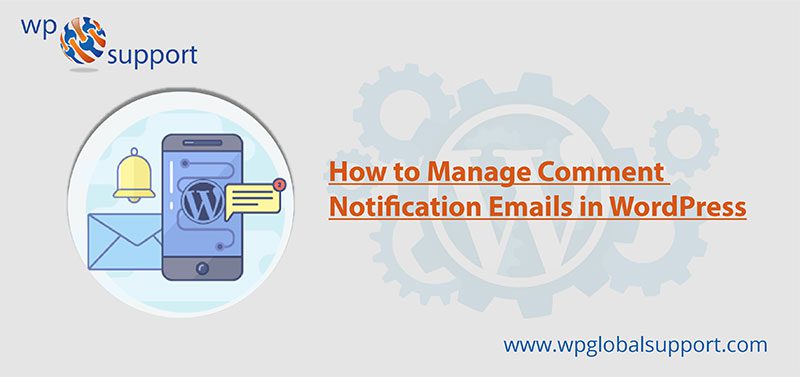
Are you looking to manage Comment Notification Emails in WordPress? Comments drive discussion and user engagements done on many blogs. Although, when it comes to notifying users about comment activity the WordPress doesn’t do such a great job.
In this post, we will guide you to easily manage WordPress comment notification emails.
Read Also: 10 Email Marketing mistakes WordPress Users Must Avoid
Why Improve WordPress Comment Notification Emails
These are important activities on many WordPress websites, particularly news sites and blogs. If you do more comment its means more engaged audience which result in more page views and ultimately more revenue.
Although, the default WordPress comment is usually limited. You can receive comment notification only to site administrator and article author. Besides, there isn’t a default option for other users to be notified of new comments.
Where Administrator has full power over the site and can do everything related to the administration of the site. Administrators can create more Administrators, invite new users, remove users, and change user roles. They have complete control over posts, pages, uploaded files, comments, settings, themes, imports, exports, other users, of any site.
As theme is a group of stylesheets and templates that are used to describe the appearance and display of a WordPress site. A WordPress theme changes the layout & design of your site.
Couldn’t it be good if users were able to get comment notifications for the posts they like? Or when someone replies to their comment?
Why Comment Notification Emails Are Important
- It lets us paint a picture for you.
- They turn possible one-time visitors into repeat visitors
- They allow readers to keep tabs on conversations with easiness.
- There are various benefits as well on the admin and author side.
Let’s see
The Default Comment Notification Emails Options in WordPress
By default, It does not have an option to send notifications to commenters. Although, it has an option to send the email notification to you when a new comment is published and the comment is held for the moderation.
These Comment Notifications are sent to the site administrators. It also sends an email notification to post author about new comments. If the comments held in moderation you don’t want to receive the notifications, you can also easily uncheck the box here. If you receive a lot of comments on your website this will particularly helpful for you.
Allow Users to Know When Their Comment is Approved
It has no idea whether you approved their comment or not. The user comment is awaiting moderation when they leave the comment.
Most of the users never reoccur to your website, if you approved their comment or replied to it they don’t know. This can be fixed by installing and activating Comment Approved plugin. See our guide on How to install a plugin in WordPress
A plugin is defined as a type of software that contains a group of functions that can be added to a WordPress website. They are used to provide additional functionality to your application.
When the Comment is Approved it permits users to be notified. It can check the option when leaving a comment. Also, customize the email message sent by you to users after their comment is approved.
Let’s Users to Subscribe to Comments in WordPress
Your commenters have no way of knowing whether you or others replied to their comment. Formally they leave a comment, they will have to visit your website again to see if someone replied.
By solving this problem, you need to install and activate Subscribe to Comments Reloaded plugin. It permits your users to subscribe to comments on any article with or without leaving comments. It makes it simple for users to unsubscribe at any time.
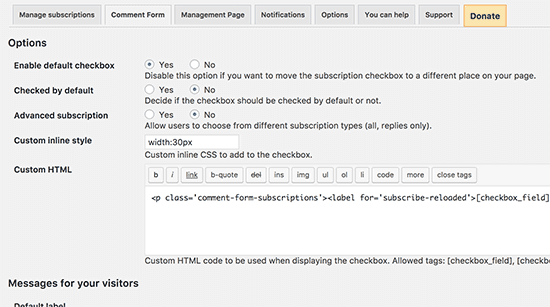
Comment Notification Emails
Let’s Users to Subscribe to Only their own Comments in WordPress
Most users may not want to receive notifications for all comments on an article. Although, It might want to know that whenever someone replied only to their own comments.
Also, add this feature as well using the same Subscribe to Comments Reloaded plugin. Easily visit the plugin’s settings page then click on yes next to ‘Advanced Subscription’ option.
Let’s Authors to Subscribe To Other Author’s Posts
Whenever you run a multi-author blog, then most of the other authors may want to keep up with discussions on your website. When the comment subscriptions enabled, then each author can manually go and subscribe to comments. As the articles posted by the admin of a WordPress site are called posts.
Although you wanted that certain user to receive all comment notifications, then you can follow this with cbnet Multi Author Comment Notification plugin. Installing is completed and after activating the plugin, then visit Settings » Discussion page to configure plugin settings.
It permits you to choose the user roles that you want to be notified of new comments. Add the email addresses of individual users you want to notify. It is very important if you have registered users who are responsible for comment engagement and moderation.
Creating Custom Comment Notification in WordPress
If you want to create your own custom comment notifications in WordPress? It can allow you to exchange the notification sent by WordPress and replace them with your own.
First of all, you can install and activate the Better Notifications for WordPress plugin. When the activation starts, you need to visit Notifications » Add New page to create your custom comment notifications.
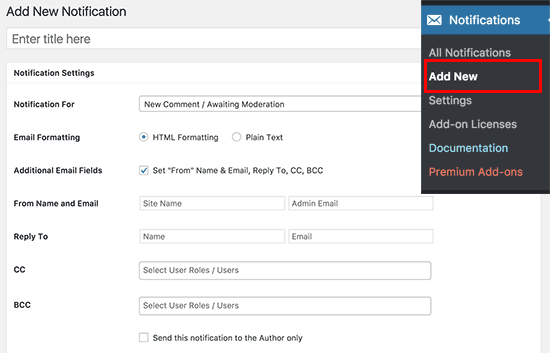
Also, modify the new comment, and comment reply notifications and comment awaiting moderation. Send the notifications to any user role, add email addresses or individual users physically.
You can also completely customize the email sent by WordPress. Use shortcodes inside the email text to add custom tags. As shortcodes are those special functions/tags that allows the user to quickly and easily pull related bits of mentioned functionality into their content.
Improve Deliverability of WordPress Email Notifications
Most of all tips will fail if your WordPress site fails to send email notifications, or if those emails are marked spam by email providers.
You want to install and activate the WP Mail SMTP plugin. Beginning activation, visit Settings » WP Mail SMTP page to configure plugin settings.
It allows you to use SMTP (Simple Mail Transfer Protocol) to send emails. It is a considerably better and reliable method than the default mail function used by WordPress.
SMTP works with any email service that supports SMTP. It includes your free Gmail account as well as G suite or Google Apps for Work, Mailgun, and Sendgrid.
Talk to our WordPress Customer Service in case of any assistance, dial + 1 844 897 0441(Toll-Free). We will be pleased to help you.
