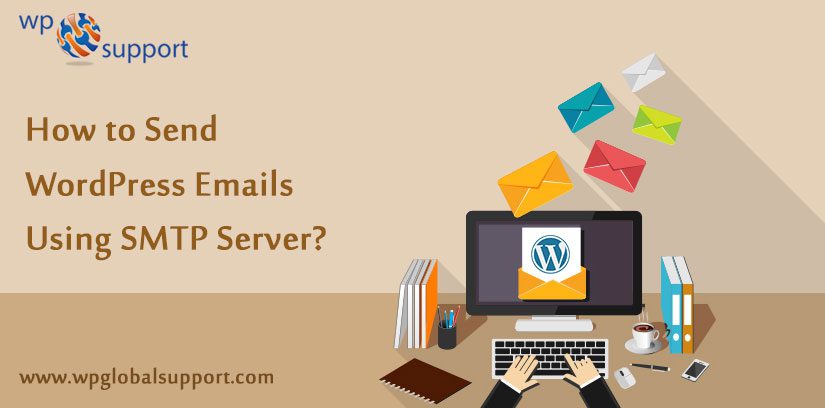
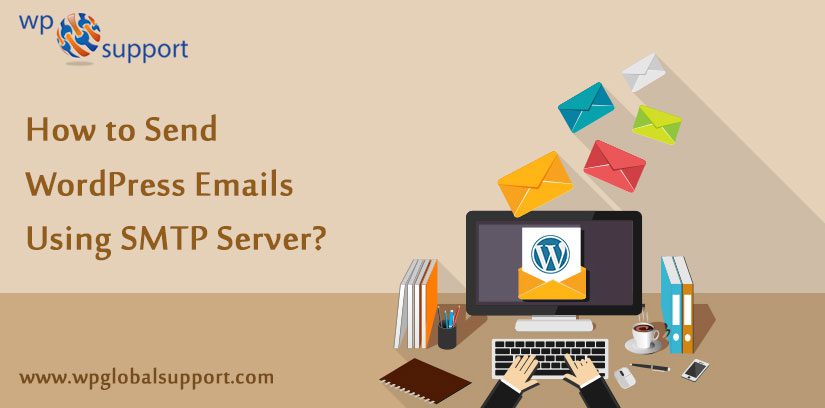
Are You Afraid of Sending WordPress Emails Using SMTP Server? Very often, you will face the problem of receiving or sending emails from your WordPress Website. One of the solution for that is to use third party email services such as Mailgun, SendGrid.
And the other one solution is: Working along with SMTP Server. Whereas, third party email services will cost you extra money than that of SMTP Server. Here, in this blog we will illustrate you How to Send WordPress Emails Using SMTP Server.
In case of any help related to WordPress migration talk to our WordPress Migration Team dial + 1 844 897 0441(Toll-Free).
Problem with WordPress Emails
Most of the CMS {Content Management System} uses mail function in PHP to send emails. CMS is a system which allows users to easily create, edit, organize and publishing content. It is one of the most widely used and easy to use content management system which gives many facilities to users.
Similarly WordPress too uses the mail function in PHP to send emails. Many Shared host don’t have this function configured properly in them. Or they have disabled it entirely to avoid the abuse problems. Thus, either case causes your WordPress emails not to be delivered from your PC site.
Alternatively, third party email services will be paid for your account. And the cost the cost will be vary depending on how many users account or the number of emails you will send. Have a look at our blog on Quick Fix: WordPress Not Sending Email Issue.
What if? We told you about the alternative option, and often you are already paying for it.
We only suggest the easiest and reliable way to fix such problems.
Using Email Accounts by Your Host
Most of the WordPress hosting providers offer email services for each and every domain. To whom with you host’s. Somehow it means you can create email accounts with your own domain name like [email protected].
Firstly, you wish to create an email account. Just look at this example, we will represent you how to create an email account in cPanel. Your host may use some other account management system. But the easiest and basic process is the same on most of the hosting services.
As, cPanel is also known as control panel which is basically a web hosting panel based on Linux system and provided by many hosting providers. It provides a website all the automation tools to simplify the process of hosting a website. It also provides a graphical user interface to the website.
Now login into your hosting account, and press email accounts under the mail section. Which you are looking onto your working window of your PC.
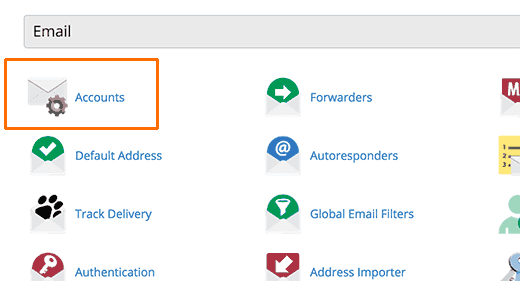
By clicking onto this will: it will represent you a very simple way. Where you wish to fill out all the information required to create an email account.
Because we will be using this email account to send WordPress emails. we suggest that you should create an email account like [email protected]. Make sure to change example.com with your own domain name of your WordPress Website.

After completing your email account, now you are ready to use it in WordPress Website. Before this all, you will require the following information from your hosting service provider onto which you have been working.
- SMTP Host for email address.
- SMTP Port for secure login into WordPress.
You may visit the support section on your hosting provider for this very information. Very often there will be an blog/para providing information about this. If you do not find it, then you may contact to the hosting support to request for the relevant information.
Using Your Branded Email Address in WordPress
Now you need to install and activate the WP Mail SMTP plugin. Where, plugin is defined as a type of software that contains a group of functions that can be added to a WordPress website. They are used to provide additional functionality to your application.
For more info. Have a look at our step-by-step guide on How to Install WordPress Plugin.
After activation, you wish to have a look at Settings » Email to configure the plugin settings from your PC.
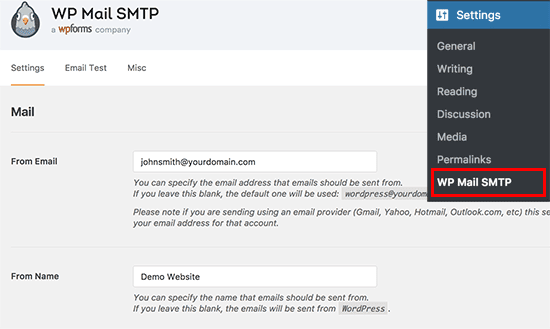
Thereafter you need to type or enter the email address you have just created few time before. After this you can add a from name, which is required for the sender name.
However, if you do not add a from name then the plugin might use the default name as WordPress.
After this, you wish to select the mailer. Now, Go ahead and press onto the ‘Other SMTP’ option.
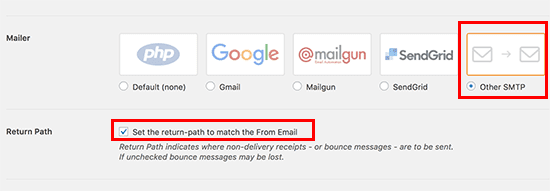
Here, you have to check the box next to the “Return Path” option. After selecting this option return path is all set to the match sender email address. If you don’t select this option then a message arrives as: bounced messages and non-delivery receipts will be lost from your working window page.
After this, you wish to set up SMTP options.
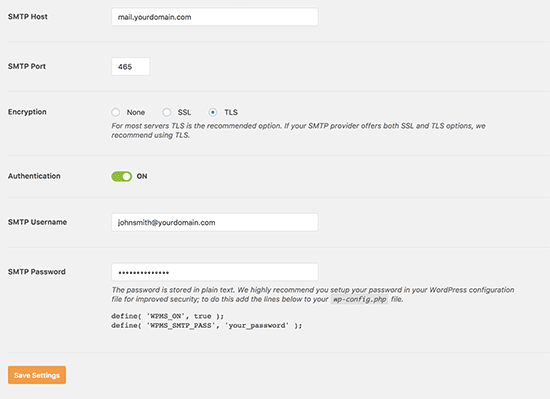
Very first you need to enter your SMTP host and port options which are in front of you now. You can get this information from your hosting provider. However, SMTP host is the mail.yourdomain.com ( change yourdomain.com with your own domain name) which you have created from own’s. Very often SMTP Port 465 is used in WordPress.
After this, you wish to select the encryption option. Most of the hosting companies support SSL and TLS. Where, SSL is also known as Secure Socket Layer. It provides the security for the transaction data like Card details, passwords, etc.
Now, turn on the authentication toggle and give it your SMTP username and password which you are willing to provide. However, your email address is also your username here in SMTP.
Here, your password is stored as plain text, which might is not safe. So don’t worry, we will represent you how to make more secure your password later in this blog.
Do not ever forget to press onto the save settings option to store your changes made.
Testing Your SMTP Settings
Thus you are all set with WP Mail SMTP to send out the emails. Let us examine that is working fine or not. Here is the plugin’s settings page. Now press onto the ‘Email Test’ tab from your window.
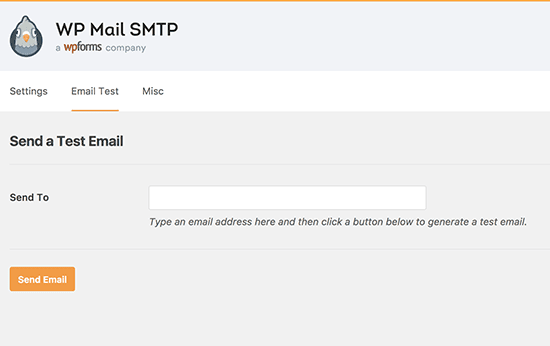
Now you have to provide an email address onto which you would like to receive test email. This might be any of the valid email address that you can access at the same time. After that press on the Send Email button to continue the same task.
WP Mail SMTP will send an email message via SMTP settings which you have entered earlier. And thereafter you will receive a success message when email is sent successfully.
Securing Your Email Password
Now you have to enter the email account password in WP Mail SMTP settings from your PC. The password you enter is normally in plain text which is unsafe.
There-out, the plugin too provides an option to make it much and more secure. To do this job ,you wish to add some code to your wp-config.php file.
Let’s get connected connect to your WordPress website by using a FTP client or File Manager app in cPanel of your computer. As FTP client is a software that helps users to transfer your files from your web server. The FTP (File Transfer Protocol) is an internet protocol.
The file you obtained can be edited by using any plain text editor like Notepad or Text Editor from your PC. Editor may refer to a pre-defined user role. As an editor, users have the authority to edit, write, publish, and delete posts. This includes posts which are written by other users.
Just locate the line that says: “That’s all, stop editing! Happy blogging”‘ and add the illustrated code before it.
define( ‘WPMS_ON’, true );
define( ‘WPMS_SMTP_PASS’, ‘your_password’ );
Do not ever forget to replace “your_password” with your actual SMTP password which your have created very before. Next, save and upload your wp-config.php file back to server from your PC.
After this you can easily visit your WordPress Admin Area and go to the Settings >> WP Mail SMTP page. Here, admin area is also known as the administration area in WordPress website where only an authenticated user can make changes.
Bring your page down towards the SMTP option section. Now you can see the password field is no more.
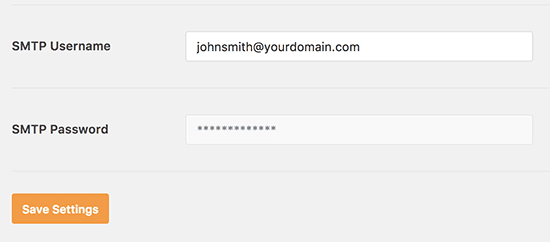
Troubleshooting WordPress Email Issues
While troubleshooting the WordPress Email Issues one of the most common reason in sending emails using SMTP. Is the incorrect SMTP host or port that you have entered before. Make sure that you are are entering the correct host and port settings provided by your WordPress hosting providers.
And also make sure that you select the correct encryption method in the same job.
Pros and Cons of Using Your Web Host’s Mail Servers for WordPress Emails
The very first and the most obvious advantage (pros) is that you can use your own branded email address for the outgoing emails in WordPress Website.
Second advantage (pros) is that you have already paid for this service when signing up for your hosting account. Now you will not need to pay any extra money for sending and receiving emails from WordPress.
Thereafter, some WordPress hosting Providers represent the limitations on outgoing emails. That’s why we do not recommend using the WordPress to send the newsletter emails.
The another common problem with shared hosting providers is that their mail server can be quite unreliable at some times. If you do find any of the delays in email delivery, their you should should consider using the third party email services like Google Apps for Work, Mailgun, or SendGrid to send out the emails.
Conclusion:
After moving through the above blog, you can Send WordPress Emails Using SMTP Server. It’s a easiest method in our opinion, we always suggest to work with simple & achieves the goal as fast as you can. We hope that you will find this blog often very useful. Additionally, keep an eye on this blog and our website www.wpglobalsupport.com as: we will be adding more resources for WordPress in the coming weeks.
Let us know if you have any issues in Sending WordPress Emails by Using SMTP Server through the comments section below.
You can talk to our WordPress Technical Support Team, dial + 1 844 897 0441(Toll-Free). We will be pleased to help you.
