

WordPress Not Sending Email Issue? Are you not getting email notifications from your WordPress contact forms? You can resolve this issue and start receiving notifications by setting up Simple Mail Transfer Protocol (SMTP) on your site.
In this article, we’ll describe you how to start receiving email notifications from WordPress contact forms using your Gmail, Mailgun email account. As contact forms are meant for collecting user leads and feedback to track accurate tracking and data conversation.
Main Reasons for Not Receiving Notifications
There can be various reasons behind the absence of email notifications.
- Your WordPress hosting server is not configured to use the PHP mail function that it uses for sending emails.
- To minimize spam emails, your email provider checks whether your email is starting from the location it request to be arising from.
That’s why we suggest you to use SMTP to send emails from WordPress
Methods to fix WordPress not sending email Issue
Method 1: Test email on your server
- For this you can use Check Email plugin to test your WordPress site. This simple plugin tests your WordPress installation or server and both can send emails or not.
- After the installation of this plugin, just click on “check email” under the tools menu on your dashboard.
- Now enter the email address you want to test.
- Click on “send test email” and the confirmation is visible to you
Go to your email client to check whether you have received a test mail from https://yourdomain.com. After receiving this mail look that you can sent email on your web server.
As web server is a software which receives the request for accessing the website page by running security checks on HTTP request and lets the user visit the websites which are being requested.
Method 2: Using SMTP to send emails
There are many SMTP service available out of which Mailgun and Gmail are most popular ones. SMTP stands for Simple Mail Transfer Protocol. It is used for sending emails.
a) Using Mailgun to send WordPress emails
Mailgun is one of the most popular email service provider which allows its users to send bulk emails with high deliverability.
Steps to configure mailgun in WordPress:
Step1: Signup on Mailgun account.
Step 2: Create a new domain within Mailgun. This will be your email domain. If your email address is “[email protected]” the domain you want to add here would be “WP.com”.
Step 3: Now you will need to configure the domain for delivery. Mailgun suggests to use a sub-domain, like mg.mydomain.com.
Step 4: Now you have to add DNS records so that your email points to Mailgun. It can complete at your domain registrar or 3rd-party DNS provider. It requires 2 TXT records, 2 MX records, and a CNAME.
Step 5: Now configure your WordPress site to send emails with Mailgun.It is recommend to download and install free Mailgun plugin from the repository.This plugin can be downloaded directly from the WordPress repository or by searching under Add new plugins in your WordPress dashboard.
Here, a plugin is a software that contains the group of functions which can be added to the WordPress website. The plugins are used to provide the additional functionality to the application.
The WordPress dashboard is namely the admin dashboard which allows the admin to access the areas to use various menu options available in the sidebar. With this dashboard the admin can manage settings such as general, reading, writing, discussion and permalinks. And also provide import & export conent from the tools menu.
Here, sidebar is a theme feature, which is basically a vertical column provided by a theme for displaying information other than the main content of the web page. And also the theme is a group of stylesheets and templates that are used to describe the appearance and display of a WordPress site.
Where, Templates are those files which control how your WordPress site will be displayed on the Web. These files draw information from your WordPress MySQL database and generate the HTML code which is then sent to the web browser.
Step 6: The next step is to hookup the plugin. First of all, go to your domain in Mailgun and copy the API key to your clipboard. Where, API key is a form of password. Go to the Mailgun plugin settings and configure all:-
-
- Choose HTTP API over SMTP
-
- Enter your Mailgun domain name
-
- Enter your API key
-
- Fill out the from address
-
- Fill out the From Name
- Choose “Yes” to override 3rd-party plugins for the From Name.This keep it consistent.
Step 7: Once all settings are configured click on “Save Changes.” Then click on “Test Configuration”. It will send you the default WordPress email.
b) Using gmail to send WordPress emails
You can use Gmail SMTP server for sending your WordPress emails. You can use your general gmail account to send emails with this method.
Step 1: Install and activate Gmail SMTP plugin.
Step 2: Go to Settings<<Gmail SMTP for configuring plugin settings
Enter your From Email. From this email address your form’s email notification will be sent. Now you need to configure the mailer settings and select option Send all WordPress emails via SMTP. You can alo enable the return path, now emails will be sent to the email address you entered in the From Email field above. At last click on Save settings.
Step 3: After saving your Advanced mailing option. Scroll down the page to SMTP Options. Just enter your Gmail username and password and then click on Save changes.
CONCLUSION
That’s all in our behalf. We hope that the steps defined above helped you to troubleshoot the “WordPress Not Sending Email Issue”.
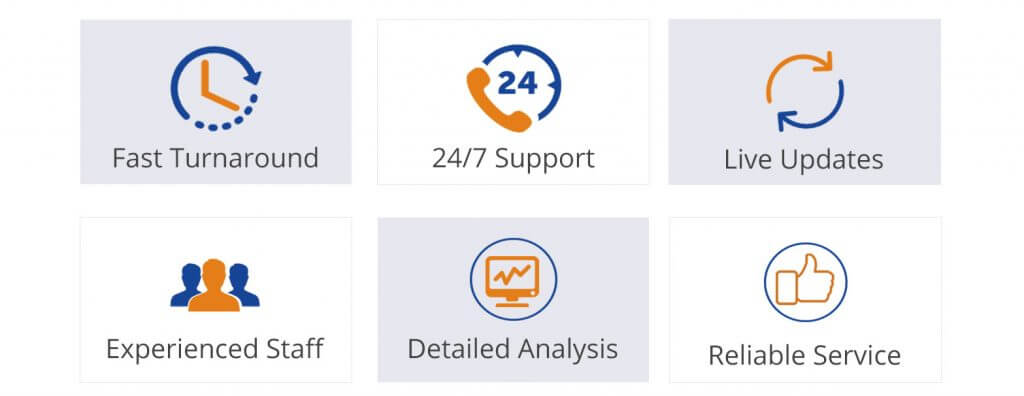
Just visit our site for any help and queries, and dial WordPress customer service phone number Dial +1-888-738-0846 (Toll-Free).
Read More:
- How to solve WordPress Issue “admin dashboard is not displaying properly“
- Fixing-Can’t delete a WordPress Plugin
- Best CDN services in WordPress
