
We all are aware of the importance of SSL(Secure Socket Layer) certificate for a website. It provides the security for the transaction data like Card details, passwords, etc. SSL avoids the chances of data-snatching while it’s transferring to one system to another system.
However, due to incorrect settings of HTTPs/SSL, a Mixed Content Error occurs. It doesn’t affect the functionality of a site. But unluckily, It can be a disadvantage for your site’s SEO.
The blog is a step ahead to successfully add SSL certificate and resolve the mixed content error.
What is Mixed Content in WordPress
When you browse a webpage using HTTPS it means that the site has an SSL certificate. But if the loaded HTTP page includes the retrieved content through the HTTP connection, it means the connection is not completely encrypted. This represents the Mixed Content.
What is Mixed Content Error in WordPress?
A website securely loads the content like CSS, javascript, videos, etc, on HTTP into a page that is HTTPS. For example, if a user will browse a domain and that domain has image into its HTML then if this jpeg is mixed content as source.jpeg and will not be loaded in an encrypted connection as https://domain_name.com. This is defined as a mixed Content error.
SSL will attach extra security coating to those data that sent from your site to the browsers. Most of the search engine such as Google also prefer to use SSL on your site. Now every popular WordPress hosting companies are providing free SSL into their packages. If your hosting company is not providing it, then you can find free SSL via lets Encrypt for your site.
Before doing that you need to care about some factor in case of successful posting from HTTP to HTTPS, like which SSL certificate and server architect you are using.
Factors: For successful posting from HTTP to HTTPS
If successfully applied SSL in your website, then after that you will get a green lock icon in your site’s URL within address bar of the browser.
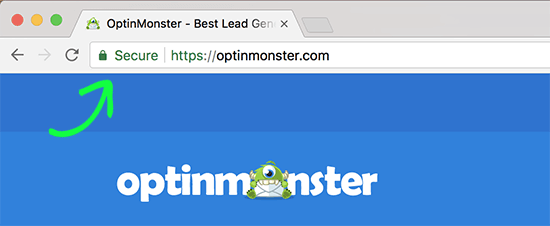
In case if your HTTPs/SSL settings are not correctly set up, then you will get info symbol or a broke lock icon in your address bar.
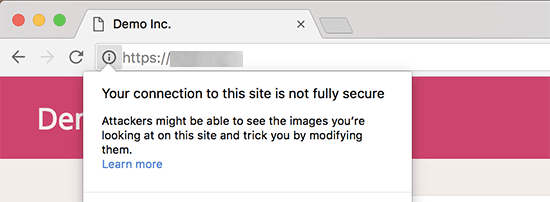
You will get this thing at the time of using an SSL certificate, Here a few contents of your site still distributed form non HTTPS URLs. You can search that which content is coming from an insecure protocol by using the Inspect tool. The mixed content error will occur as a warning on the screen with full description for every mix content item.
If it is the single one that can be easily resolved, they can continue and solve it by doing some changes in the post, page, or theme file where it comes into visible. But, most of the time these items are attached dynamically through WordPress or saved in your database. At this time it is difficult to identify them and solve them by ownself. So, let’s see that how to fix the mixed content error in WordPress.
Types of Mix Content Error:
There are two types of Mixed content error let’s discuss both types of error.
- Mixed active Content error or mixed scripting error
- Mixed Passive Content or Display Content
The Mixed Active Content is comparitively more dangerous than the Mixed passive content. The error occurs when an HTTPS site loads a script file over HTTP. And this ruins the security of the page. For security purposes, web browser blocks this type of mixed content completely.
Mixed passive content error occurs when an HTTPS site loads something like an image or audio file over HTTP. The error is not serious that’s why browser doesn’t react to this.
Still, it is a bad security. So, we need to find out a way to fix the errors.
Resolve Mixed Content error in WordPress
First of all, you have to install and activate the SSL Insecure Content Fixer plugin. In details, if you want to see that how to install a plugin in WordPress, then visit our guide.
After activation, you have to go to Settings >> SSL Insecure Content page to Configure the plugin settings.
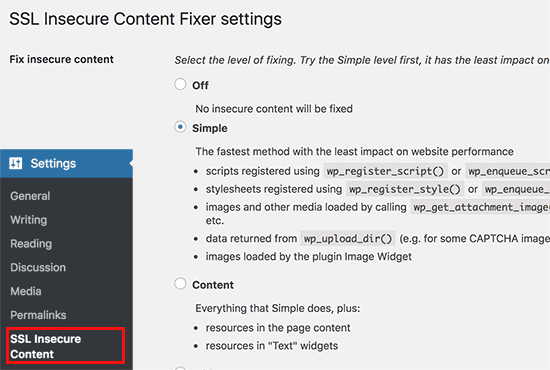
This plugin will offer various levels of solutions to solve the mixed content error. We will elaborate each one of them, for selecting which one is best for you and what actually they do.
1. Simple
It is very fast and most preferable method for every user those are the beginner. Alternatively, it solves this mixed content error in WordPress for stylesheets, scripts, and WordPress media library images.
2. Content
If above easy way doesn’t solve the mixed content error from your website, then you have to try this way. It includes all functionality of Simple way, but in addition, you have to check the problem into the WordPress content and text widgets.
3. Widgets
This method contains all solutions implemented in content level plus an extra solution to resources loaded in all WordPress widgets over your website.
4. Capture
This method will contain all things on each page of your site from top to bottom and replaces all URLs with HTTPs. It does slow which directly affects your site performance.
5. Capture all
When all of the above methods will don’t work, then you should try this method. It is used to solve all things that create some unexpected behavior on your site. It will leave the not good impact on the performance of your site. After choosing a content level solution, you have to go down to the HTTPS detection section. So, here you can select that how to notice the HTTPs content on your site.
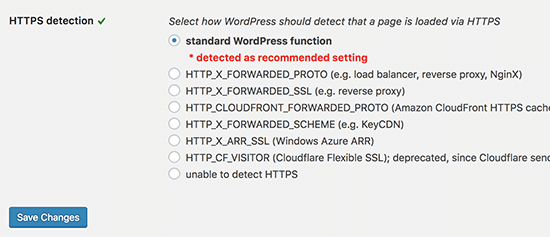
A default option is to use a function of WordPress, that works for a number of sites. Down to that option, you will get other options which are especially useful if you are using Cloudflare CDN, Nginx web server, and all. Go continually and choose the method that you want implements to your site based on your specific setup. Now, it is ready to visit your site to see. If it resolved then the required content will be shown without any content issues on your site. So by checking it, be sure that your WordPress is working properly or not. If the mix content error is not resolved yet then again go to your settings page and repeat these steps to fix.
How to Fix it Manually:
Generally, you will need to replace all http:// links with https://. Firstly make sure that your WordPress URL and Site Adress URL are serving https://
- Then go to the WordPress dashboard.
- Settings -> General
- In WordPress Address (URL) and Site Address (URL); just add the ‘https’ version of your domain. For example, https://your-domain.tld
That’s all on our behalf and we hope that this article helped you completely.
Get instant WordPress Help from one of our WordPress Technical Expert dial +1-888-738-0846 (Toll-Free). Our WordPress team will help you instantly to resolve all your issues.
