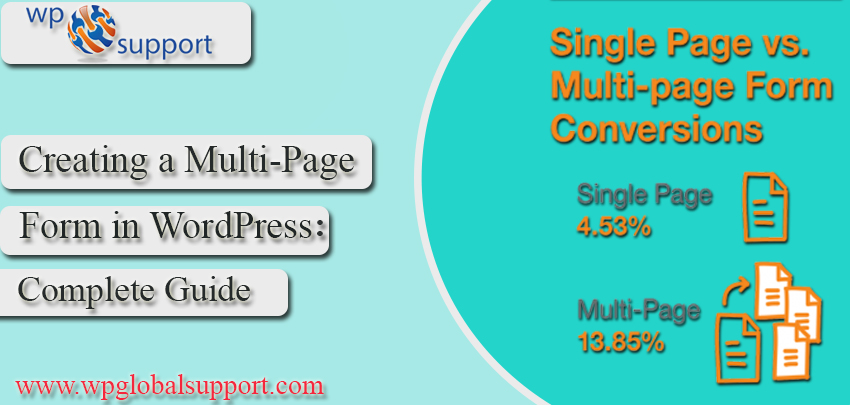
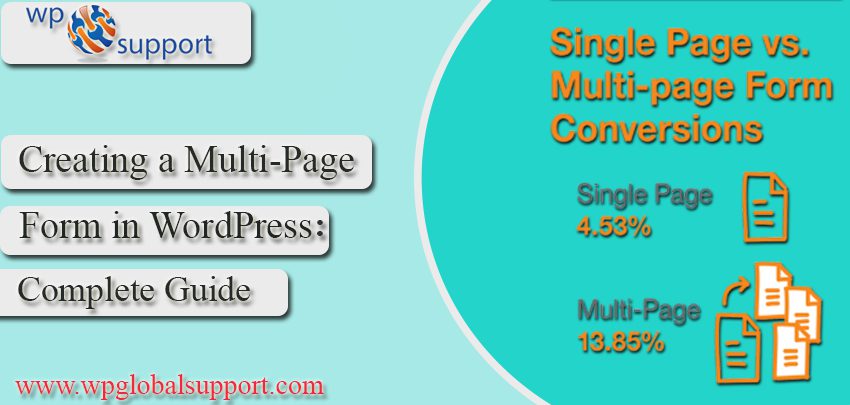
Long forms are scary and often the user ignores them. That’s why breaking a form in multi-pages is a good experience and helps in improving the user experience as well as increasing the engagement.
However, creating a multi-part form in WordPress is a time taking process and requires a backend coding and auspicious technical knowledge. But, there are such plugins that can do this task in mere seconds.
As plugin is defined as a type of software that contains a group of functions that can be added to a WordPress website. They are used to provide additional functionality to your application.
Here in this article, we shed light on how to effectively generate forms that can contain multiple pages that can prove to be beneficial for both the users and your Website.
But before the start, let’s get a bit of information about the multi-page form and its importance.
What is a Multi-Step form & its benefits?
Multi-Part or Multi-Step form allows you to gather more and more information without scaring the users away. Not only this, it is the best method to make it easier for a person to fill up a large form. Generally, you can split a long-form into multi-parts so that the user can fill it easily without feeling bored.
A few of the key benefits of using the multi-step form:
- The very first thing, it makes a good impression.
- The conversion rate of the long-form will increase.
- The progress bar displays a form’s overview to the user.
- By using conditional logic the form looks more personalized.
When and why you need Multi-Page form in WordPress?
The multi-step form is the easiest way to collect all data and get in touch with your users. Whether it is a contact form, email capture form, or a simple survey. The user experience experts suggest multi-page forms to overcome this problem. Therefore, this way form fields are divided into sections and pages.
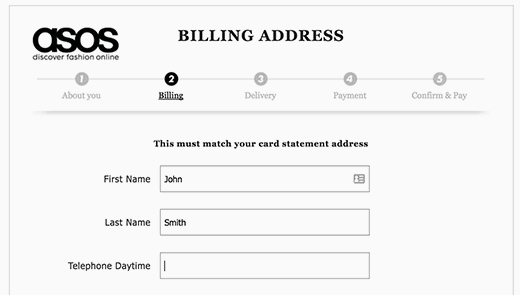
With the progress bar on the top and lower fields on the screen, users feel comfortable in filling the form. This provides a more engaging and interactive experience for your users.
Now, bending towards the point, let’s take a look at how we can create a multi-part form in WordPress.
Creating a WordPress Multi-Page form with WPForms plugin
We can easily create it by using the WPForms plugin which is the most interactive friendly contact form plugin for WordPress. This plugin enables you to quickly create the contact form, subscription form, payment form, etc.
WPForms is very much suitable for beginners that can take the advantage of its pre-built form templates and workflows. This WordPress plugin is also highly mobile responsive and very well optimized for the web and server performance. As responsive makes your site mobile-friendly so that users can view it on their mobile devices and can read your site information easily.
You will need at least a basic license costs $39. The very first thing, you have to install the WPForms plugin and activate it. To know more details, read our guide on how to install a WordPress plugin.
After activating the plugin, you must enter your license key. You can receive this key by signing in to your account at the WPForms site.
Copy the license key and go to the WPForms>>Settings page on your WordPress website. Paste the license key and click the Verify key button.
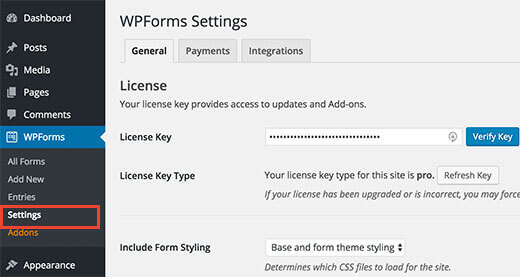
When your license key is verified, then you are ready to create your first multi-page form in WordPress.
Just go to WPForms>>Add New page, and it will launch the Form Builder.
Provide a title for your form and choose one of the templates shown below. Although the WPForms provide the ready-made form to speed up the form creation process.
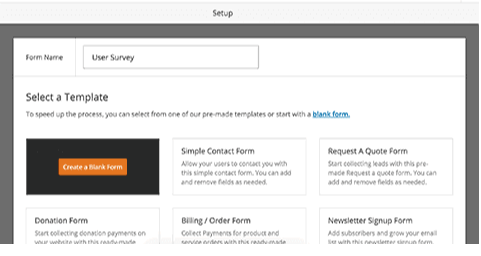
Furthermore, you can choose the person who matches your form requirements closely or chooses an empty form. By clicking on a template will launch the form editor.
As templates are those files which control how your WordPress site will be displayed on the Web. These files draw information from your WordPress MySQL database and generate the HTML code which is then sent to the web browser.
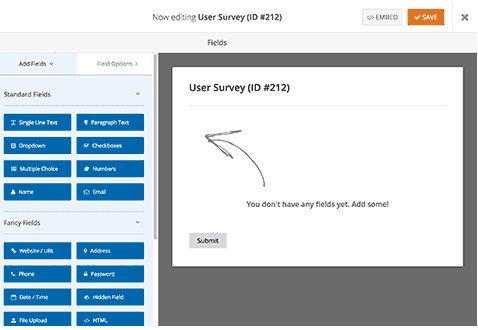
Just click on the field from the left column to add it to your form. Thereafter, click a field in the form to edit it. You can also drag and drop form fields.
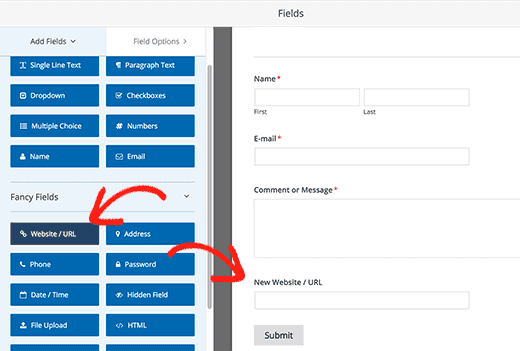
After adding some form fields, you are ready to add a new page to your form. From the left column, under the fancy field sections click the Pagebreak field.
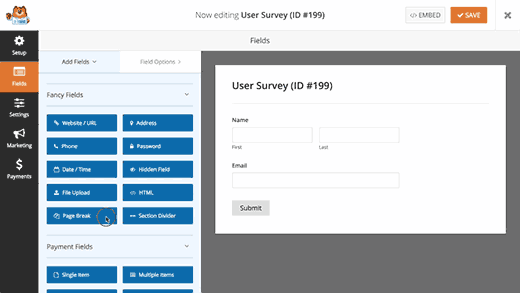
However, you will see that WPForms will add a page break marker at the bottom and a first-page marker to the top of the page.
It will also press the submit button on the next page, and your first page will now have the ‘Next’ button.
Press the first-page marker at the top to edit your multi-page form properties. In the left-hand column, you can choose a progress bar type. WPForms permits you to use a simple progress bar, connector, circles or any progress indicator.
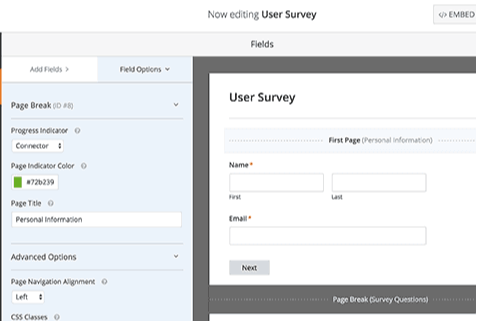
For this guide, we will use the connectors as the progress bar. You can also select the color of your page indicator.
Finally, you can provide a title for the first page.
Furthermore, now you have to click the Pagebreak marker to edit its properties. Here you can provide a title for the next page. Also, you can edit the text to display on the next button.
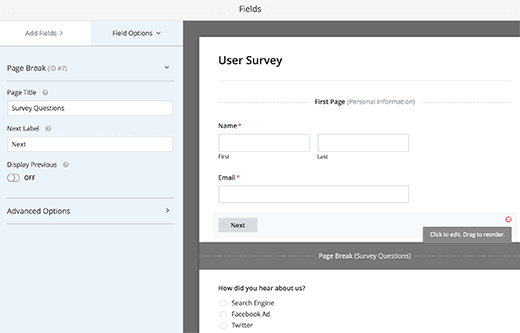
You can continue to add form fields after a page break. In case you are using the Pro version of WPForms, you can also use conditional logic to show and hide form fields that are based on user responses.
After adding more fields, you can add more page-backs if you need it. Once you’ve created your form, click the Save button at the top right corner of the screen.
Now, you’ve created successfully your first multi-page form. Now the question is – how to add a multi-page form in a WordPress site.
Add custom fields to your user registration form
Also, WPForms permits you to add custom user profile fields to your user registration form.
To do this, you have to add additional user profile fields to your WordPress site. The simplest way to do this is by using a plugin.
Note: WPForms’s field mapping feature works with any plugin that uses standard WordPress custom fields to add and store user metadata. As the Meta Box has the user-friendly interface to add fields (metadata) to your posts, pages, and other post types.
Where the articles posted by the admin of a WordPress site are called posts and pages are like posts. Also, post type is a collection of rules that are used to explain the way of content. Each & every post has its own parameters which define a particular post so that you can understand properly the difference between post, page, archive, revision or a navigation menu.
First, you need to install the User Meta Manager plugin and then activate it. After the activation process, you have to go to User>>User Meta Manager page and click on Add Custom Meta Button to continue.
Here, the User Meta is the details provided by the user which can be saved as a meta value for the user during the checkout process.
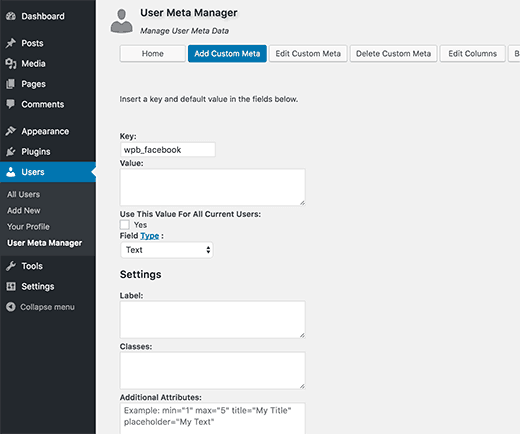
First, you will require entering a key. This key is how the custom user profile field will be recognized internally. After that, you have to select a field type. Here, we are using a URL field to add a Facebook profile URL.
Under ‘Label’, you have to enter a label that will be shown users when filling this field. Click the submit button to add a custom meta field. Now you can go to Users>>Your Profile page to view the field in action.
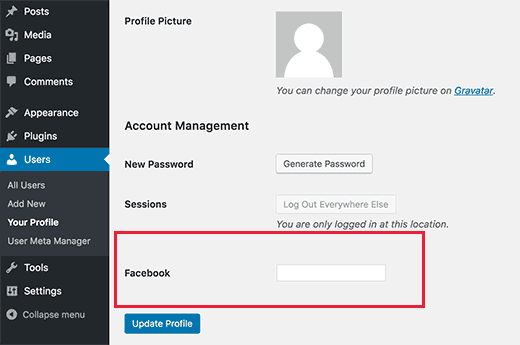
Now that we have created a Custom User Profile field, then add it to the custom user registration form and then map it. You will have to go to the WPForms>>All Forms page to edit your custom user registration form or create a new one.
Next, click the field from the left panel to add it to your form. Here we add the website/URL field to our form.
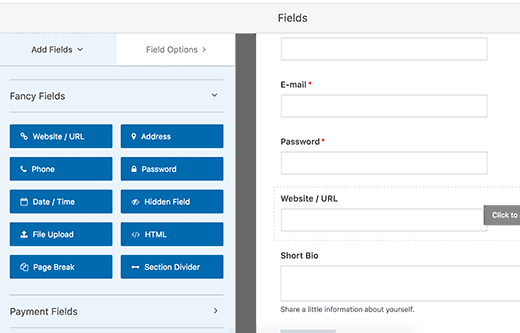
Now the site/URL field will be visible in your form preview. You have to click the field and WPForms will show its properties in the left panel.
We have to change the label for the Facebook profile URL from the website/URL. Also, you can add a description of the field.
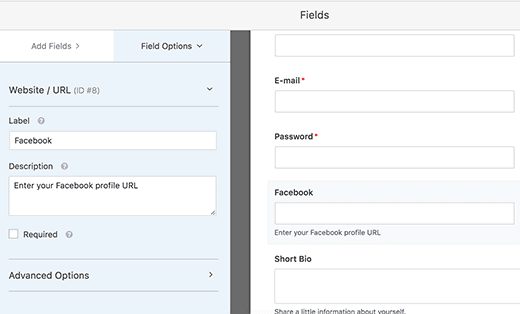
Don’t forget to click the save button in the top right corner of the screen to save your form.
After that, you have to click the settings button for advanced form settings and field mapping. On the Settings page, click the User Registration tab.
Now WPForms will show your form field and a drop-down menu below them to select the WordPress registration field to map it with.
You will see that WPForms will automatically map your default fields such as name, email, password, etc. Along with this, you can choose a page, where you want to be redirected users after submitting the form.
You have to scroll down to the ‘Custom User Meta’ section. Here you can enter a custom meta key that you created earlier. Then choose the form field that you want to map with it.
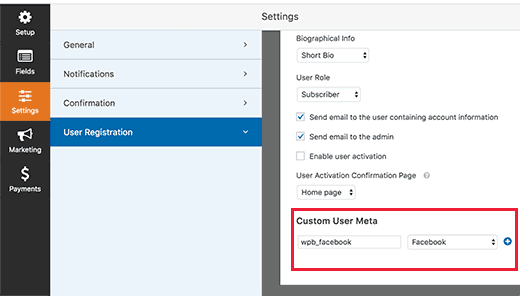
To save your settings, do not forget to click the save button.
Add Multi-Page form into WordPress posts and pages
WPForms makes it very easy to add forms to WordPress pages and posts. Create a new page/post or edit the existing one. At the top of the post editor, you will see an ‘add form’ button.
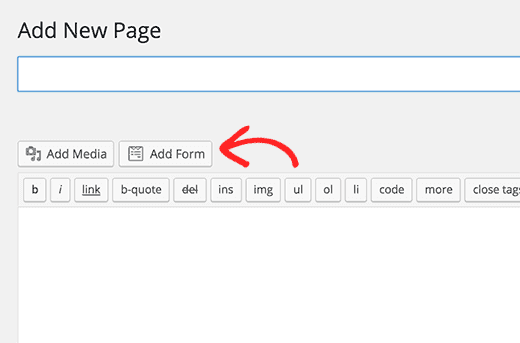
However, clicking on it will bring an insert form popup. Choose your form from the drop-down list and after that click on the Add Form button.
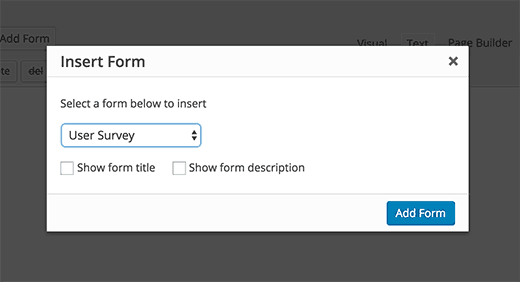
Also, you will notice the added WPForms shortcode in your post/page. Now you can save or publish this post or page.
Visit your site to see your multi-page form in action.
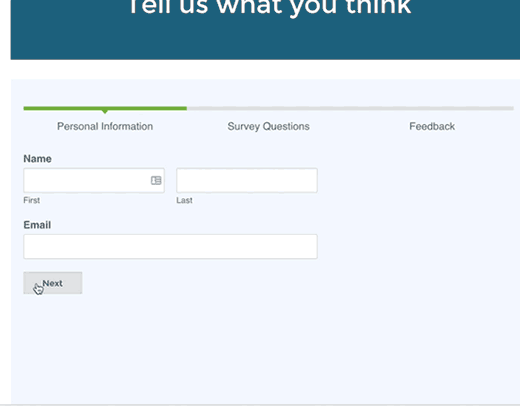
Bottomline
Multi-page forms are just the need for a professional WordPress site that can save time in terms of the conversion rate of the Web pages and also make a better user experience for the visitors.
We hope this blog helps you to create the multi-page forms in the easiest manner. In case you have any WordPress questions feel free to ask so that you can get our expert advice. Our WordPress Support team is always ready to deliver an excellent WordPress Customer service. You can also dial our WordPress helpline number +1-888-738-0846 (Toll-Free).
That’s all, thanks!
Read More Blogs:
