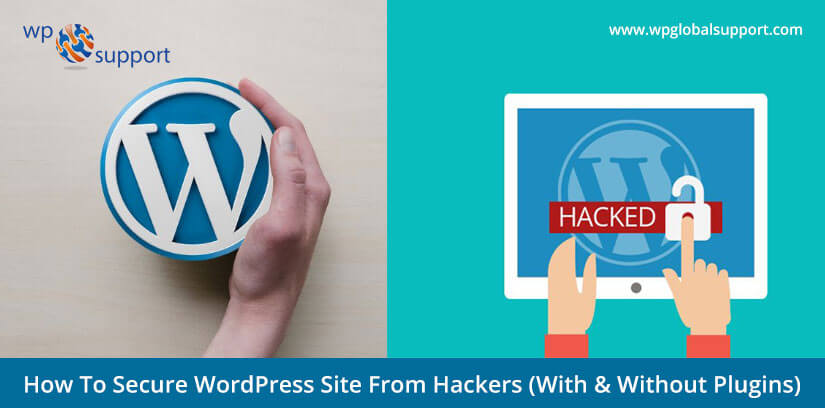
You can secure your WordPress site via two methods i.e. With the help of WordPress security plugins and manually. But before introducing WordPress security plugins, we want to explain how you can manually secure your WordPress site. Let’s see:
As we all know that, with more than 60 million websites globally powering by WordPress – One of the most popular content management system (CMS). Looking at this popularity, hackers and spammers have taken keen interest to break WordPress security of WP-powered sites.
Going forward, since WordPress has made a big chunk of market share; Since then it brings more WordPress security concerns and increases WordPress security risks when vulnerabilities found. However, to avoid this problem, a number of WordPress security plugins are available in the market.
In accordance with research, Google blacklists approx 20,000 sites for WordPress security issues and approx 50,000 for phishing each week. If your site is your business and you have spent time standing this business, so securing your WordPress site should be your first priority.
However, WordPress has many in-built security features and audited by a lot of developers on a regular basis, but that’s not enough to secure your WordPress site from hacking attempts. You cannot depend only on this blogging platform. You will have to do something more.
Fortunately, you can secure your WordPress site manually and also with the help of WordPress security plugins. Both of the methods mentioned below which will help you to keep your WordPress site secure. Keep reading this guide.
Let’s introduce you how to secure a WordPress site. But before this, we will introduce you why WordPress security is important. Let’s see:
In this guide we have covered up shown-below topics:
- Why WordPress website security is important?
- Some signs indicating your WordPress site hacked
- How to secure WordPress site?
- Steps to manually secure WordPress site
- Why you should use a WordPress Security Plugin (No Coding Required)
- Some other best WordPress Security Plugins
- Which WordPress security plugin you should use?
Let’s get engaged with the same.
Why WordPress website security is important?
Sometimes Google shows a warning that one of the sites from search results may include malware, or it has been hacked. As soon as users see this warning, most of them avoid that site; no one wants to engage with malware.
Because they know very clearly, a hacked site can cause your business revenue and reputation. Further, hackers and spammers can steal your user information, password, install malicious software, etc. and even they distribute malware to your users.
In March 2016, Google warned more than 50 million sites users about a website that they are going to visiting the site may contain malware and theft information.
For more info on this matter just go to this link – Google warning
Not only this but, a hacked site causes a lot of traffic loss. Lately, in accordance with a survey, about 45% of people said that a hacked website lose a bit of traffic. And about 9% of people said that its lose as much as 75% traffic.
If your site is your WordPress business, no matter which type of business you run such as e-commerce business, company site, etc. WordPress security keys is utmost important for all.
Is Really Your WordPress Site Secure?
Well, this is the very first question of every new user who wants to use WordPress. So if you are also thinking that is WordPress secure? Then you will be happy to know that for most of the parts, yes it is secure. Although, normally WordPress is prone to security vulnerabilities.
Therefore naturally it is not being a safe platform to utilize for business. The main reason behind it is that users keep using the worst security methods, nulled plugins, outdated WordPress software, credentials management, poor system administration, and loss of essential Web and security knowledge.
Therefore the less technical WordPress users let the hackers at peak of the game of cybercrime. Despite that industry leaders are also do not use the most useful security methods always. As you are well aware that Reuters was hacked. Only because they were using the outdated version of WordPress.
Therefore now it is not an intelligent person’s talk if you say vulnerabilities do not exist. Because according to a study of Q3 2017 by a multi-platform security company named Sucuri. The study says that WordPress continues to lead all the websites that they worked on even the infected one approx 83%. This figure is up from the past one of 74% in the year of 2016.
As we all know that WordPress is powers more than 37.6% of all the websites that are present on the internet. In addition, there are hundreds of thousands of plugins, and themes combinations are available out there. Therefore it is not shocking that vulnerabilities exist and are regularly being found. Though, there is also a famous community around the WordPress platform.
So that it makes sure that all these things will get covered as soon as possible. Because the good thing is that the WordPress security team is formed up of nearly 50 experts including security researchers and some lead developers. Approximately half of the workers of Automattic, and a lot of works within the web security field.
Finally, as a site owner, it’s your responsibility to secure your site. Now we will show you some signs that indicate you when your WordPress site has been hacked. ? Let’s see:
Some signs indicating your WordPress site hacked
The solution to any problem can be started after identifying that particular problem. As we discussed above how important is the protection of your site? Therefore, it is necessary to keep your site secure. But for keeping your site safe how do you know what has happened with your site.
Keeping this in mind, we brought some possible signs that would help you to know when your WordPress site has been hacked. Let’s see:
1. Addition of bad content to your site
Hackers usually access the admin area of your WordPress site, they would alter your WordPress theme and plugin files. This would empower them to add anomalous content to your website.
If you start observing such content on your WordPress site, this is a possible indication that your website is hacked.
When a hacker gains access to the admin area, they can change anything on the website that he wants to. At times, they can destroy your complete website and even show a message that your site is hacked.
2. Dropping of site traffic
If you encounter a sudden drop in website traffic in your google analytics report then this might be a possible indication that your website has been hacked.
Hackers hijack your website traffic and divert you to spammy sites. There are many other explanations behind a drop in website traffic. Users are unable to access websites if they recognize Google blacklists that particular site.
3. When you are unable to login your WordPress site
If you are having any trouble in logging to your WordPress site then this is a possible indication that your site has been hacked. Hackers may delete your admin account from your site.
This way you won’t be able to retrieve your password because your user account doesn’t even exist.
4. Finding new user accounts
If you find new user accounts being added to your site, chances are that your site has been hacked. In a few occasions, the suspicious user account has administrator rights and you won’t have the capacity to erase it.
5. Addition of spammy links to your site
Hackers sometimes gain access to your WordPress documents and database and modify it by creating a backdoor on your WordPress website.
These hacks help in adding links to spammy sites. Typically these links are added to the footer of your site. Erasing the links won’t ensure that they won’t return.
6. Changes in website homepage
If the design or layout of your website all of a sudden changes, at that point it’s conceivable that your site has been hacked.
If you perceive a ton of your pictures all of a sudden vanishing, or you notice any weird pictures on your site, at that point it might be an indication that you’ve been hacked.
Sometimes hackers might substitute the entire homepage with a message to let you know that your site is hacked.
7. When your site is slow and unresponsive
Your website often becomes unresponsive due to denial of service attack. In this type of attack, the hacker overloads the server with multiple requests due to which you are unable to access your own site.
Any such action will make your site slow and inaccessible. You should check your server logs to see which IPs are making an excessive number of requests and block them.
8. Website crashing
When you see the message ‘server not found’ the first you should check If your network connection is working fine or not. If it’s working then your site may have been hacked.
Some of the time, a hacker would just need to crash your site and not perform any spiteful activities.
This makes it imperative to have your site on a well hosting organization that will keep your WordPress security in priority.
Know Some Major Vulnerabilities of WordPress
When it comes to WordPress security, there are a lot of things you can do to lock down your site to prevent hackers and vulnerabilities from affecting your eCommerce site or blog. The last thing you want to happen is to wake up one morning to discover your site in shambles. So today we are going to be sharing a lot of tips, strategies, and techniques you can use to better your WordPress security and stay protected.
Malicious Redirects
Malicious redirects build the backdoors in WordPress installations. It can do so using SFTP, FTP, wp-admin, and some other kind of protocols. So that it will inject redirection codes into your website. The redirects are usually placed within your .htaccess file.
Also, in some other WordPress core files as encoded forms. Basically, they direct web traffic to some malicious websites. We will go through some techniques so that you can prevent all these with our WordPress security steps here.
Pharma Hacks
The Pharma Hack exploit is utilized to inject malicious code into the outdated versions of WordPress plugins and websites. Basically, it caused the search engines to return ads for some pharmaceutical products when a specific website is searched.
The vulnerability is a bigger part of a spam threat than conventional malware. But it provides search engines the sufficient reason to block the website on allegations of distributing spam. Transferring parts of a Pharma Hack cover backdoors in databases and plugins. That can be cleaned up following the directions from this blog.
Though, the exploits are usually vicious alternatives of encrypted malicious injections, which are hidden in databases. Also, require an absolute clean-up process to settle the vulnerability. Although, you can easily block Pharma Hacks by utilizing recommend WordPress hosting providers with up to date servers. In addition, regularly updating your WordPress themes, installations, and plugins.
Backdoors
As the name introduces itself that backdoor is such a vulnerability that provides the hackers some of the hidden passages. So that they can bypass the security encryption. Hence they can gain the access to WordPress websites. They do so via some unusual methods such as SFTP, wp-Admin, FTP, etc.
Formerly when the exploited, backdoors allow hackers to wreak havoc on the hosting servers with the cross-site poisoning attacks. Therefore it will Compromise various other websites that are hosted on the same server. In a study it is reported that backdoors continue to be one of the many post-hack actions that is take by attackers.
Although with 71% of the infected websites already having some kind of backdoor injection. However the backdoors are usually encrypted to appear as legitimate WordPress system files. And they make their path through to the WordPress databases by exploiting bugs and weaknesses within the outdated versions of the platform.
The TimThumb fiasco was a big example of backdoor vulnerability that exploiting shady scripts and some of the outdated software compromising millions of websites. Besides that, the prevention and cure of this kind of vulnerability are very simple. Therefore you can scan the WordPress website with some useful tools such as SiteCheck that can detect common backdoors very easily.
Two-factor authentication, blocking IPs, restricting admin access, and preventing unauthorized execution of PHP files easily takes care of common backdoor threats, which we will go into more below. Canton Becker also has a great post on cleaning up the backdoor mess on your WordPress installations.
Brute force Login Attempts
The Brute-force login attempts to use automated scripts to exploit weak passwords and gain access to your WordPress website. There are some of the most obvious and extremely effective ways to prevent brute-force attacks such as limiting login attempts, Two-step authentication, blocking IPs, monitoring unauthorized logins, and using strong passwords.
But unfortunately, a lot of WordPress website owners miss performing these security applications whereas hackers are very easily capable to compromise as much as 30,000 websites into an individual day using brute-force attacks.
Denial of Service
Possibly the most dangerous of them all security threats are Denial of Service (DoS) vulnerability exploits bugs and errors in the code to destroy the memory of operating systems of the website. Although hackers have compromised the millions of websites. Also, they raked the millions of dollars by exploiting all the outdated and buggy versions of WordPress software with these DoS attacks.
Although such cybercriminals who are financially motivated are less likely to target any small type of company. Basically, they perform to compromise outdated vulnerable websites in building botnet connections to attack some of the large businesses. Even some of the latest versions of the WordPress software may not comprehensively protect against high-profile DoS attacks.
But at least we can help you to bypass and not getting caught in the crossfire between sophisticated cybercriminals and financial institutions. Also, you should not forget the October 21st, 2016. Because this was the day when the internet went down because of a DNS DDoS attack. That’s why it is very important to use a premium DNS provider to improve your WordPress security.
Cross-Site Scripting
Cross-Site Scripting known as XSS. It happens when a malicious script is inserted into a trusted application or website. The attacker utilizes this to send some malicious code, typically some browser-side scripts, to the end-user even without knowing it to them. The objective is usually to grab session or cookie data or perhaps even rewrite HTML on a page. According to WordFence, Cross-Site Scripting vulnerabilities are the most frequent vulnerability, which located in WordPress plugins by a significant margin.
How to secure WordPress site?
Keeping your site in a WordPress security scan mode is a continuous process. That’ why we illustrate you some actionable steps that will help you to improve your security.
However, in this guide, some of the WordPress security tips and tricks can be applied once that will help you to keep secure always and some of them you will have to do from time to time.
Note: In case of any WordPress security issue, feel free to contact to our WordPress Security Cleanup Services.
Steps to manually secure WordPress site
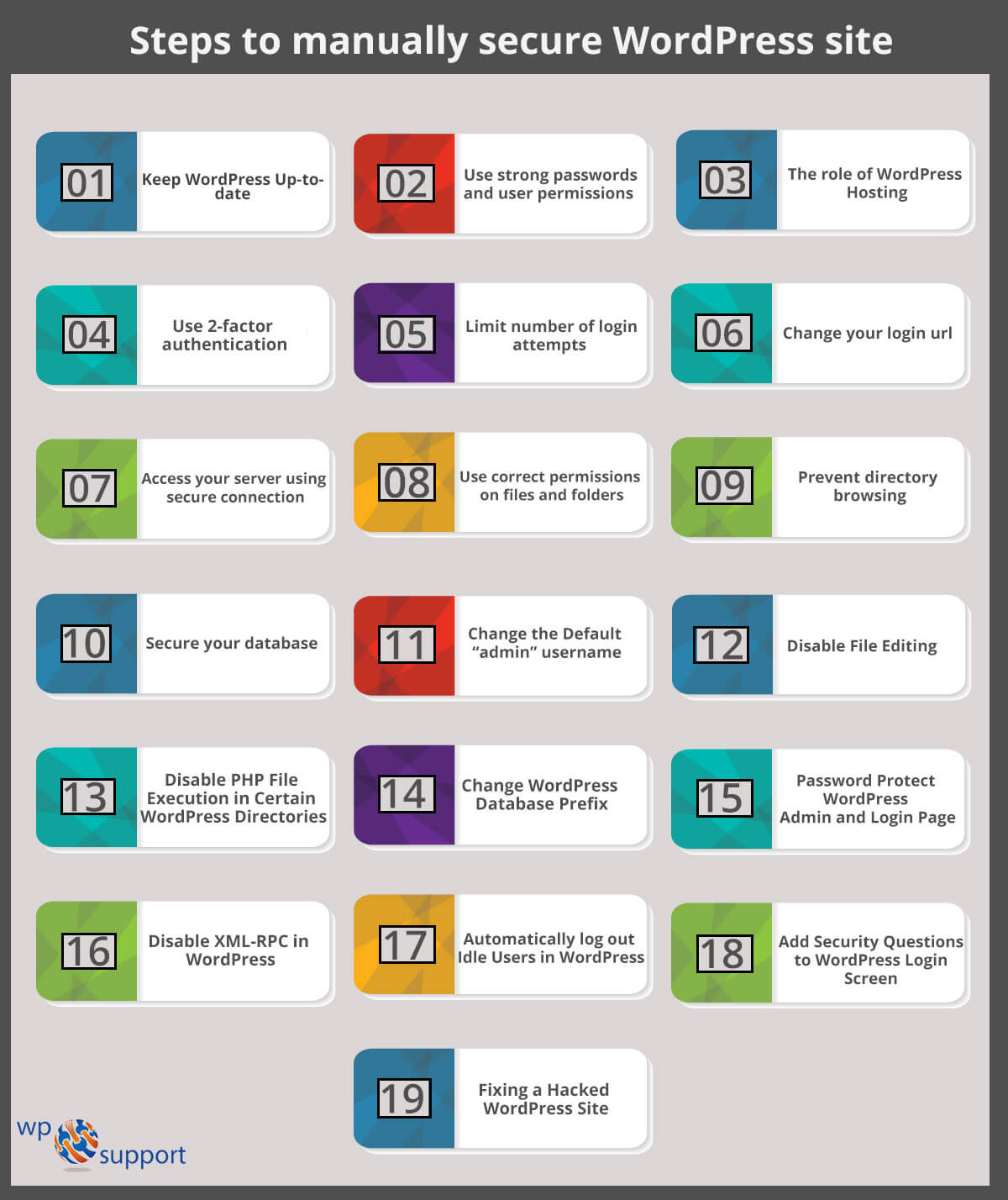
Let’s get cracked in detail;
1. Keep WordPress Up-to-date
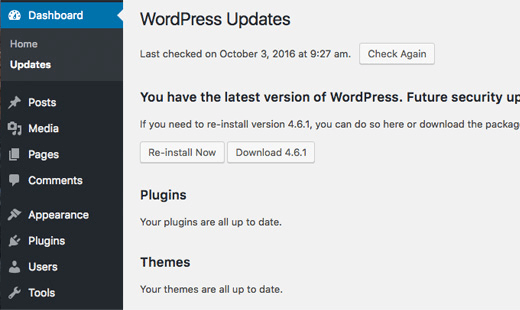
As we have discussed above – WordPress is a free and open source platform that is updated on regular basis. The best thing is – by default, it installs minor updates automatically. And for major releases, you need to install manually.
No doubt, it also comes with a lot of themes and plugins. And these themes and plugins are developed by third-party developers which release updates on a regular basis. Therefore, WordPress security updates is the utmost important stuff to keep your site secure and stable.
That’s why we introduce you some steps to keep your themes and plugins secure, which are as follows. Let’s start:
- Regularly update themes, plugins, and WordPress: The major reason for updates is to improve the shortcomings of the previous version. Hence, by updating your WordPress core, themes, and plugins on regular basis you can improve your WordPress security.
- Delete themes and plugins that are not in use: Delete all your themes and plugins that you are not using currently. Because each & every theme and plugin adds extra code to your site in which WordPress security vulnerabilities are included that hackers can take benefits.
- Do not download themes and plugins from untrusted sites: There are a lot of premium plugins and themes have ripped version that you can download on file sharing sites. But don’t download low fee and low-quality themes and plugins from untrusted sites. We recommend you download themes and plugins directly from WordPress because these are the best.
2. Use strong passwords and user permissions
Most of the time, WordPress hacking attempts are due to the theft of passwords. Therefore, you need to create a strong password for your site. Not only for the WordPress admin area but also for the database, WordPress hosting accounts, FTP accounts, and your email address.
Remember that don’t give access to anyone to your WordPress admin area. If you have a large team, then use user roles and capabilities.
3. The role of WordPress Hosting
WordPress Hosting also plays the utmost important role. A good WordPress hosting provider like BlueHost or Siteground protects your site from malware attempts.
Further on, when you share the server resources on shared hosting, the cross-site contamination risk increases where a hacker can hack your site with the help of another site.
We recommend you use a managed WordPress Hosting service. Because it offers a more secure platform for your site. These hosting providers companies services include automatic WordPress updates, automatic backups, and more advanced security.
4. Use two-factor authentication
The two-factor authentication is the one-time password that you get while you are trying to sign up for some services.
Using two-factor authentication means completely secure. It provides an additional feature of WordPress security by presenting an added layer. A user has to go through this step to get access to your site.
The most benefit of this feature is – if someone knows your username and password, they cannot get access to your site because they will need your mobile device to access your WordPress dashboard.
However, some plugins also come with this feature such as Wordfence security plugin. You can apply this feature by using this WordPress security plugin.
5. Limit number of login attempts
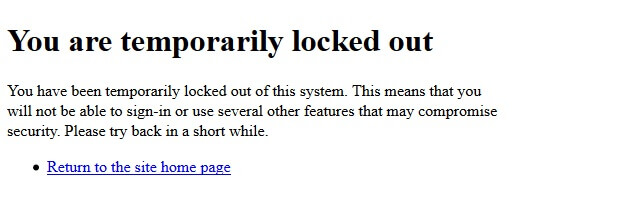
This process is very important for the WordPress security alert. It prevents your site from brute force attacks. With the help of brute force, a user tries to access your site again and again by using different username and password. If any of these login attempts works, the user will get your correct details and access your site easily.
However, keep your limit number of login attempts to just 3 tries. It will protect your site from brute force attacks.
Alternatively, you can do this by using the Login LockDown plugin. For more info, take a look at how to install a plugin in WordPress.
You can also implement this by using the WordFence – Best WordPress security plugin.
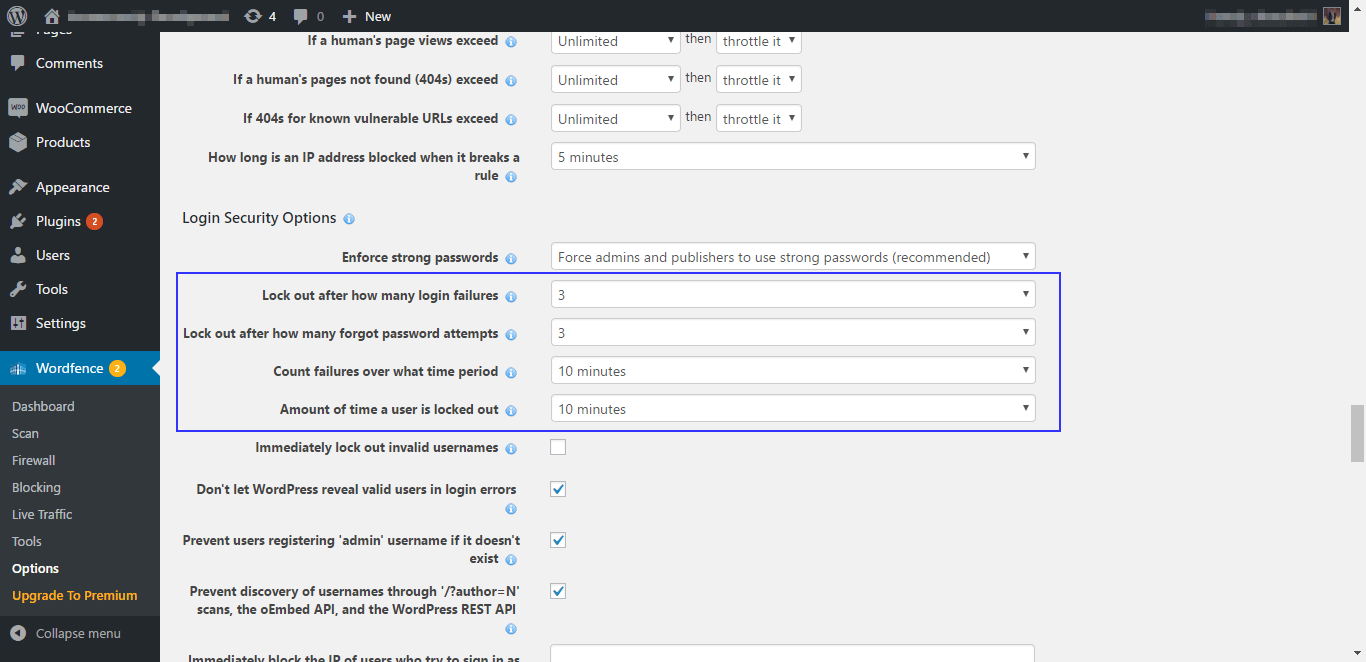
6. Change your login url
By default, you can access any page of your WordPress site by using https://www.example.com/wp-admin. Means a hacker know very well where to go for attacks on your login page.
However, by changing your login page location you can secure your site. Also, you can implement this by using the WPS Hide plugin.
7. Access your server using the secure connection
Use secure connection such as FTP (SFTP) while connecting to your server (either during initial setup or to access and alter files). Secure connection transfer your files without hijacked and change by a hacker.
If you are not aware of how to use SFTP, then contact their web host provider.
8. Use correct permissions on files and folders
WordPress tells that files should have 644 permission and folder should have 755. Follow this scheme, else your site may be vulnerable to hacks.
Further, any files and folder should not have 777 permission. Because this permission allows all rights such as (read, write, execute) to everyone.
You can also change all folder permissions to 755 to your site by using below command line:
| find /path/to/your/wordpress/install/ -type d -exec chmod 755 {} ; |
You can do the same to change files using below command line:
| find /path/to/your/wordpress/install/ -type f -exec chmod 644 {} ; |
Alternatively, by using an FTP client like FileZilla this can be done easily.
9. Prevent directory browsing
A folder in your site in which an index.php or index.html file are not included can show all files in that directory on the screen when a hacker types in a link of that particular folder.
Hackers can go for the same to search vulnerabilities. Therefore, add the given below code to the .htaccess file to protect your directory browsing:
| Options –Indexes |
10. Secure your database
WordPress database is also one of the attacking points. If a hacker gets full control of your database, they can access most of the part of your site. For example, by doing the same they can add a new admin user and password and can get multiple access to your WordPress dashboard.
That’s why to secure your database we have provided you the following steps. Let’s see:
a. Use strong passwords: Make sure that use a secure and strong password for your database user. In case your current password is not enough to secure, then have a look:
By using FileZilla FTP client, access your WordPress files.
Thereafter, go to the wp-config.php in your WordPress base directory. And press right click of your mouse and choose the “View/Edit” button.
Now you will be able to see:
| define( ‘DB_PASSWORD’, ‘Your old password’ ); |
And you have to change it to:
| define( ‘DB_PASSWORD’, ‘the_password_you_just_created’); |
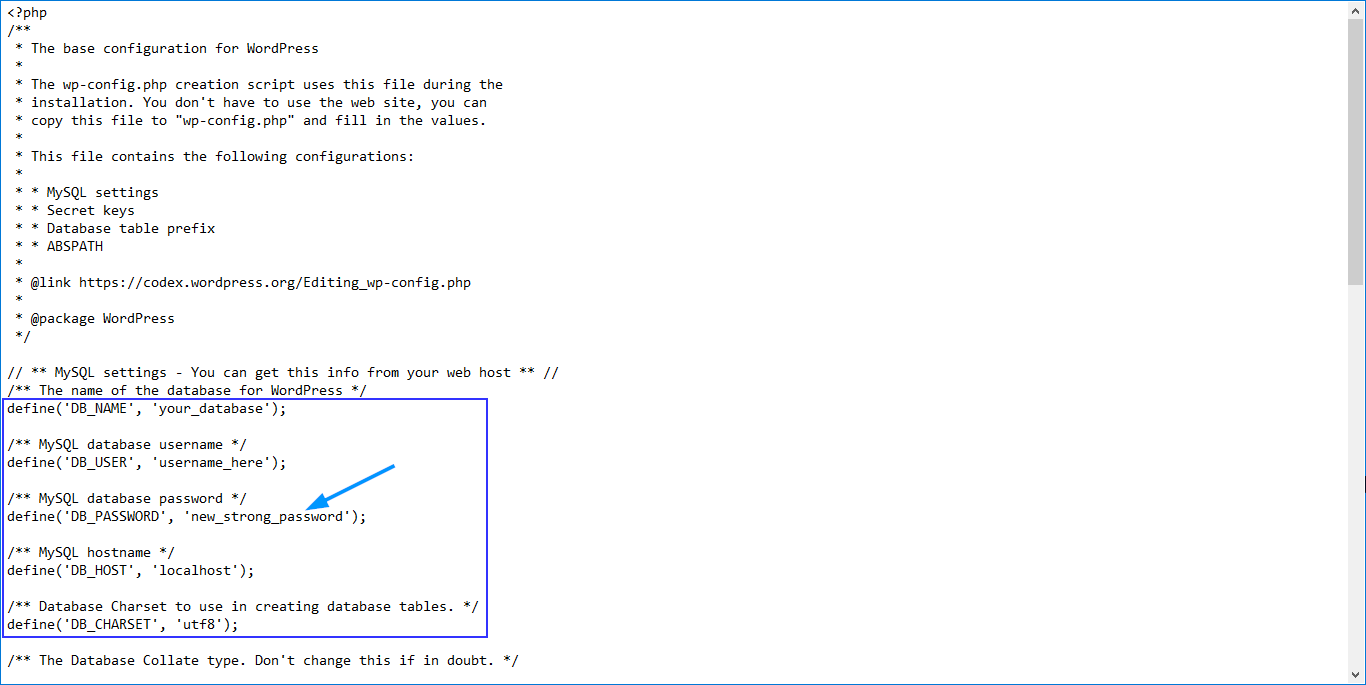
Thereafter, save the file and upload it.
b. Use different database users for different WP sites on the same host: If you are running multiple WordPress sites on a single web hosting, so you should not use the same database user for them all.
However, each & every site should have its own database and also each & every database should have its own user and password. This is very beneficial for you. For example, in case a hacker gets access to the login details for one database, so others will be safe.
There are some more things we are going to cover here for those who want some extra steps such as “Changing the admin url” or “Database Prefix change”.
Remember that mentioned here some steps may require coding knowledge. Let’s have a look:
11. Change the Default “admin” username
Before sometimes, the default WordPress admin user name was “Admin”. But since the username made up half of the login credentials; Since then, it was easy for hackers to make brute-force attacks.
Well, WordPress has changed this, now you will have to choose a custom username during WordPress installation. However, there are some WordPress users still set default admin username “admin”.
Note: Here we are talking about username called “admin”, not administrator role.
Remember that, by default, WordPress does not allow you to change the usernames. Further, there are three ways by which you can change your username.
a. Delete the username and create a new one
- All you have to do is to use another email address different from existing.
- Thereafter, logout the existing one and login with the new that you just created.
- Then go to the Users section and click on the Delete under your old username.
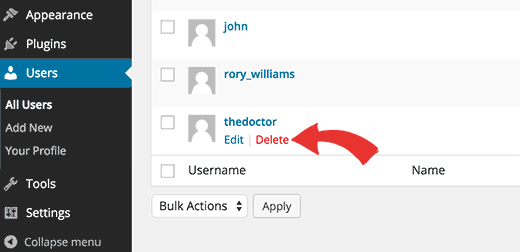
- When you delete your old user, so WordPress ask you what you want to do with their content. Click on ‘Attribute all content to:’ option and choose your new user you just have created.
- Thereafter, delete the old user account by clicking on ‘confirm deletion’ button.
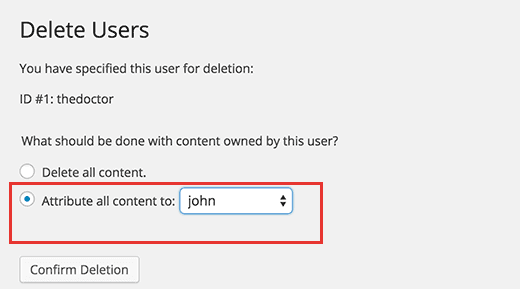
b: Change Username by Using a Plugin
- Another method to change the username is by using a plugin.
- Install and activate the username changer plugin.
- Then go to User>>Username changer page.
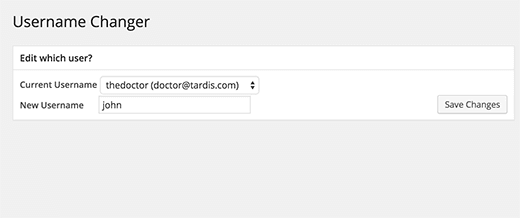
- After that enter the new username and click the save button.
c. Change Your WordPress Username Using phpMyAdmin
We don’t recommend to use this method because here you will have to make direct changes to your WordPress database. That’s not right.
- The very first login to your cPanel and scroll down to the database section and press on phpMyAdmin.
- Then choose the database that hosted in your blog.
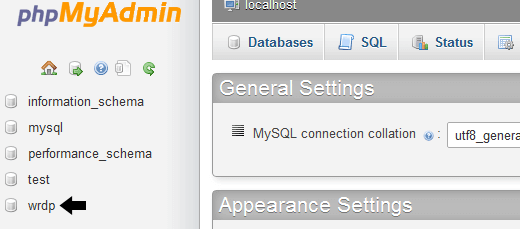
- Here choose the wp_users tables on the left-hand side. And press the edit button on the username that you want to change.
- Now change the username that you want. And finally, click on the Go button.
That’s it!
Bending towards the point!
12. Disable File Editing
As you know that WordPress comes with built-in code editor which allows you to edit your plugin and theme files from your admin dashboard. But sometimes this feature becomes a WordPress security risk factor, that’s why we recommend turning it off.
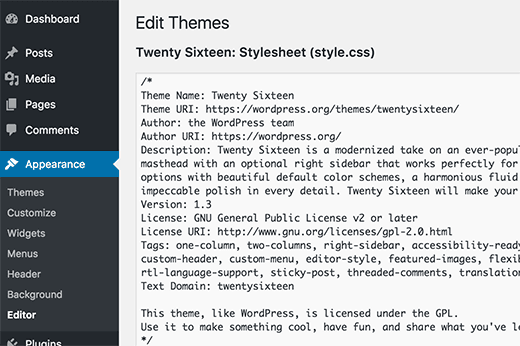
However, by adding the given-below code to your wp-config.php file, you can do this easily:
| // Disallow file edit define( ‘DISALLOW_FILE_EDIT’, true ); |
Another way you can do this via hardening feature in the free sucuri plugin we have mentioned above.
13. Disable PHP File Execution in Certain WordPress Directories
Alternatively, by disabling PHP file execution in WordPress directories you can harden your WordPress security. Where /wp-content/uploads/ is not required.
To do this, open your text editor like Notepad and paste below code:
| <Files *.php> deny from all </Files> |
Thereafter, save the file as .htaccess and by using an FTP client upload it to /wp_content/uploads/ folders on your site.
Also, you can do this via sucuri plugin’s hardening feature we have mentioned above.
14. Change WordPress Database Prefix
By default, before all tables name, WordPress uses wp_as the prefix in your WordPress database. This thing makes it easier for hackers. That’s why we recommend to change it.
Note: Remember that if it’s not done properly so it can cause breaking your site. But proceed only if you are aware of coding knowledge.
15. Password Protect WordPress Admin and Login Page
Basically, hackers and spammers can reach your login page and wp-admin folder without any restriction. And they can run their hacking tricks or DDoS attack.
That’s why for your site protection add an additional password on a server side that will block hacker’s request.
16. Disable XML-RPC in WordPress
XML-RPC connects your site with web and mobile apps. Therefore, by default, it was enabled in WordPress 3.5. However, XML-RPC is powerful in nature. With its power, it increases the chances of brute-force attacks.
Let’s introduce you with the help of an example – If a hacker tries to log in your site with 100 different passwords. So they will have to make 100 different login attempts which will be held and blocked via WordPress login lockdown plugin.
But by XML-RPC the hacker can use system.multicall function to try many passwords with 20 or 50 requests. Therefore, we suggest if you are using XML-RPC, disable it.
There are several ways to disable it but the WordPress security .htaccess method is one of the best due to its least resource intensive. The more best if you are using the web application firewall that we have discussed above. By using this you don’t need to do anything because firewall itself take care of all thing.
17. Automatically log out Idle Users in WordPress
You should apply this automatically log out idle users functionality on your site. Because sometimes logged in users deviate from the screen and create a security risk for their site.
A person can take benefit of this thing, they can hack your session, change the password, and make some other changes to your site.
However, most government and banking sites use this strategy so that a hacker cannot try to hack their sites.
To do this, you don’t require coding knowledge just install and activate the idle User Logout plugin.
After the activation process, navigate to Settings>>idle User Logout page to configure plugin settings.
Thereafter set the time duration and uncheck the box that is next to ‘Disable in wp-admin’ option for better security. And press the save changes button to save your settings.
18. Add Security Questions to WordPress Login Screen
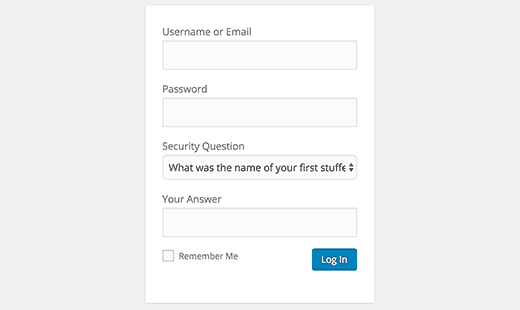
You can make your site more secure by adding a security question to your login page.
To do this you need to install and activate the WP Security Questions plugin. Thereafter, go to the Settings>>Security Questions page to configure the settings of the plugin.
19. Fixing a Hacked WordPress Site
As off, a lot of WordPress users not know the importance of WordPress backups and site security until their site is hacked. You should know that cleaning up a WordPress site can be a daunting and time-consuming task.
Hackers create backdoors on hacked sites. And in case these backdoors are not fixed properly then your WordPress site may have possibilities to hack again.
That’s why our first suggestion is to hire WordPress support experts. Because they work in a native manner and protect you from any future attacks.
Apart from that, you can secure your WordPress site by using plugins. Hence, take a look we have mentioned below how to secure site via a plugin. Before that let’s discuss why you should use security plugins?
20. Secure WordPress Hosting
In the matter of WordPress security, there are a lot more options available than only locking down the website. However here we will provide you some of the best suggestions about how to make your site secure. In addition, there is some web server-level security. Hence your WordPress host is responsible for that.
Thus it is very essential that you pick such a host that you may trust for your business. Besides that, if you are hosting a WordPress on your own Virtual Private Server. Then you require to have some technical knowledge to manage these things by yourself. The server hardening is the solution to managing a completely secure WordPress environment.
However, it uses many layers of software and hardware type security measures to make sure the IT infrastructure hosting WordPress websites are able to defend against advanced threats, both physical and virtual. Therefore the servers hosting WordPress must be updated for this reason with the latest operating system.
In addition, with the security software as well as completely scanned and tested for malware and other kinds of vulnerabilities. Although the intrusion detection systems and server-level firewalls must be in the correct place before installing WordPress on the server. This will help you to keep it well protected even during the installation of WordPress and website construction phases.
However, all software that is installed on the device meant to protect WordPress content must be compatible with the most advanced database management systems to support optimal performance. However, the server must also be configured to utilize secure networking and file transfer encryption protocols such as SFTP instead of FTP.
This will help you to hide the sensitive content from malicious intruders. Although the Google Cloud Platform’s premium tier network, fastest servers, and the enterprise-level firewall let the WordPress customers make sure the secure and fast WordPress hosting experience.
In addition, there are some great benefits of this, such as it is made on a security model that has been developed upon the development time of fifteen years. However, currently, it is securing products and services such as Search, Gmail, etc. In addition, Google employs over 500 full-time security specialists currently.
Therefore utilizing the Google Cloud’s firewall enables you to block the malicious traffic before it enters your network of the virtual machines. However, this reduces the load on the VMs and make sure the better prioritization of RAM and CPU resources for your WordPress website.
Although the Linux containers LXC, and LXD to organize them, on top of Google Cloud Platform. That empowers to effectively isolate not only each account but also every individual WordPress website. The security is made into the structure from the start and this is a much more secure approach than suggested by others.
21. Apply Updated Version of PHP
As you know that the PHP is the backbone of any of the WordPress website running on the server. So that it is very important to use the latest and updated version of the PHP on your web hosting server to avoid the risk. Because each significant release of the PHP is typically completely supported for the two years of time after its release.
Thus during that time period, security issues and bugs are fixed and cover on a regular basis. Therefore right now anyone who is running their website on PHP version 7.1 or below, they all do not have the security support. So that they are exposed to some major and unpatched vulnerabilities of security.
In addition, for your information according to the official stats page of WordPress, more than 57% of the users of WordPress are still on the PHP 5.6 or lower version. However, if you will combine this with PHP 7.0 version. Then a large portion of 77.5% of WordPress users is using such PHP versions currently that are no longer supported.
Seldom it must be needed to spend some time from the businesses and developers to test completely and make sure the compatibility with their code. But they have no explanation to run on something without the support of security. No need to consider the large impact of performance running on the older versions.
However, if you do not know what is the version of PHP that you are using currently. Therefore most of the hosts basically include this within the header request on your website. However, it is the fast method to check what version of PHP is to run on your website.
Just click on the very first request and look for the parameter. Basically, this will display you the version of the PHP that your web server is currently using. Though, some of the hosts will eliminate this header due to some security reasons. So must remove this header to keep your website safe.
Why you should use a WordPress Security Plugin?
As we have discussed above, there are around more than 18.5 million sites (WordPress and non-WordPress) infected with malware each week. If seen, an average site is attacked 44 times in a day.
That’s why security is the first priority and can cause serious damage to your online business. It is important because:
- Hackers and spammers can steal your useful data.
- A hacker can distribute malicious code to your unsuspecting users and other sites.
- You can lose your login access and data, get locked out.
- Your site can be destroyed completely that will lose your Google ranking and reputation.
Note that fixing a hacked site can be very difficult for non-technical users without the help of WordPress security experts. Therefore, to keep secure your site follow the WordPress security best practices.
If you want to secure your site from malware attacks we suggest start using a security plugin. They will help you to harden your WordPress security. Let’s see here we have mentioned some of the best WordPress security plugins:
WordPress Security by using a plugin (No Coding Required)
You know that very clearly improving WordPress security can be a stressful experience. Especially, if you are not aware of coding knowledge. Don’t worry! You ‘re not alone.
We will explain to you how you can improve your WordPress security without coding knowledge.
Install a WordPress Backup Solution
Remember that – nothing is 100% safe. Even, government sites can be hacked, so what’s yours. Hence, backing up your site is a necessary process.
Going forward, WordPress backups allow you to restore your site quickly in case something goes wrong. However, there are a lot of free and paid WordPress backup solution that you can use.
The best thing you should know is that you can save full-site backups on regular basis to a remote location, not your hosting accounts.
We suggest storing your backup on a cloud service such as Dropbox, Amazon, or private cloud like stash.
There are some of the best plugins like VaultPress or BackupBuddy that you can use to take entire backup of your site. They both are reliable, secure and easy to use. After that;
Install the best WordPress security plugin
After backups process, you need to go for Sucuri Scanner – The best WordPress security plugin that includes additional features such as failed login attempts, malware scanning, integrity monitoring, and much more.
Install and activate this WordPress Sucuri Security plugin. After the activation process, go to the Sucuri menu in your WordPress dashboard.
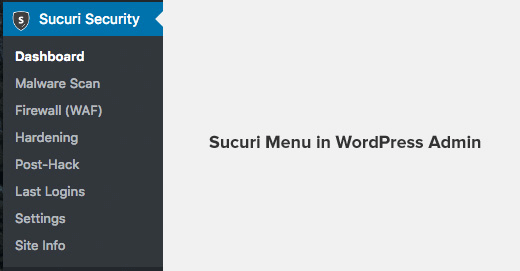
Here, Sucuri plugin asked you to generate a free API key. It activates integrity, audit logging, email alerts, etc.
Thereafter, click on the Hardening tab from the sucuri menu and go throughout each & every option. Thereafter, press the “Harden” button.
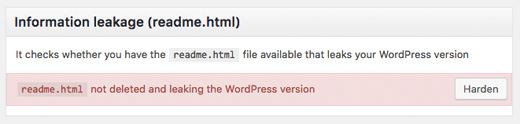
These options allow you to lock down the key points that hackers use in their hacking attacks. However, there is the best-paid upgrade WordPress security hardening option -“Web Application Firewall” is available that we will discuss in our next step.
After the hardening part, you don’t need to change any default settings of this plugin because most of them are good settings. We suggest just customize Email Alerts.
The default alert settings inform you time-to-time about each & every key action like new user registration, changes in plugins, etc. Therefore, go to the Sucuri Settings>>Alerts and configure the alerts.
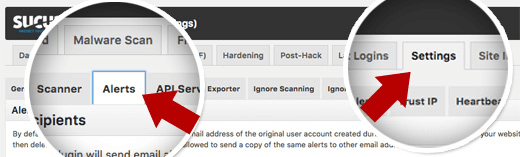
Enable Web Application Firewall (WAF)
Using the Web Application Firewall (WAF) means to secure your entire site in each & every aspect. It blocks all malicious traffic before it reaches your site.
Hence, we suggest using sucuri as it is the best web-application firewall. And it also comes with malware clean up and blacklists removal guarantee. There are also many other WordPress security firewall providers available in the market.
That’s All! Now lets times to suggest you some other best WordPress security plugins that will help you to make more secure your site.
Some other best WordPress security plugins
As you all are aware that – By default, WordPress comes with some in-built security features, but that’s not enough to protect your site. You will have to do something more to make your site more secure.
Keeping this in mind we brought several WordPress plugins, each & every has its own distinct features which are as follows:
- Firewalls
- File scanning
- Post-hack actions
- Malware scanning
- Security hardening
- Blacklist monitoring
- Active security monitoring
- WordPress Security Alerts
- Brute force attack protection and much more
Let’s get cracked in details:
1. iThemes Security

iThemes Security is a WordPress Security plugin that claims to provide 30+ ways to secure and protect your WordPress website from hackers attacks. It strengthens user credentials by fixing common vulnerabilities and automated attacks. The plugin is available in both free and premium versions.
However, in its free version, there are several features included. But it’s pro version provide a lot of advanced features such as strong password enforcement, database backups, lockout bad users, two-factor authentication and much more.
This plugin is available in $80 per year in which ticketed support, one year of plugin updates, two website support are included.
Key Features of iThemes Security
It provides file change detection which is important when a file messed with and most webmasters don’t notice that.
By using Google reCAPTCHA integration, it adds an additional protection layer to your login screen.
iThemes security compares your WordPress core files with the current WordPress version that helps you to understand if anything malicious is kept in those files.
To add an additional complexity layer to your authentication keys, it updates your WordPress salts and keys.
If you are not updating your site on regular basis and want to lock your dashboard entirely from all users. So by using iTheme security plugin, you can set an “Away Mode”.
Other crucial security functionality such as 404 detection, strong password enforcement, brute force attack protection, etc.
2. All In One WP Security & Firewall

All In One WP Security & Firewall is a user-friendly interface for those who are not familiar with advanced security settings. The latest techniques and security measures for checking vulnerabilities to protects your website.
However, the useful feature for WP Security & Firewall is a meter on your dashboard that shows how secure your site is?
It also has a security scanner that keeps track of all files and notifies you of all the changes in your WordPress system. It can also detect malicious code on your WordPress website.
However, this plugin’s features are divided into three categories such as; Basic, Intermediate, and Advanced. You can take the benefit of any feature as per your choice. Furthermore, it works in a native manner like by protecting your user accounts, blocking powerful attacks, and increasing the user registration security.
Key Features of All In One WP Security & Firewall
- You can set some requirements for this plugin’s blacklist tool to block a user.
- There is also a tool, by using it you can restore and backup .htaccess and .wp-config files in case something goes wrong.
- The best feature of this plugin is it shows a WordPress security checker meter to analyze how secure your site is?
3. BulletProof Security

BulletProof Security is another popular plugin that helps to secure your WordPress website. This plugin provides a single click security solution. It secures your website against RFI, XSS, CRLF, SQL injection, and code injection hackings.
Further, it comes in both free and paid versions. The free version of this plugin offers login security and monitoring, database backup & restoring, hidden plugin folder, maintenance mode, MScan malware scanner, etc.
The premium version is available for one-time payment of $69.95. In the paid version, it is actively developed, updated and provides advanced features such as quarantines, email alerting, auto-restore, anti-spam, auto restore, and more. The good is they offer 30 days money back guarantee.
Key features of BulletProof security plugin
- An easy single-click setup.
- Email alerts for a variety of user actions.
- A record of the number of login attempts.
- File monitoring and quarantining of uploaded files.
- Alerts when suspected malicious activity affects your site.
- It comes with some in-built security tools with most unique features such as BPS Pro ARQ Intrusion Detection and Prevention System (ARQ IDPS) encrypting solution and cURLs scan, schedule crons, folder locking and more.
4. Wordfence Security
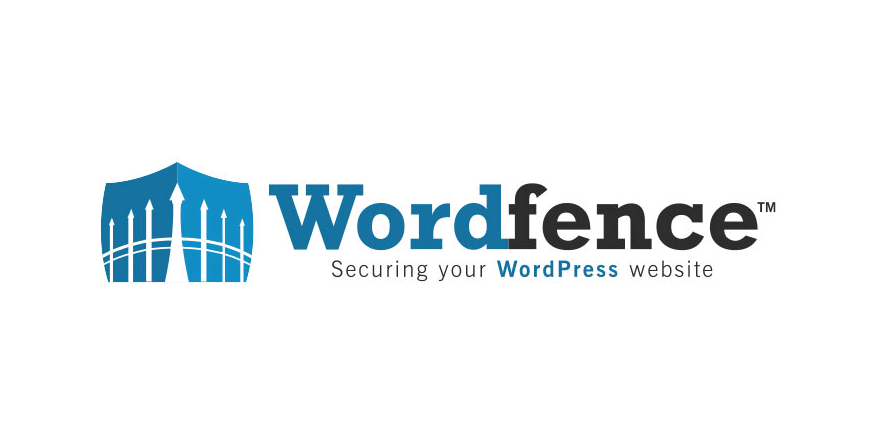
Wordfence security is also the most popular plugin to secure your site. It comes with powerful protection tools like robust login security and security incident recovery tools. The best feature is you can get insight on overall traffic trends and hack attempts.
Its free version covers everything from firewall blocks to brute force attacks protection. And the paid are available at $99/year for a single site that contains advanced features. But they give $29/year for each site discount if you signup for multiple site keys.
Key features of WordFence Security
- You can save a lot of money if you buy for multiple site keys.
- It comes with several tools for manual blocking, country blocking, real-time threat defense, and web application firewall.
- This plugin’s WordPress Security scan portion control malware, real-time threats, and spam.
- It monitors live traffic with the help of Google crawl activity, logouts, logins, human visitors, and bots.
- You can get access with some unique tools like an option comes to sign in with your mobile phone and password auditing.
5. WP fail2ban
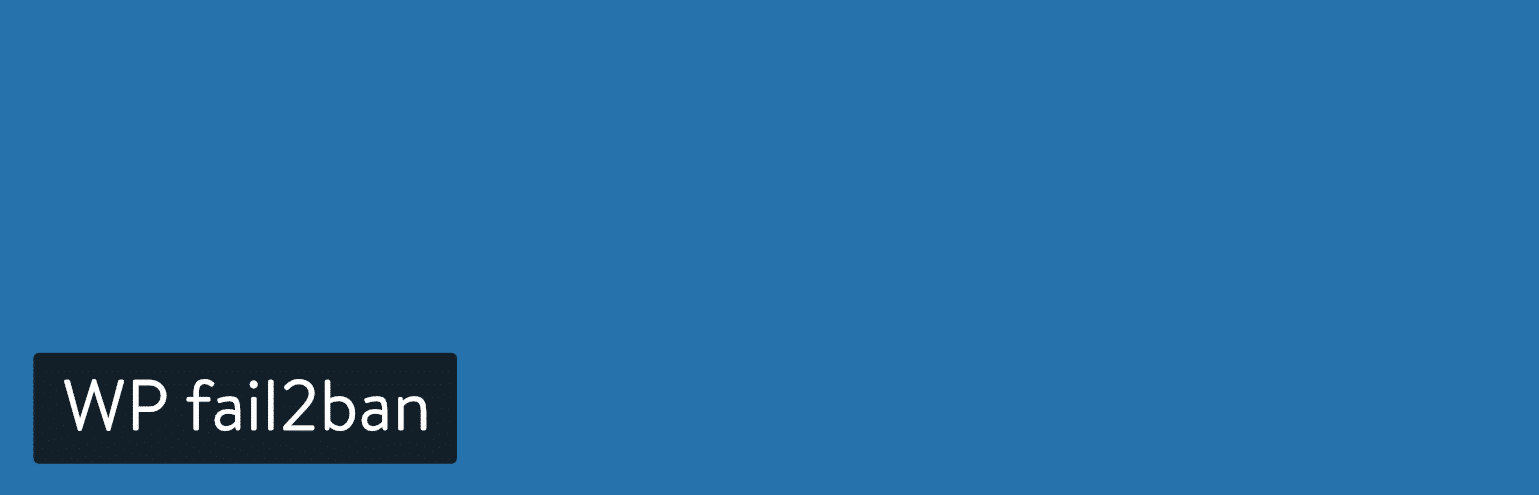
WP fail2ban is a WordPress security plugin provide various approaches to protect your site. This plugin is completely free so you don’t need to spend any money.
However, it comes with three fail2ban filters such as wordpress-hard.conf, wordpress-soft.conf, and wordpress-extra.conf. More so these filters are created to allow a split between immediate banning (hard), more amazing approach (soft), and with extra rules for custom configurations.
The best feature of this WP fail2ban plugin is protection from brute force attacks. As per users opinions, this plugin is really a standout that works flawlessly.
Key features of WP fail2ban
- Choose between soft and hard blocks.
- Easily connect with CloudFlare and proxy servers.
- It protects your site from spam or malicious comments.
- WP fail2ban save information about pingbacks, spam, and user enumeration.
- You can create a shortcode that blocks users before access the login process.
6. Jetpack
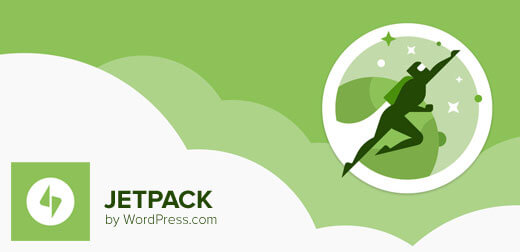
Jetpack is also one of the best WordPress security plugins. A lot of WordPress users are familiar with this because it fully-filled with various features. The plus point is it is made by people from WordPress.com.
Further, it comes with modules to make strong your social media, site speed, and spam protection. Next, it also has some security tools from which you can save your money. For example, the protect module of this plugin is free and blocks doubtful activities from happening. However, its basic security functionality supports whitelisting and brute force attack protection.
Apart from this, the premium versions of this plugin include advanced features. It has two plans: $99/year and $299/year. When it comes to $99 plan, so it provides various features like malware scanning, scheduled site backups, and restoration in case of something goes wrong.
Next, in $299 plan advanced features are included such as on-demand malware scans, real-time backups for the ultimate protection, etc.
Key features of the Jetpack plugin
- You can also get downtime monitoring.
- Its free plan enough for a small website.
- This plugin updates is automatically managed.
- It has features for email marketing, site customization, social media, site optimization, and customization.
- Its paid plan can convert this plugin into a security tool that comes with several features like spam protection, backups, and security scanning.
7. SecuPress
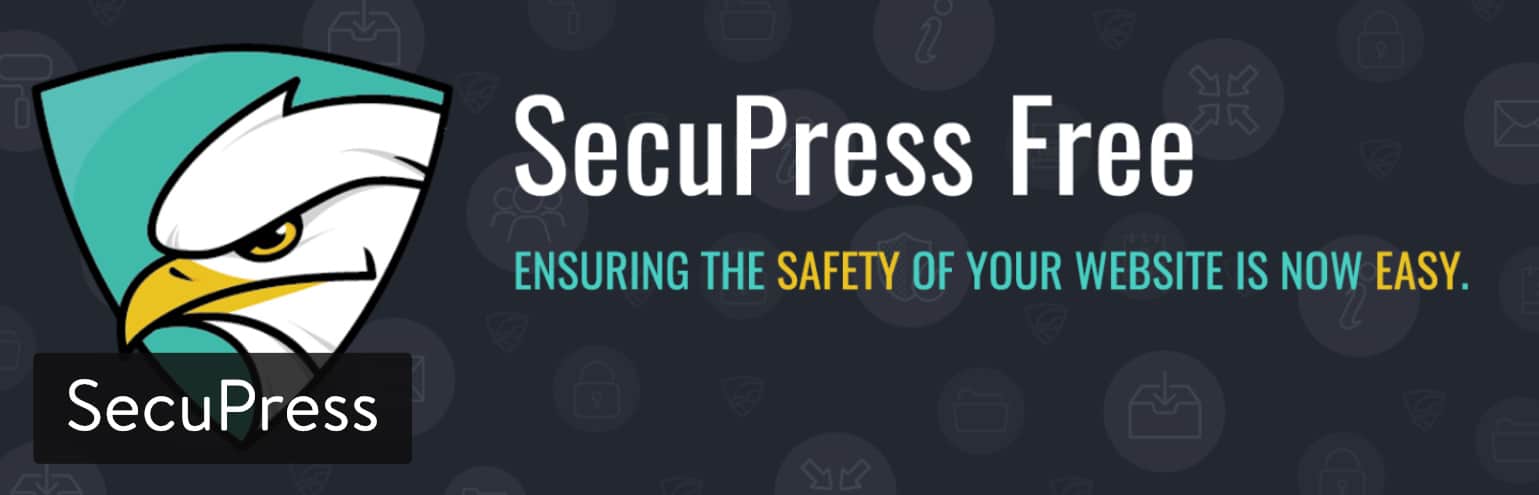
SecuPress is a new WordPress plugin developed by Julio Potier (original co-founder of WP Media, who also develop WP Rocket and Imagify ). Basically, it was released in 2016 as a freemium.
It comes with both free and paid versions which include a lot of extra features. The free version of this plugin provides features like anti-brute force login, blocked IPs, firewall, and security keys protection. It also blocks visits from bad bots (which you have to pay for in other security plugins).
SecuPress premium version is available at the $59/per year that offers advanced features like alerts, notifications, two-factor authentication, GeoIP blocking, PHP malware scans, and PDF reports.
Key features of SecuPress
- It is very easy to use for beginners.
- You can harden your security with the premium version. Check 35 security points within 5 minutes and get good reports.
- Using this you can change your WordPress login URL so that Googlebot can’t search it.
- It detects vulnerable plugins and themes.
8. VaultPress
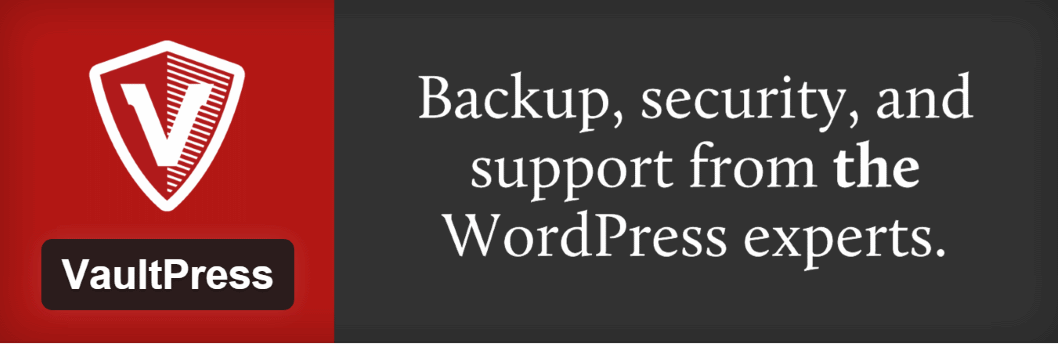
VaultPress is also one of the security plugins works similar to iThemes Security Pro and Sucuri scanner plugins. This is the paid plugin available at $39/year. It provides advanced protection.
Further, it comes with an upgrade option to make your site more secure that is available at either $99/year or $299/year. According to users, this plugin is enough for small business and bloggers.
Its features include daily and real-time backups. You can restore the entire site with a few clicks. More so restore files are logged in the dashboard and some are saved so that you can opt that you want. The best is in aspects of backups is they are incremental.
However, it also has primary security tools that monitor doubtful activity on your site. By using this you can also check stats and arrange your complete security from a clean dashboard.
Key features of VaultPress
- It comes with the best price in comparison to others.
- It is easy to understand for all users.
- Using a calendar you can take real-time or manual backups.
- The stats tab show information on that visiting time when threat occurred on your site.
- With the help of this plugin, you can contact the experts.
9. Google Authenticator – Two Factor Authentication
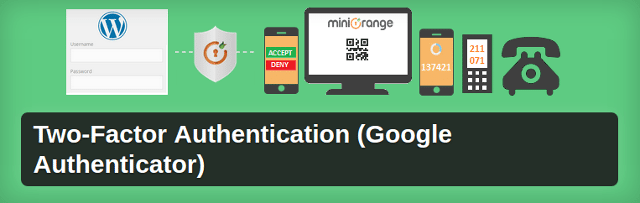
Google Authenticator is one of the best plugins in comparison to others. That’s why you can typically go for this to harden your login security.
Further, this plugin adds additional layer security to your login system that is most important when a number of hacking attempts happen with your login. Apart from your regular password, it asks some form of authentication like asking a security question, using a QR code. The good is it also send a push notification to your phone.
Likewise, your login module becomes less accessible as the additional layer is a layer that can be known by you or your any person (like your phone).
It comes with a WordPress security certificate. It is completely free and easy to understand interface. The more best feature of this plugin is that – it allows you to specify which user role should have to go throughout the authentication. But remember that your author and other users should go throughout the two-factor process.
There is a problem the 2-factor authentication makes it hard to log in to your backend via a mobile device.
Key features of Google Authenticator
- It removes your login area’s vulnerabilities.
- Using this you can choose which two-factor authentication method is best for you.
- Choose which user types require to go throughout the authentication process.
- It has a shortcode that you can use with the custom login page.
10. Defender
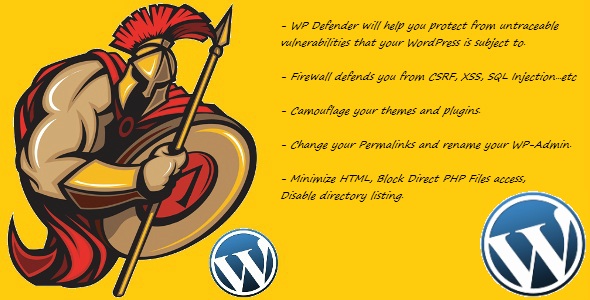
The defender is an additional layered plugin that makes WordPress security easy. This plugin also comes in a free and paid version. Both versions come with the most effective hardening techniques.
With the help of this plugin, you can check your WordPress site for doubtful code. However, by using it’s scan tools, this plugin test WordPress security and compares your WordPress install with the directory. Thereafter, change the reports and allow you to restore the original file with a click.
Further, there are a lot of advanced features are included in its premium version such as cloud backups with 10 GB remote storage, automated security scans, blacklists monitoring, audit logs for monitoring changes. More so it provides experts to fix your hacked site.
Key features of Defender
- Unlimited file scans.
- Login Screen Masking.
- IP Blacklist manager and logging.
- Google verification within 2-steps.
- IP lockout notifications and reports.
- WordPress core file scanning and repair.
- 404 limiter to block WordPress vulnerability scans.
- Times lockout brute-force attempt for shield WordPress security.
11. Anti-Malware Security

This is another WordPress anti-malware security plugin. next, it comes with a lot of additional features that helps you to catch the most common WordPress security threats.
The best thing is there is a malware scanner in this plugin that scans all folder and files and cleans your site from malicious code, malware, backdoors, and other types of malicious attacks.
You need to sign up a free account on the plugin site to get the plugin. There is also a premium version that has additional features like brute force prevention. However, it also notifies the site owner for updation. During its testing phase, it shows a lot of false positives which is quite difficult to match with the source of the file.
Now let’s discuss on which plugins is best for you:
Which WordPress security plugin you should use?
As you have seen that we have covered a complete guide on WordPress security and WordPress security plugins. This makes it easier for you to choose which one is best. Remember that you need security plugins or not that depends on what your host already offers.
But still, we recommend some plugins for that situation where you need to choose WordPress security plugins: Let’s have a look?
For the best value: Sucuri Security, Jetpack, iThemes Security, and SecuPress.
For the free WordPress security plugin: Sucuri Security (free version,) All In One WP Security & Firewall, and Wordfence Security.
WordPress Security plugins for beginners: Security Ninja, Defender, and All In One WP Security & Firewall.
For advanced brute force protection plugin: WP fail2ban, Anti-Malware Security
Security plugins for two-factor authentication: Google Authenticator – Two Factor Authentication.
For amazing interface: SecuPress or VaultPress.
That’s All!
Summing Up
With an increasing number of hacking attempts, site security is mandatory. As you should know that a few protection features such as malware scanning, exploit scanning, and brute force protection, etc. must have in your site. Because to keep secure your site is one of the most important tasks.
That’s why we have covered up above both methods via WordPress security plugins as well as how to do it manually. These strategies make it easier to secure your site.
If you have a good budget, don’t think about technicalities, go for premium plugins which provide advanced security features. Wrapping this all end! You can share your experience with us. If you have any suggestion let us know in the comments box.
If you need any kind of help specifically related to WordPress security issues of your site; Feel free to dial our WordPress tech support phone number +1-888-738-0846.
