

Tie up your business and merge your users together! You probably know that WordPress is the most popular platform used by approx 60 million sites including 30.6% of the top 10 million sites.
Along with this, it includes the various options that help the users to create something new. Import and export users data is one of them. This means to say, by default. WordPress has built – in export and import options. By using these you can save your databases and migrate them.
However, a number of situations where this functionality easily works for you. If you merge many websites and want to shift all users automatically from the existing site then it could very helpful.
But there are several external methods that will help you to import and export WordPress users. Hence, keep reading this guide here we will show you when, why and how we can import and export users in WordPress.
Why and When You Need to Import and Export Users
There are many use-cases for importing and exporting WordPress users but there are three common scenarios when you have to import and export users are:
- When you buy a website and want to merge the content and user base.
- And, when you want to consolidate two websites and merge their content and user base.
- And, when you want to import all users into your email list or your CRM.
On large multi-author websites or member websites in WordPress, each user profile has many useful data like profile photos, social links, etc;
Whereas you can ask them to recreate their profile, it is inconvenient and not ideal user experience.
How to import and export users data in WordPress
As per business owners, it is impossible that everything to be good. That’s why let’s get the information about how we can import and export users in WordPress. Have a look?
Export users in WordPress
To export your users through a plugin follow the below-given steps:
- First, you have to install and activate the Cimy User Manager plugin.
- After activation go to the Users > Cimy Users Manager page and scroll down to the export section.
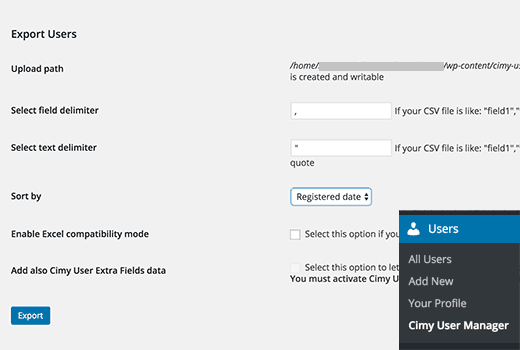
- This plugin will show you the upload path and will confirm that it is writable. This is the place where your CSV file will be stored.
- Here, a plugin is defined as a type of software that contains a group of functions that can be added to a WordPress website. They are used to provide additional functionality to your application.
- The plugin will use commas to divide fields and quotes as text delimiter.
- If you will be using the CSV file elsewhere and you want to modify these values. Then you can do this here. Else, you can leave them as they are.
- Now, you have to select how you want to sort rows in your export file. By default, this plugin will add users by their registration date. You can change that by login name, username, post count or email.
- Where, the articles posted by the admin of a WordPress site are called posts. These are also called blogs. Posts are arranged in reverse sequential order in WordPress.
- Here, WordPress Administrator has full power over the site and can do everything related to the administration of the site. Administrators can create more Administrators, invite new users, remove users, and change user roles.
- Admin area is also known as the administration area in WordPress website where only an authenticated user can make changes.
- If you will be using this CSV file with Microsoft Excel, then you can check the box which is next to Enable Excel Compatibility mode option.
- If you have used the Cimy User Extra Fields plugin, the last option permits you to add that data to the CSV file as well.
- Once you have done with these options, you have to click on the Export button.
- Now, this plugin will export your WordPress user’s data and save it as CSV file on your server.
- You will see a message with a download button along with the users which are exported into the CSV file. Click the download button to save the file.
- Now, you can use this file to import users into another WordPress website.
Import users in WordPress
To import users from one website to another, you need the Cimy User Manager plugin. Follow the given below steps:
- You have to install and activate the Cimy User Manager plugin on the website where you want to import users.
- Now, you have to go to the Users > Cimy User Manager page to import users.
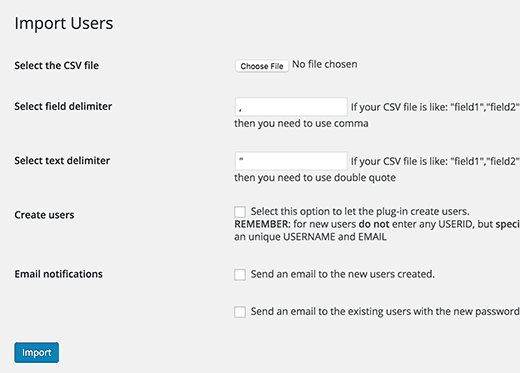
- First, you have to choose the CSV file which is you want to import. If your file uses several delimiters than commas and double quotes, then you have to change them.
- Also, you need to check the box which is next to the create users options. This will permits plugin to create new users with the information in your CSV file.
- Under the email notifications, you can check the options to send the account details of the new users and send the password to existing users.
- Now, click on the import button.
- This plugin will upload your CSV file and import users into your WordPress database.
- Now, you will see a message with detail on how many users imported, created or modified during the process.
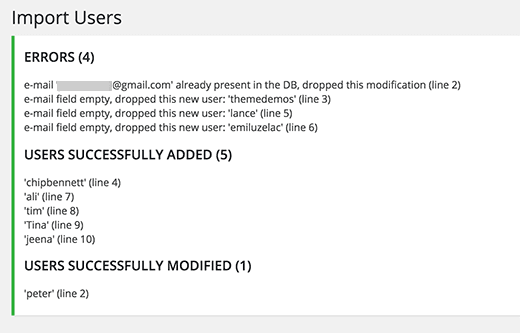
- This plugin will not import users. Also, it will automatically assign the correct user role and fill in other profile settings.
- New users will receive emails to set up their passwords.
Export WordPress users data to a CSV file
- First of all install and activate the Export Users to CSV plugin.
- After the activation process, visit Users » Export Users to CSV page for configuring plugin settings.
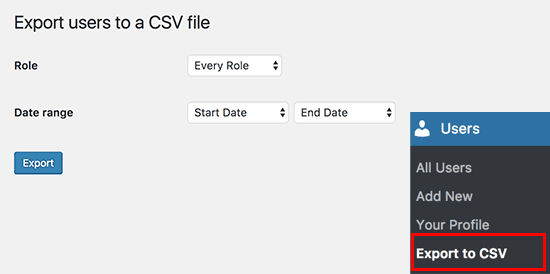
- Just select the user role you want to export or select ‘Every role’. The plugin also grants you to select a date range to download only users who joined between that period.
- Click on the export button to continue after you have finished.
- The plugin will make a CSV file containing user data and it will send to you as a download. You can open that file in a spreadsheet program or import it into other programs once downloaded.
Bottomline
Migrating users to another site can be handy if you want to import or export users to a new site that you created for good and better user experience, simply to ease the load from your old site with the new ones, etc;
We hope the beginner guide will help you to import and export users in WordPress. Still, if you facing any problem, you can talk to our WordPress technical support team as we will help you instantly in resolving all your issues. Dial our WordPress help number +1-888-738-0846 (Toll-Free).
That’s all, thanks!
