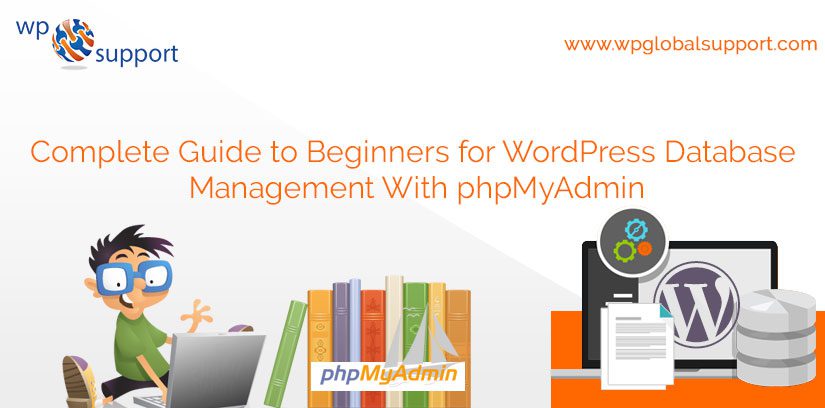
Need Complete Guide for WordPress Database Management along with phpMyAdmin? Here is a complete guide for the newbies. WordPress is written/coded by using PHP language because it is a scripting language. And MySQL as its database management system. In respect to use WordPress, you do not have to learn either of them.
Thus, a very basic knowledge of both the two could help you in troubleshoot problems. As well as it increases your understanding of how do WordPress work. In this blog, we will illustrate how WordPress uses the database. And a little whispering about the WordPress Migration because database files all can be migrated from one to another website.
On default WordPress database tables via clicks. We will also represent you how to manage a database via phpMyAdmin. Which will consist of creating database backups, wrapping of the WordPress database, and much more to you?
Read Also: WordPress Error Establishing a Database Connection
What phpMyAdmin Means?
For making infinite quest towards knowledge, you might have been wondering about what “MySQL” in “MySQL database” stands for and what it means. A short description: It is a name of an open-source database management system in short stands for (DBMS) that can be easily operated with the help of typing in queries and all terms, “SQL” stands for “Structured Query Language.” which thereby means (Funny enough, the “My” is actually the name of one of its inventors of the SQL language.)
Now, what does phpMyAdmin do with it?
phpMyAdmin is an administration tool for the databases, and of the most popular administrator there out. A huge no of hosting providers uses it. To enable their customers to organize their databases and have the service of it.
It also engages with popular development platforms in the cooperative industry like: Wamp Server, XAMPP, and MAMP. You must know how to Install WordPress Locally on your MAC using MAMP
Some Functions Of phpMyAdmin
Here we conclude some of the functions of phpMyAdmin. It lets you do several additional things to itself. Thus, the below mentioned are some functions that WordPress users will need to perform while working with the phpMyAdmin.
- Renaming your Database.
- Copying out your Database.
- Replacing the table prefix.
- Selecting and copying tables with a changed prefix.
What WordPress MySQL Database Consists?
As described, the database is more important than your installation process of WordPress. It itself is a gateway for everyone, an interaction that lets you to interface with the database of WordPress. All of the hard content like:
Pages, Posts, Blogs, Comments and so on — are stored therein WordPress database.
How WordPress uses its Database
WordPress uses PHP language to store and retrieve data from its database. The task stored in the database includes categories, tag, custom fields, users, files and other site options such as site URL etc. We will illustrate that all later in the tutorial from wpglobalsupport. When we will cover all WordPress database tables.
Now you first install WordPress on your PC. It asks you to type your Database name, host, username, and password in the next window page onto which you are working now. This complete information is stored in the configuration file named(wp-config.php).
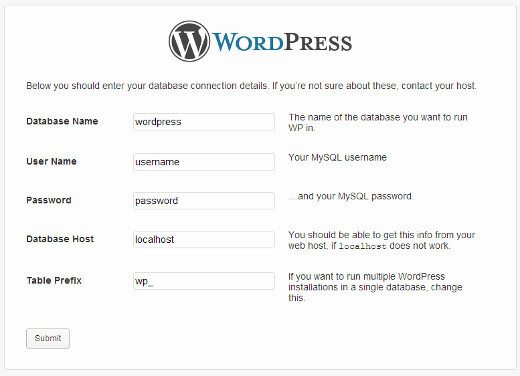
During the installation process, WordPress uses the information. Which you provide about the database to create tables and to store by default installation. Data inside those tables after the installation runs queries to the same database.
And dynamically generate HTML pages for your website or blogs. This is all which makes WordPress that much power in comparison to others. Because you do not have to develop a new .html file for each and every page. That you want to create via the easy method. WordPress handles everything dynamically in itself.
Understanding The WordPress Database Tables
Each and every WordPress installation consist of the 11 default tables in their database. And database table has the data for different sections, functionality, and features of WordPress.
Have a look at the structure of these tables, you will understand the different parts of your website. Which are stored in the database and how they are stored. However, a default WordPress installation develops the following tables which are illustrated as follows:
wp_comment meta – Store metadata of comments on your site.
wp_comments – All comments are stored here.
wp_links – Deprecated but store information entered in WordPress’s Links.
wp_options – Inputs everything under Administration >> Settings are stored in this table.
wp_post meta – Metadata of your posts is stored.
wp_posts – Data for posts, navigation and pages items moves here.
wp_terms – Commonly holds information for the taxonomies like categories and tags.
wp_term_relationships – Save the relationships via posts and taxonomies.
wp_term_taxonomy – Describes taxonomies with the help of the wp_terms table.
wp_user meta – The user’s metadata.
wp_users – Default page for users. Usually, users visit and move to this page & consist of user information like username, password, user email, etc..
Managing Your WordPress Database using phpMyAdmin
Most WordPress hosting providers have installed phpMyAdmin in their control panel. Which in short stands for cPanel. phpMyAdmin is an open source software that provides a web-based graphical user interface.
To manage your MySQL database of the WordPress. This allows all the users to access very easily. The database commonly performs database management tasks which he got from the users.
All of our suggested web hosting providers use cPanel to work on it. And to access phpMyAdmin in cPanel. Now scroll down to Databases and press on phpMyAdmin from the window page onto which you are working now. This will take you to the phpMyAdmin in a new browser tab of your PC.
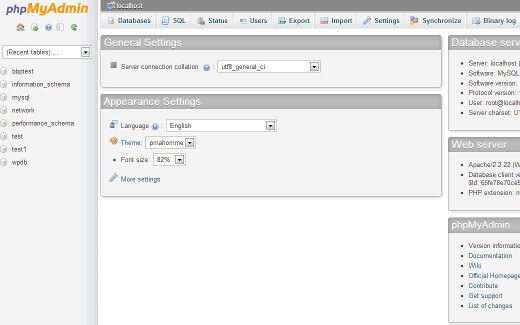
Pressing on the Databases will represent you a list of Databases which you have developed or have to access. Press on your WordPress Database from your PC this will illustrate you the list of your WordPress Database tables from your database.
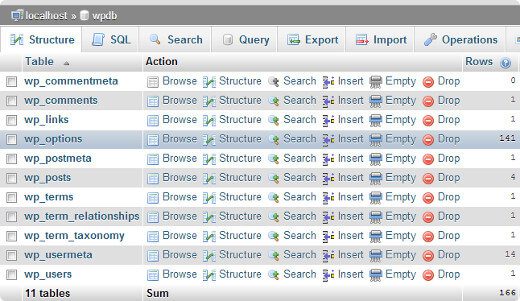
You can do various tasks from phpMyAdmin like finding and replacing certain words in your post or blogs which you have created before, reconstruct your database, make optimization of your database, add few new admin users to it, deactivate all of the plugins and change passwords activities can be performed by the users.
Note: Just before making any change, you have to make a database backup. Because there is no undo button for the same job. So just make the backup of the task you perform.
Creating a WordPress Database Backup by using phpMyAdmin
To make a backup of your WordPress database from phpMyAdmin, press on your Database. Which is on the top menu of your desktop or working window of your PC, Noe press on the Export tab as follows.

In latest versions of phpMyAdmin, it will ask for the export method. The fast method will export your database in .sql file to your database. In other means custom method it will give you more options and ability to download backup in compressed zip or gzip archive than any other method.
We suggest using the custom method and selecting zip as the compression method for your database. This method also allows you to exclude tables from your database. Then let’s say that you have used a plugin that has created a table inside your WordPress database. Then you can select to exclude the same table from the backup if you want to do so and so.
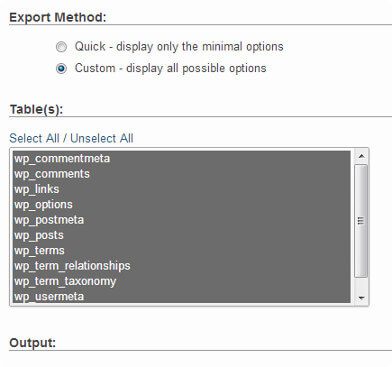
Here is your exported database file. Now you can import back into a different or into the same database. via using phpMyAdmin’s import tab in your database.
Optimizing your WordPress Database into phpMyAdmin
While working on WordPress for a while. Your database becomes fragmented. Inside the database, there are memory overheads which increase overall database size and queries execution time. MySQL database works in a similar manner.
Now Go to phpMyAdmin and press your WordPress Database from your working window. This will represent you a list of your WordPress tables in front of you via your window. Here press the Check All link below the tables from your PC. A further step is to choose “With Selected” after that you have to drop down. And press on it thereafter select the Optimize table from the same window page.
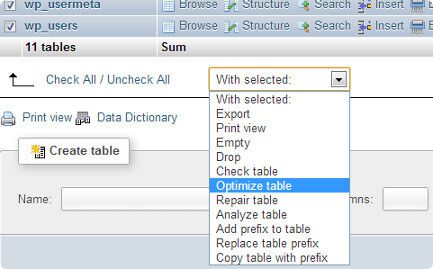
This will completely optimize your WordPress tables by defragmenting the tables from your window. The process will make your WordPress queries run a little faster. And slightly reduce the size of your database.
Creating a WordPress Backup using a Plugin
We suggest making regular Backups of your WordPress site. Which is the best thing you can do for your WordPress security too? Whereas the WordPress database consists of the major information of your site. It still has lacks a fairly important element, images from your database.
All your images and information are stored in the uploads folders of your /wp-content/ directory into your PC. Even after your database has the information about which image is attached wherein the post. It is not useful, then the image folder does not have those files in its database stored anymore.
Very often newbies think that the database backup is all that they need from their website. But it is NOT true. You wish to have a full site backup that consists of your themes, plugins, images etc. NO, all the hosting companies do not keep daily backups too.
Note: If you are working along with managed hosting solution like WPEngine, then you do not have to worry. Because they take care of daily backups for you.
Let’s Secure your WordPress Database
Before starting this, we wish to apologize that every site can be hacked. Thus, there are certain methods by which you can make it a little harder to be hacked. You can see our guide on How to fix hacked WordPress site. The very first thing that you should do to is to change the database prefix. Means to change out the WordPress database starting phase.
However, this might can reduce the chances of SQL injection attack. Which to be in your database because often hackers target the sites in masses. Where they target the default wp_ table prefix very first.
Means their first step is to attack the database prefix.
Also, you have to select a strong username and password for your MySQL. By using the uppercase, lowercase, special symbols and numbers to it. This might make it difficult for someone to get access to your database.
WRAPPING UP
In short, we can say that: phpMyAdmin, The WordPress User’s Best Friend Ever.
We hope that this blog helped you towards the WordPress database. And how it works while you may not need this blog right away. It will always help you to know how things work for the future.
What’re your experiences with the above blog? Do you prefer any suggestion to it? Any of the hacks resolution method, tips, and tricks to share with the rest of us. We would love to hear all about it.
Talk to our WordPress Customer Service Team in case of any help, dial our Toll-Free number + 1 844 897 0441.
