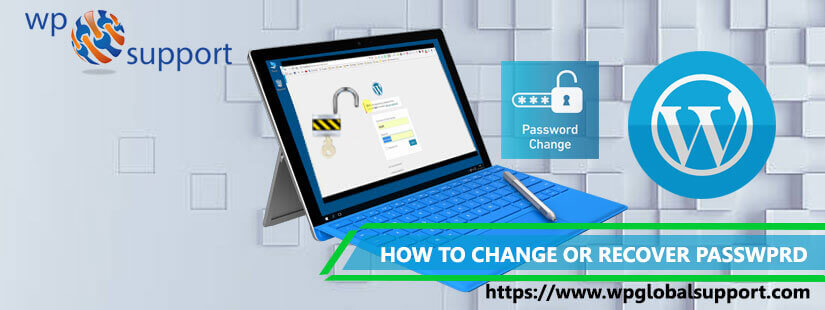
In today’s blog, we are going to discuss “how to change or reset WordPress password from phpMyAdmin”.
This situation occurs when you have forgotten your password to access the WordPress dashboard. There are very few options to recover the password. Let’s have a look at how to change WordPress Password.
Here you will learn about ways to recover your WordPress password with the help of phpMyAdmin. If you need any further assistance related to it, you can always talk to our WordPress customer service team by dialing this toll-free number +1-888-738-0846.
What to do if you forgot or lost WordPress password?
WordPress makes it very easy to reset your password. Just move ahead to the login screen and click on the ‘Lost your password’ link. It will take you to a password reset page where you can enter your username or email address to reset the password. Next WordPress will send a password reset link to the email address correlated with that user account.
In case you don’t have access to the email address or your WordPress Website fails to send an email then you will not be capable to reset your password. You will require resetting your WordPress password directly in the database in such a situation. The simple way to do this is by using phpMyAdmin.
Let’s take a look at how you can easily reset a WordPress password from phpMyAdmin.
Reset WordPress Password from phpMyAdmin
First, of all login to the cPanel dashboard of your WordPress hosting account. Just after that click on the phpMyAdmin icon under the database section.
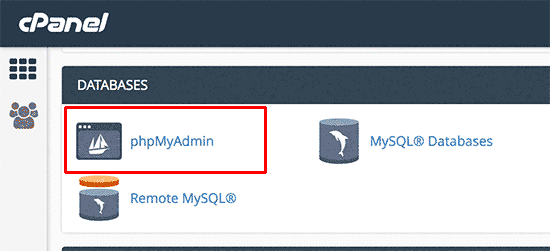
This will launch the phpMyAdmin app where you require to choose your WordPress database.
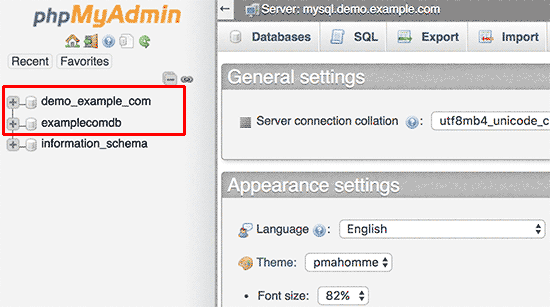
Now you will see the list of tables in your WordPress database. Just look for the ‘{table-prefix}_users’ table in this list and tap on the ‘Browse’ link next to it.
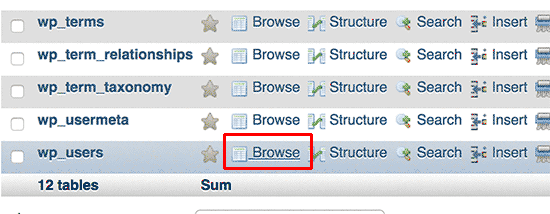
Note: Table names in your WordPress database may have a various table prefix than the one we are displaying in our screenshot.
Now you will see the rows in your WordPress users table. Just move ahead and click on the edit button next to the username where you wish to change the password.
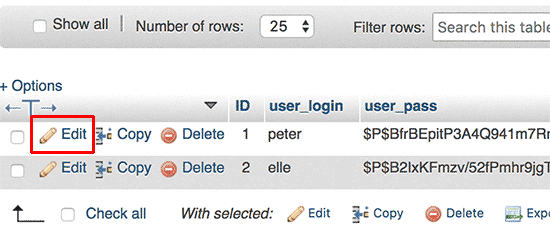
The PhpMyAdmin will display you a form with all the user information fields. After this delete the value in the user_pass field and replace it with your new password. Select MD5 from the drop-down menu and click on the Go button under the function column.
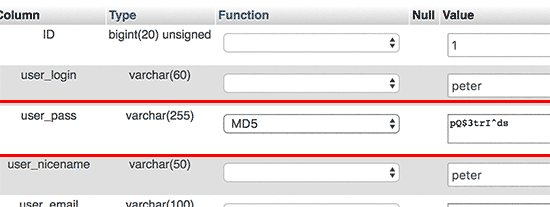
Your password will be encrypted using the MD5 hash and then it will be saved in the database. Now you have successfully changed your WordPress password.
The reason for selecting the MD5 hash is to encrypt the password. WordPress used an MD5 hash to encrypt passwords in the older version. From WordPress 2.5 it started using powerful encryption technologies. But WordPress still recognizes MD5 to provide backward compatibility.
As far as you log in using a password string stored as a MD5 hash WordPress recognizes it and changes it using the newer encryption algorithms.
Conclusion
Well, this leads to the end of this blog and we hope that it help you either recover your lost password or change it from phpMyAdmin.
This article was brought to you by WpGlobalSupport. We have a team of well-qualified professional who can solve all your problem related to WordPress. Contact us to know more. Dial our helpline number: +1-888-738-0846.
