
Everyone knows the “update” Word. When an updated version comes so it includes new features on your software. There are many ways to update outdated WooCommerce Template Files. As you all know that WooCommerce for E-Commerce websites is a widely used WordPress plugin. Powered by WordPress and since WordPress powers at around 24% of the internet, it also allows all these website owners to sell using a platform they already know and love. This widely popular e-commerce platform is home to nearly 400,000 sites. WooCommerce comes with almost all the functionalities that you require to open an online store. This extension system also possesses many advanced capabilities. It helps you sell products or services online from your WordPress site in a very affordable and accessible manner. WooCommerce smartly takes care of every WordPress process.
WooCommerce encourages an active community of contributors to the project since it is an open-source codebase which means that its code is freely available for anyone to view, modify as they want, and contribute. It also offers specific stylish mobile-responsive WordPress themes. It consists of never-ending design options as WordPress themes work with WooCommerce setup, where you have a huge selection to choose from.
This e-commerce store gives you everything you need to harness the power of search engine optimization and dominate Google rankings. Since it has access to the blogging infrastructure of WordPress and also possesses the ability to dig deep and edit your store’s metadata as well. WooCommerce is a very secure platform. Also, it is regularly updated to take away your worry about security issues, and bugs.
Generally, with the upgrade of WordPress plugins like every new major and minor release or WooCommerce version, you will have to update WooCommerce template files with the default templates.
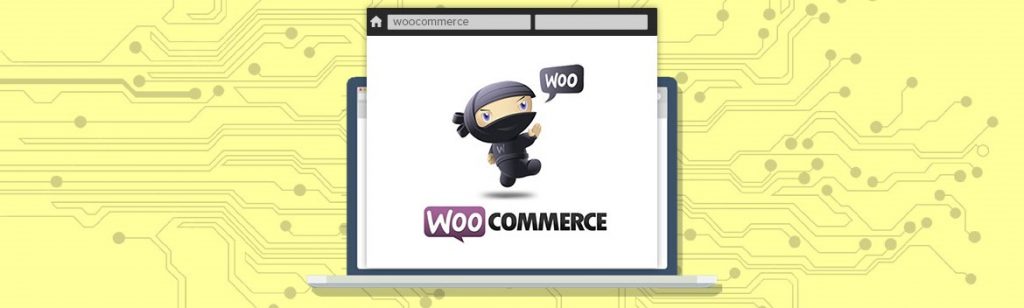
Why and When the Outdated Templates Error Appears: Causes
The “outdated template” error in WooCommerce can occur due to several reasons. One common cause is outdated theme or plugin files. If your theme or plugin is not updated to the latest version, it may cause compatibility issues with the updated version of WooCommerce. Another cause of this error could be customized template files. If you have customized template files and have not updated them with the latest changes, it may cause conflicts with the updated version of WooCommerce. Additionally, if you are using a child theme and have not updated it to match the latest version of the parent theme, it may cause outdated template errors. Another common cause is the use of deprecated functions or hooks in your theme or plugin code. If your theme or plugin uses deprecated functions, it may cause compatibility issues with the latest version of WooCommerce. To fix this error, you can update your theme and plugins to the latest version, check for customized template files that need updating, ensure that your child theme matches the latest version of the parent theme, and use the WooCommerce template debugger to identify and update outdated templates.
However, the theme authors generally fix their theme very fast. So giving them a few days before updating your WooCommerce plugin is suggested.
How to fix outdated template in WooCommerce: Steps to update
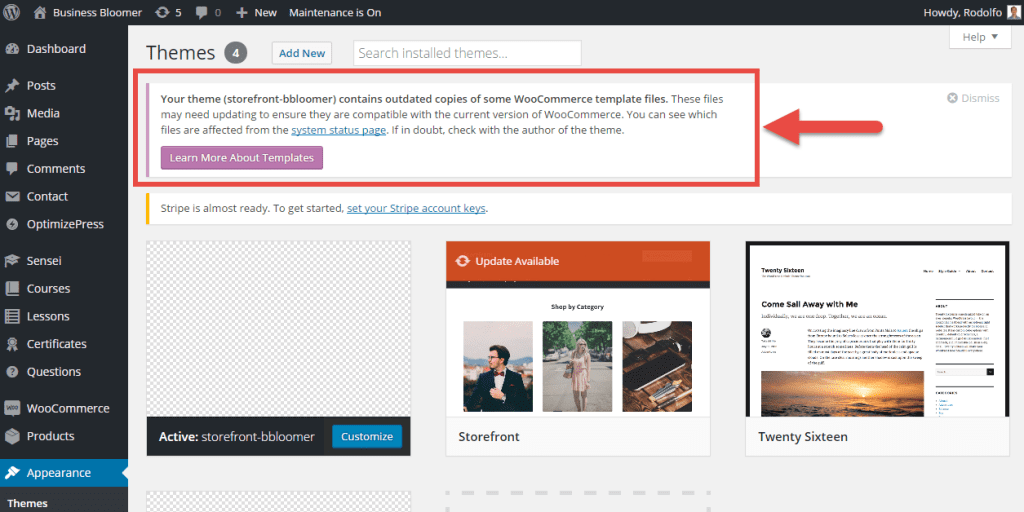
1. a) Avoid overriding WooCommerce Template Files
This can be the best solution for you. Overriding full templates is no longer recommended at any time.
And if you do not override, then you will not have to fight anymore with this error.
1. b) Change the WordPress theme as soon as possible!
Unless you use your current theme, you will continue to keep this error forever. Developers are not clearly running with the latest guidelines.
There should be no theme / WooCommerce folder. Ask and check before investing in any WooCommerce Template Files.
But what if you are using an old theme and have no intention of switching to a more modern, customized one?
2. Check if your theme needs updating
If your theme does not need to be updated then always the WordPress dashboard will not inform you. Go back to where you bought the theme and see if they have a new version or not.
Updating will probably solve your problem.
Next time, don’t update WooCommerce until you are 100% sure that your current theme version is completely compatible with the latest WooCommerce version.
3. Contact the theme developers ASAP
However, you are paying them so that they can help you. Tell them what version you are currently using and what files require updating.
Contact them immediately and make sure that they can send you an updated copy as soon as possible before they officially release it on the theme marketplace (because it usually takes a few days).
After that, update your theme.
If you are facing any issue regarding WooCommerce Setup feel free to contact by dialling our Toll-Free number and get instant service, dial +1-888-738-0846.
4. If all else fails… downgrade
The best way to stop that notification and to catch up with theme developers a while ago is to provide you updates, which is to downgrade WooCommerce.
It’s not easy (make sure to take a full backup before upgrading and downgrading all the time!). But you can let it go on development/staging/clone/test/copy website before doing so on your live WooCommerce installation.
Visit the official WordPress repository at https://wordpress.org/plugins/woocommerce/developers/ and download the WooCommerce version before you can update. Maybe 2.5.5?
Download it on your computer, open it, open your File Transfer Protocol FTP or File Manager, and add “old” WooCommerce to your website’s “Plugin” folder.
Where FTP is used to transfer files from one local computer to a remote website, such as a WordPress blog. It is also used to download files from your WordPress website to your computer or to change files and directories permissions on a remote website.
CONCLUSION
Wrapping this all in end! We have discussed How to easily Update outdated WooCommerce Template Files?
Often we concluded Why and When the Outdated WooCommerce Template Files Error Appears?
We hope this article helped you! If you have any questions or suggestions, feel free and use the comment box provided below.
In case of any assistance dial our WordPress Technical Support number, +1-888-738-0846 (Toll-Free). We will be glad to help you.
