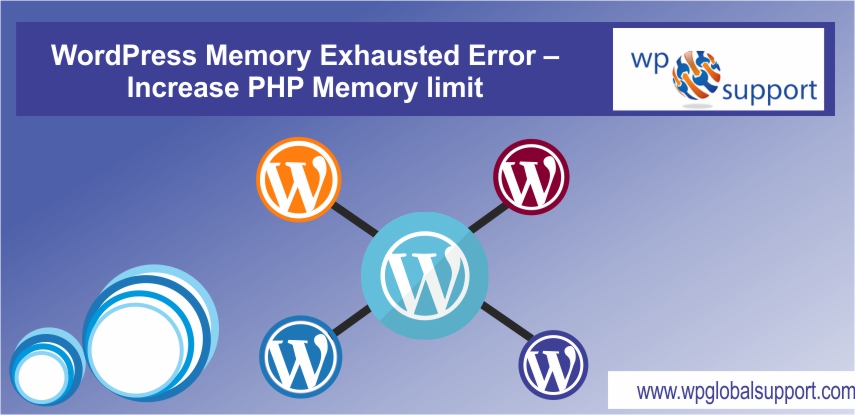
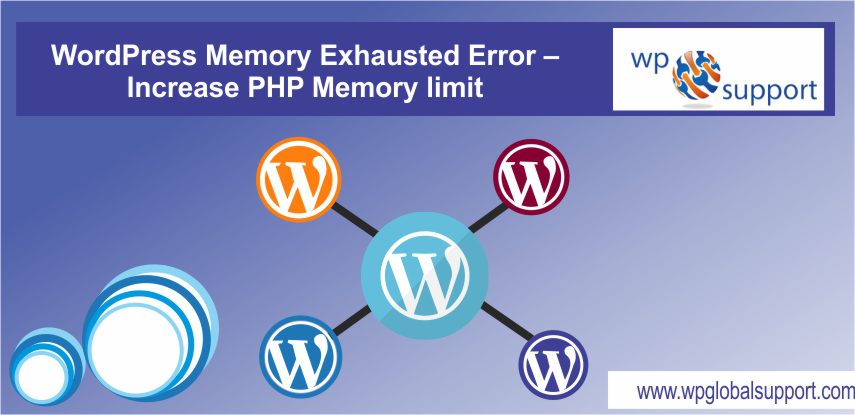
At times you get an error message saying “Fatal error: Allowed memory size of …bytes exhausted…“, this is one of the most common WordPress error. It can be easily fixed by increasing the PHP memory limit in WordPress, follow up the given article with steps explained in detail.
Our WordPress support phone number +1-888-738-0846 is also available for help.
What is WordPress Memory Exhausted Error?
WordPress is written in PHP. PHP is a server-side programming language. Every website needs a WordPress hosting server for its proper functioning. As WordPress host is a high performance host with addition to onsite optimization and robust security features.
Web servers are just like any other servers or computer, they need space or memories to run several applications at a time. Server administrator allocates the specified memory size to different PHP. Here, Administrators also known to be Admins have full rights over the website to administer the website.
The admin can create more administrators, invite new users, remove users and change user roles. As they have a complete control over the posts, pages, uploaded files, comments, settings, themes, imports, exports of any site.
Here, The articles posted by the admin of a WordPress site are called posts and pages are like posts. Pages can be managed in a hierarchical structure in WordPress. Also, theme is a group of stylesheets and templates that are used to describe the appearance and display of a WordPress site. Where templates are those files which control how your WordPress site will be displayed on the Web.
When your WordPress requires more memories by the default allocated memory you get to see this error.
Fatal error: Allowed memory size of 33554432 bytes exhausted (tried to allocate 2348617 bytes) in /home4/xxx/public_html/wp-includes/plugin.php on line xxx
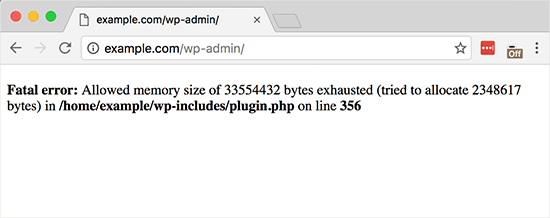
So now let’s see how to easily increase PHP memory limit in WordPress to avoid memory exhausted error. By default, WordPress automatically increase the PHP memory limit if it is less than 64MB, though 64 MB is not high enough.
Increase PHP Memory Limit in WordPress
First, you need to edit the wp-config.php file on your WordPress site. It is located in your WordPress site’s root folder. The wp-config.php fle is also known as WordPress configuration file which is used to set up the database connection.
As wp-config.php file is one of the most important files in your WordPress installation. wp-config.php file is found in your WordPress root directory and has a lot of information like database connection data, username, password, etc.
You will have to use an FTP client in your web hosting control panel. As FTP is known as File Transfer Protocol which is a fast and simple way to upload files from a computer to the website. As FTP allows to transfer files from one local computer to the remote website.
While using the FTP client where all of your files are stored on your web host’s server, and by using FTP you can access these files from your computer. Any change that is made by you will be automatically applied on the server.
Next step, paste this code into a wp-config.php file just before the line that says ‘That’s all, stop editing!
define( ‘WP_MEMORY_LIMIT’, ‘512M’ )
Once you are done with this step, save your changes and upload your wp-config.php file back to your server. This code tells WordPress to increase the PHP memory limit to 512MB.
Now you can visit your WordPress site, memory exhausted error might have disappeared.
In case if this solution does not work for you, that means your web hosting service provider does not allow WordPress to increase PHP memory limit. You will have to ask your web hosting provider to increase your PHP memory limit manually.
CONCLUSION
We hope, by now you can now fix WordPress Memory Exhausted Error by increasing the PHP memory limit.
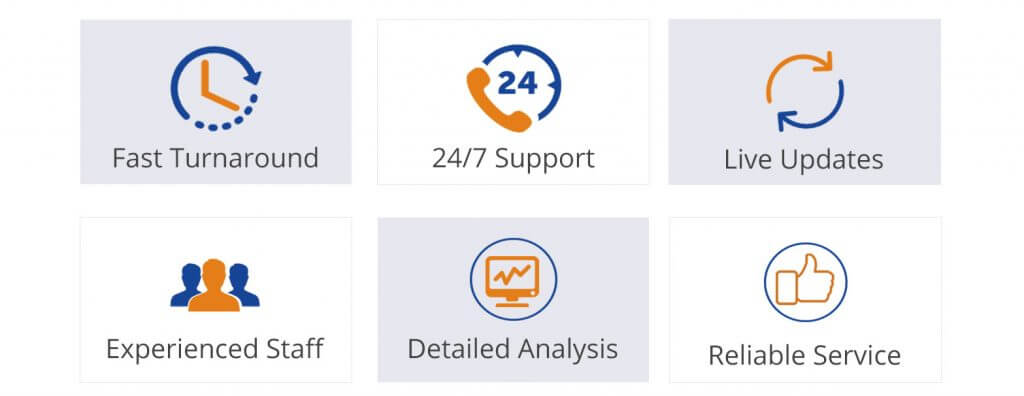
This article was brought to you by WpGlobalSupport. We have a team of well-qualified professional who can fix all your problem related to WordPress. For further assistance Dial our WordPress helpline: +1-888-738-0846
