
WordPress is an open-source Content Management system that helps to make websites. most of the time WordPress users face errors while installing/updating any plugin or theme. sometimes WordPress shows you a message that is too harmful to your website & their cause when your website has some Fatal Errors. fatal Errors can be caused by a number of factors such as badly coded plugins, Conflicts with WordPress plugins, etc.
Where the Web server is software that receives your request for accessing a web page. It runs only a couple of security checks on your HTTP request and takes you to the web page. As HTTP is Hyper Text Transfer Protocol and operates at the highest layer of the TCP/IP model.
fixing a fatal error on WordPress can be a daunting task, but don’t worry here below have the solution to this problem. Take 2 minutes to read this article.

What is fatal error in WordPress?
The WordPress fatal error in PHP script reaches the maximum execution time. At that time if you visit your WordPress website; you may see a Fatal error message on the screen.
While working on WordPress for a while. Your database becomes fragmented. Inside the database, there are memory overheads that increase overall database size and query execution time. Php fatal error WordPress that causes the program to abort without any warning. It terminates the program currently working. Also, it may lead to the loss of data. This error is also known as a fatal exception error.
Sometimes your site stops working properly this is due to a fatal error. It is due to the conflict in the plugin or when the file gets damaged and a fatal error or warning message gets displayed.
As a Plugin is defined as a type of software that contains a group of functions that can be added to a WordPress website. They are used to provide additional functionality to your application.
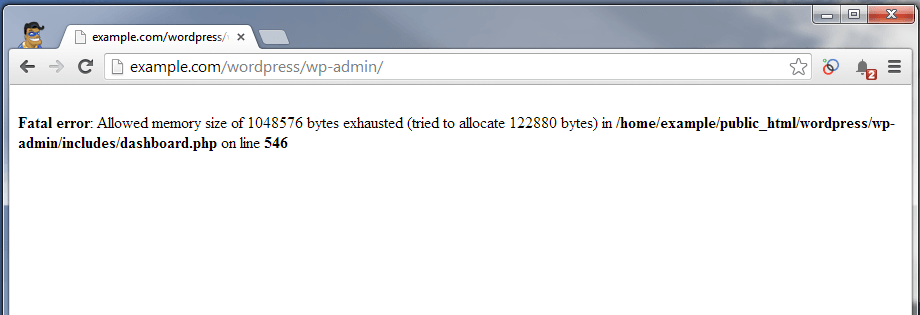
Some WordPress fatal errors are
- Internal server error:- It occurs when there is something wrong with the WordPress site and the server is not able to identify or detect the problem.
- WordPress post returning 404 error:- It is the not found error. The common issue is the permalink issue in WordPress.
- WordPress Memory exhausted error:- It usually shows the white screen of death or the message. It occurs when the plugin exhausts the size limit.
- Image uploading issue in WordPress:- It occurs when the user tries to upload the image using the media uploader and it shows the error.
Don’t worry as we are going to describe how you can easily fix this error. In the case, if you need to hire an expert from our WordPress customer support team you can dial +1-888-738-0846. You will get an instant solution.
Here are the list of Fatal Error in WordPress and how to fix it
How to fix fatal errors in WordPress?
solve the wp fatal error
Call to undefined function – Check the plugin you have activated does not require any specific theme or any other plugins and also check the code of the file.
Update, restore & replace WordPress theme – make sure you can update your WordPress latest version of theme, plugins & WordPress.
Increase your PHP memory limit – Select always your PHP memory limit is the maximum amount of server memory, if it’s less than 128MB so you need to increase it.
Use FTP – If you can’t access your website, use an FTP client to connect to your server.
Contact Hosting Provider – If all steps fail, the issue may be on the server side. Contact your hosting provider for assistance.
How to solve syntax errors?
Syntax error or parse error: In case you have added the custom code in your themes uses the FTP client for downloading the copy of the file. You can also use the HTML editor to find syntax errors and check the errors like the colons, semi-colons, etc.
As The HTML Editor allows you to write your posts in HTML. When you want to add a shortcode, add some font style, or paste in the code from an outside source, you can use the HTML editor. Also, shortcodes are those special functions/tags that allow the user to quickly and easily pull related bits of mentioned functionality into their content.
A Shortcode is a WordPress-specific code that allows the user to do special things with very less comfort.
How to solve the Blank white screen
First of all, connect to the site using the FTP client and download a copy of the wp-config.php file. Then after if this line exists: -define(‘WP_DEBUG’, false); change it from false to true and then, at last, save and upload back to the server.
For better working with WordPress update your WordPress or theme on a regular basis and check the plugins. Keep checking the.HTACCESS and PHP or Caching.
Still, if you are unable to fix the WordPress fatal error problem, you can dial WordPress customer service number: +1-888-738-0846.
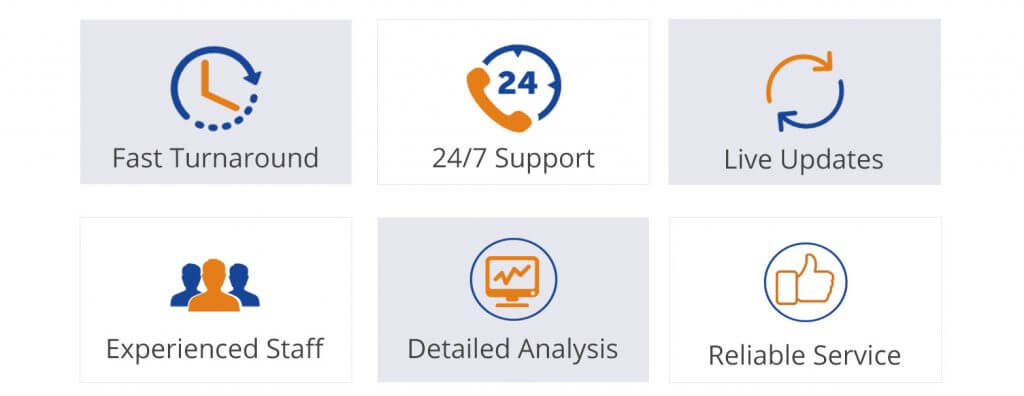
Read more:
11 essential tips to ensure your WordPress Security
WordPress – The Best Blogging Platform
How to Reset WordPress Password
6 Common WordPress Login Issues with their solution
