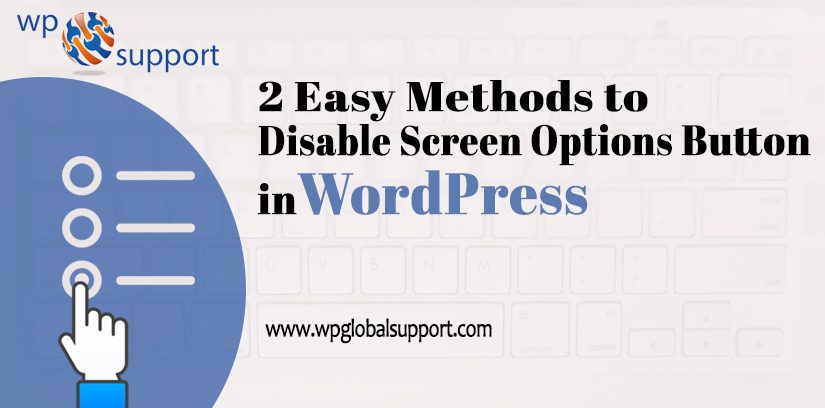
Feeling unsuitable for WordPress Screen Options Button? Here we are along with the, 2 Easy Methods to Disable Screen Options Button in WordPress. As we know that screen options button allows you to show and hide elements. On different pages throughout the WordPress admin area of your website.
It is a fly down menu button located on the top right corner. Thus, when we press, Screen Options menu it shows an options to configure the view of that particular page.
However, it usually contains check-boxes to show and hide different sections of an Administration Screen. Whereas, it might contain the option to choose the number of items. To display on the admin screen of your website. Like: If you wish to see more than 20 comments, after moderating them.
Thus, options in the Screen Options menu change from one admin screen to another of the very CMS Website. Whereas, the reason behind having such problem is to give the user as much control as possible from the admin panel of your website.
As Content Management System (CMS) is a system which allows users to easily create, edit, organize and publishing content. CMS is one of the most widely used and easy to use content management system which gives many facilities to users. It facilitates the user in creating, editing, organizing and publishing the content on the web servers.
Hence, This is what we are elaborating here! Keep reading…
Also Read: How to Disable Unwanted Or Unused Widgets in WordPress
Why do You want to Disable Screen Options Button in WordPress?
The very button is located on the top right corner of different pages in your website admin area. However, it allows each logged in user to represent/show and hide items in various sections.
Hence, many of the WordPress Website site owners run multi-author blogs on their site’s. As blogs are the articles posted by the admin of a WordPress site. Along with the screen options button. Consequently, their authors may accidentally unchecked something that is important to them. From the same working panel.
Like: On the very posts edit screen. The user can show or hide the changed author field, featured image section, and much more from the same working window.
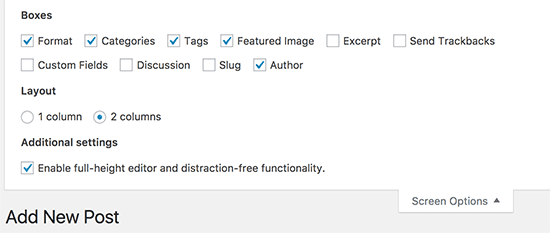
However, you may control the admin view for all users. By disabling the screen options button from your website. Now, let’s have a look at How to Easily Disable Screen Options Button in WordPress.
Method 1: Disabling WordPress Screen Options Button Via Plugin
We suggest doing the very task through the plugin. This is the easiest and most used method in all.
Firstly, you need to do is install and activate the Adminimize plugin. For more information, have a look at our blog on how to install a WordPress plugin.
After activation, you wish to follow the path as Settings >> Adminimize page to configure plugin settings from your working PC.
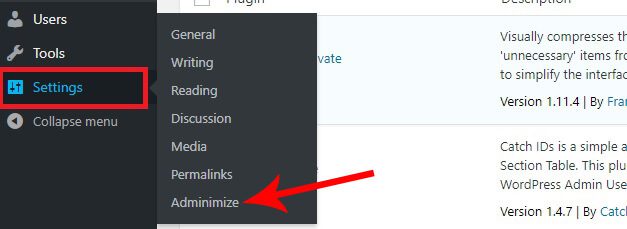
Thereafter, you will be looking at a list of sections on your window. Thus, on the very page, you need to press on the Global Options link.
And it will take you down to different section tabs. Which you may see on your working website page. However, on the very tab, you need to once again press the same “Global Options” to expand it along the website from your PC.
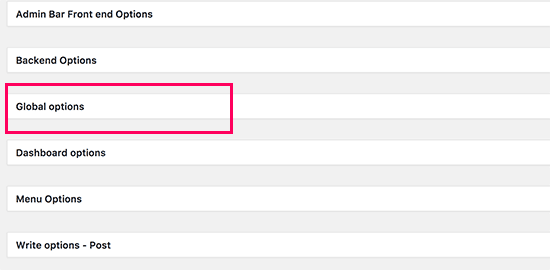
Again, this will expand the tab. And you will see a bunch of options to show and hide in your WordPress Website admin area. Here, you wish to find the boxes next to “Screen Options.”
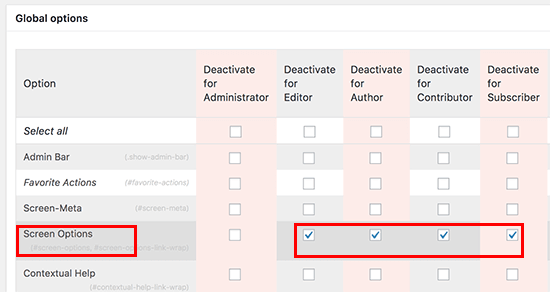
Hence, you are all set. And the plugin allows you to disable it for all users. As well as for the selected user roles.
As plugin is defined as a type of software that contains a group of functions that can be added to a WordPress website. They are used to provide additional functionality to your application.
Never forget to press the update options button to save your changes made to the settings.
Now, you may visit any page in the admin area of your website. That showed the Screen Options button. Like: the dashboard or post/page edit screens. Consequently, you will notice that Screen Options button is now disabled from your site.
As the articles posted by the admin of a WordPress site are called posts and pages are like posts.
So, we can say it easily that Adminimize is a really powerful plugin. That allows you to completely change the WordPress admin area.
Method 2: Disable Screen Options Button in WordPress Manually
Disabling the button manually requires you to add code to your website files from your PC.
However, you will need to add the following code to your WordPress theme’s functions.php file or a site-specific plugin of your site.
As function.php file is also known as theme function file. It is used by WordPress theme to define classes, actions, functions, and filters that to be used by our templates. Function.php file is automatically loaded in the admin bar and front-end pages of a WordPress site.
| function wpb_remove_screen_options() { if(!current_user_can(‘manage_options’)) { return false; } return true; } add_filter(‘screen_options_show_screen’, ‘wpb_remove_screen_options’); |
Thus, the code illustrated above removes the screen options button for all the users except administrator from your site.
Hence, you may now switch to any other user account that is not an administrator of the very website. Thereafter, have a look at your admin area Dashboard screen from your PC. and you will notice that Screen Options button has disappeared from your site.
CONCLUSION
Here, in this blog, we have discussed 2 Easy Methods to Disable Screen Options Button in WordPress?
Often we concluded why someone wants to perform the very task and the process of doing so and so. This can be done in two manners.
1. Disabling WordPress Screen Options Button Via Plugin.
2. Disable Screen Options Button in WordPress Manually.
They do add value to any blog post. And, this leads to the end of the blog.
We hope this blog helped you. If you found the blog useful, do not forget to use the comment section provided below. Also, share the blog with your peers. You are on your way to getting more exposure.
If you want fast professional service for WordPress Migration then talk to our Experts as they will help you promptly. Our Toll-Free number +1-888-738-0846 is available for you 24/7.
