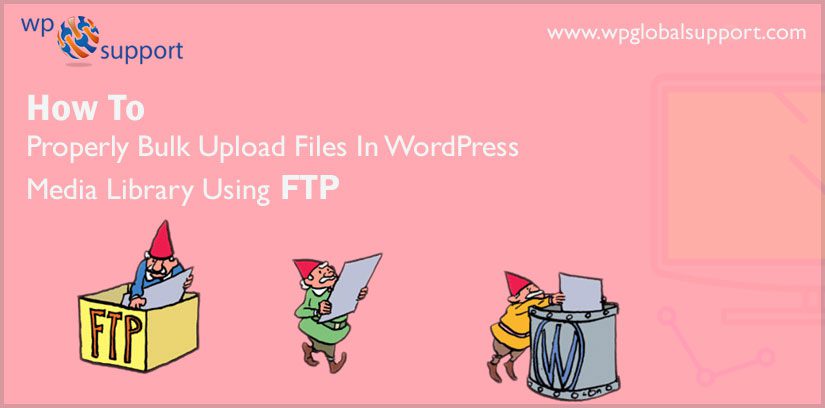
As a WordPress user or professional, you are probably always looking for Bulk Upload Files In WordPress Media Library Using FTP? Copying multiple files to the media library is easy enough and can be done in steps. However, selecting and copying thousands of files to your any CMS (Content Management System) Website is another task.
Consequently, you cannot simply copy the files into the upload section of your WordPress Website directory. However, the files will move and will to appear in your folder. But they will not be shown in your library.
Example: If you wish to upload a whole heap of WooCommerce product images all at once. No doubt you are going to upload every single file by using WordPress Media Library.
Thus, for this job FTP (File Transfer Protocol) offers a better way. That is what this post is about!
Why We Bulk Upload WordPress Media Files Using FTP
We do the very job for our sake of convenience. The WordPress media file uploader allows you to upload multiple files at the same time. You can perform this: By clicking on the “Add Media” tab from your WordPress website working page. While writing or editing a post or by moving to Media >> Add New page.
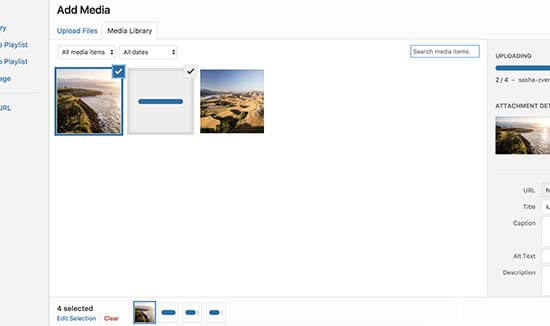
Here, you may choose multiple images, audio files, and even video files to upload and WordPress Website will do the rest on its own.
Note: This method may not work sometimes. And illustrate an error as: Maximum file upload size limit issues or the files may take forever time to upload onto it.
Thus, an alternative to upload the files comes i.e, by using FTP. Whereas, WordPress site does not recognize files uploaded via FTP. And too will not illustrate them inside admin area of your post.
Consequently, we arrive at a question why can’t we and if we can then how?
Why We Can’t Just Bulk Upload Files and Call It a Day
Alas! It is not that simple as it exists. Just have a look, overall files need to be registered with WordPress. Because to use them directly from WordPress Website.
Thus, bulk uploading files to WordPress is actually a two-part process:
- Upload the files using FTP normally.
- And register those files in the WordPress Media Library. (we will demonstrate you the two ways to do this).
Here we go….
1. Bulk Uploading Files in WordPress Media Library Using FTP
To get started, let’s run through the process of how to upload files using FTP.
- Connect to your WordPress Website using an FTP client.
- Once you have that information and you get connected. Follow the path: /wp-content/uploads/ folder.
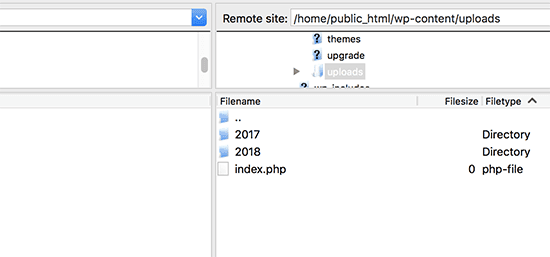
- While following the path you will see folders for years and months on your working window page. Now, here you can upload your media files to the current year and current month folder by yourself by fetching them.
- Else if the folder does not exist you may create a new one. Like: 2018 for the current year and further the new folder as 01 for the month of January.
- This process of uploading files may take a while depending on the size of files and your internet speed.
- However, after completion of the process, you are ready to import them into WordPress Website.
- Whereas, if you move to your WordPress media library. You would not be able to look at them.
- Because, as We have mentioned above, the files that you just uploaded are not yet registered with the WordPress.
Thus, to register out the files, you may select and move with either of the two methods:
- Free Add From Server plugin even for newbies.
- WP-CLI – for WordPress developers/power users.
2. Registering Bulk Uploaded Files
It can be done with the two methods described below:-
a) Register Bulk Uploaded Files With Add From Server Plugin
- This is an easy method to register out the files to WordPress Library. However, you may use the free Add From Server plugin.
- Further on install and activate the plugin. Have a look at how to install a Plugin in WordPress? And then move ahead by following the path as Media >> Add From Server. After that make the use of an interface to navigate towards the folder. Where you have uploaded your images.
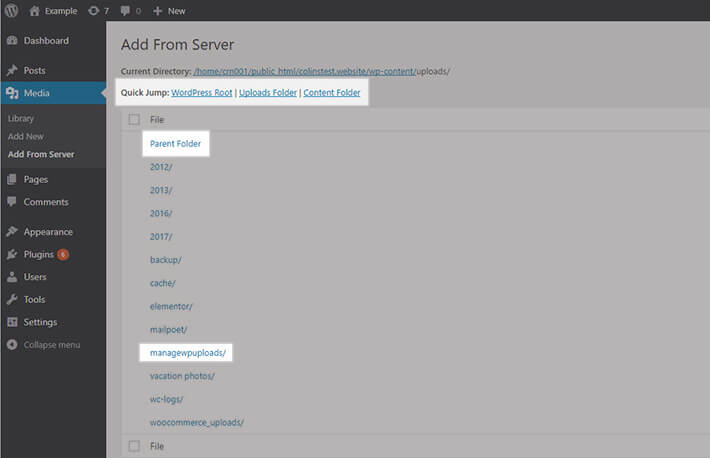
- Here, you will see a list of those images. Press the box to select the files and after that press onto the Import icon.
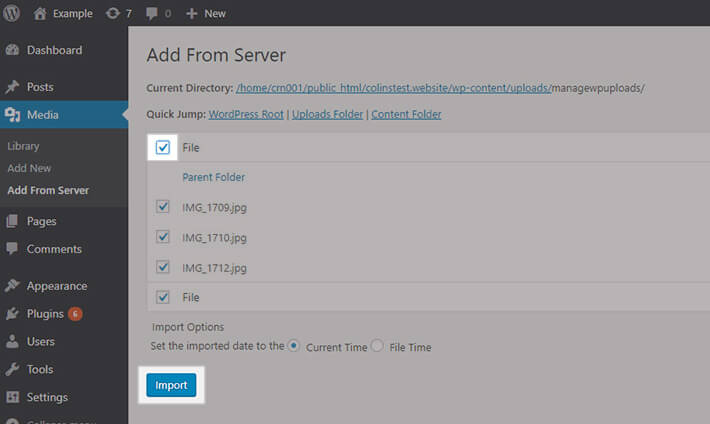
- It will saw you a success message on your working window page. And that’s all! Now you can look at your files in the WordPress library.
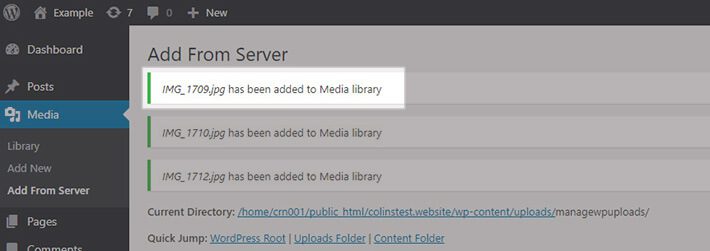
- If you ever wish to bulk upload more files by using FTP. All you wish to do is repeat the process.
b) Register Bulk Uploaded Files With WP-CLI
- If you are aware of uploading the files with WP-CLI. And you need a more easy way to register the files. Then WP-CLI too includes a command to import the files.
- Hence, you are looking at the wp media import commands as follows:
- Here, you may import the specific files or may use the regex to import all the files of a certain type:
Like: wp media import ~/Pictures/**\/*.jpg
- This command/path imports all of the jpg files from the picture folder of your PC.
Pros:
The pros (advantage) of using WP-CLI is that you can attach the files to a certain post, add alt text, titles, caption, and much more.
Another advantage is that WP-CLI lets yo import and register an image from an external web URL.
If you feel free along with WP-CLI for this very job. I recommend reading the full developer page. For a detailed look at everything the import command lets you do is below the anchor text.
CONCLUSION
Having the knowledge about How To Properly Bulk Upload Files In WordPress Media Library Using FTP can save you time. Whenever you are working on your another WordPress Website.
Always remember, to upload files you wish to complete the two parts puzzle as follows:
- Bulk Uploading Files in WordPress Media Library Using FTP.
- Register bulk uploaded files along with Add From Server or WP-CLI.
Need any help related to WordPress Website Maintenance? Talk to our WordPress Team to get a prompt answer to all your problems, dial +1-888-738-0846 (Toll-Free).
