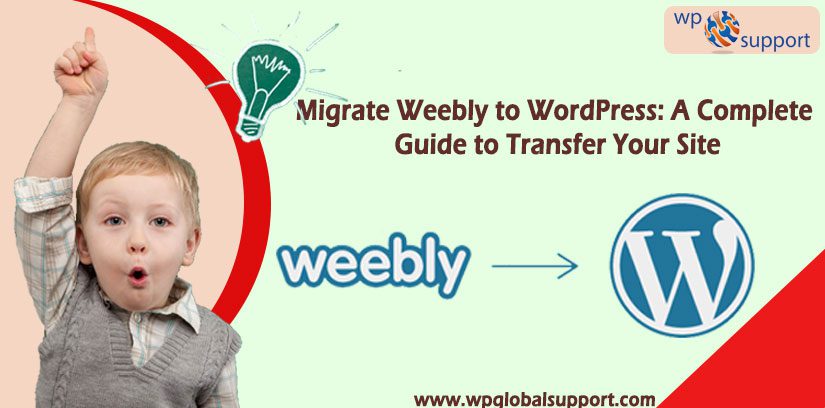
Recently, one of our readers asked, is it possible to migrate Weebly to WordPress? Yes, it is possible to all of your Weebly content to WordPress without hiring a developer or knowing how to code.
Many startups choose Weebly for their website. Since it is very simple to use even without any technical knowledge and provides a very intuitive drag-and-drop interface that anyone can use. It’s important for every business to know that Weebly has limitations that affect their website growth.
If you’re a Weebly user who just had that “ahaa!” moment and now realize you need to switch from Weebly to WordPress route, you’re in luck.
In this step-by-step guide, we will show you how to properly move from Weebly to WordPress. A little technical knowledge is needed. And you may have to make some sacrifices, but the power and flexibility of WordPress are well worth it.
Our experience says that most folks don’t choose the best blogging platform when they’re first starting out. Unfortunately, without proper guidance, many choose the wrong platform. More likely you will go with one of the many hosted solutions like Weebly because you heard how easy it was and that it was free.
But as you get further along in your blogging journey, you begin learning about monetization, SEO, plugins, scripts, customization, and so on. Then you realize that you made the wrong choice.
How to Properly Move from Weebly to WordPress
For switching from Weebly to WordPress, you don’t have to know any code. You just have to follow directions and point-and-click, then you can move from Weebly to WordPress.
It only takes an hour to properly WordPress migration, but it’s completely worth it.
Steps to be followed:
Step 1. Select a Domain and Web Host
You require two things before you start a WordPress blog:
- Domain name (this is the name of your blog i.e wpglobalsupport.com)
- A web hosting account (this is where your website lives on the internet)
Since WordPress is free, You can use a combo pack (domain name + web hosting) that comes at a cost ($14.99 / year for domain and $7.99 / month for web hosting).
Once you have setup your domain and hosting, the next step is to install WordPress. After you’re done installing WordPress, move to the next step where you have to move your content from Weebly to WordPress.
Step 2. Export Content From Weebly to WordPress Website
Earlier, it wasn’t easy for users to move from Weebly to WordPress because it was difficult to export data from Weebly.
The above-mentioned problem can be easily solved by using a free tool Weebly to WordPress importer. This tool is available online for free, that imports your content from Weebly and converts it into a WordPress compatible import format.
Note: It does not make any changes to your existing Weebly site, so it is perfectly safe to use.
To use this free tool, visit website weeblytowp.com and follow the following steps:
- Enter your Weebly website URL.
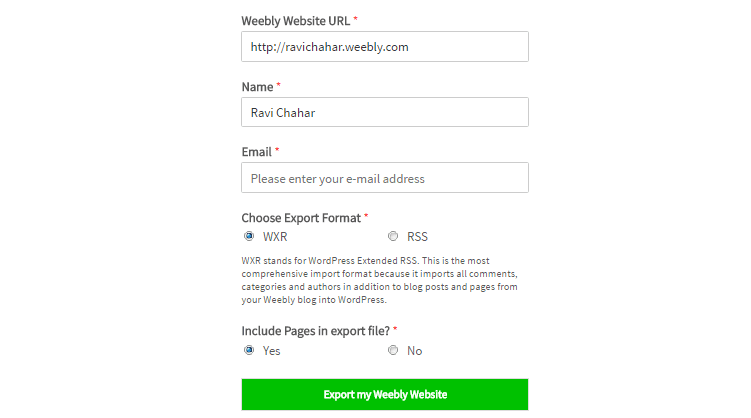
- Select an export format. WXR format is the default option, and you should not change that unless you run into an issue later.
- Choose whether you want to include pages in your export file. ‘Yes’ is the default option available, and you don’t need to change that either unless you really don’t want to export Weebly pages.
- Click on ‘Export my Weebly Website’ button. This will now fetch content from your Weebly website and convert it into a WordPress compatible export file.
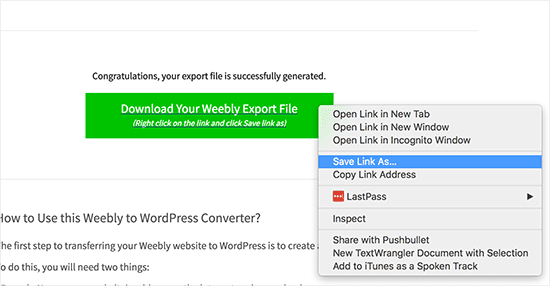
- Right click on the download button and select ‘Save link as’ from the menu. This will download export.xml file to your computer.
Step 3. Import Content From Weebly into WordPress
Once you have your Weebly content in a WordPress compatible format, it is time to import it into WordPress. Steps to be followed:
- Login to your admin area and head over to Tools > Import page. This will head you to a page having a list of importers available for different platforms.
- Scroll down to WordPress and then click on the ‘Install Now’ link. By doing so the WordPress will fetch the importer plugin and install it on your WordPress site without reloading the page.
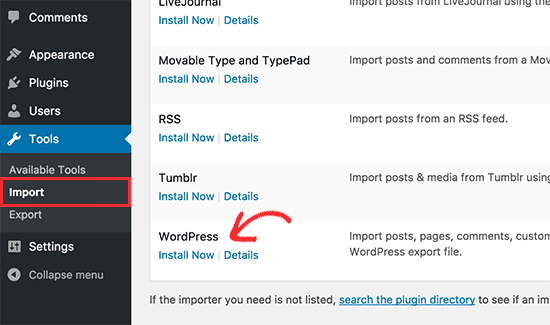
- Once it is installed, click on ‘Run Importer’ to launch it.
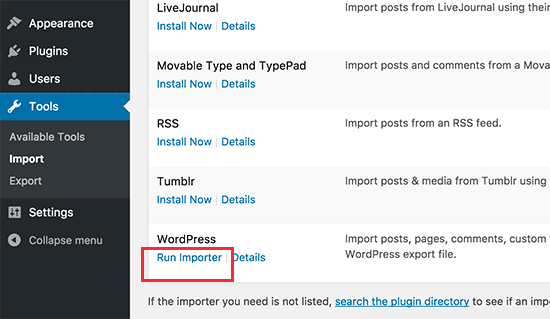
- This will bring you to the WordPress importer page. Click on ‘Choose file’ button to select the export.xml file you downloaded earlier.
- Next, click on ‘Upload file and import’ button to continue.
- On the next screen, it will ask you to assign authors. You can import an author from your Weebly website, create a new author, or assign all content to your existing WordPress user.
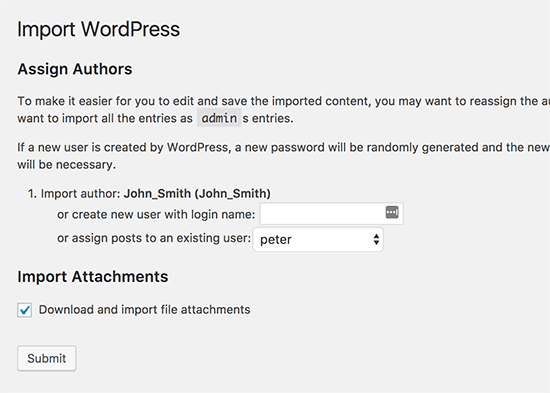
- Select the checkbox next to Download and import file attachments option to fetch images from your Weebly site to your WordPress media library.
- Next, click on the Submit button to run the importer. WordPress will now import content from the export file to your WordPress database and you will receive a success message.
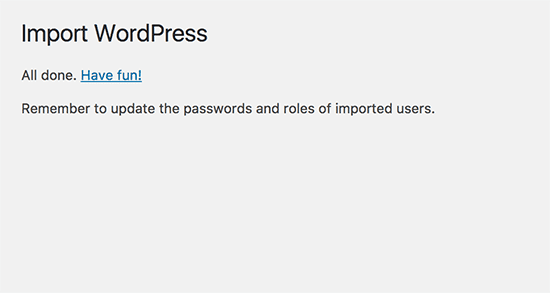
- Go to your posts, pages, and categories in the WordPress admin area to see if all your content is there.
Note: If the import process fails in the middle, then you can always run it again. The importer is smart enough to detect duplicate content and skip it.
Step 4. Setup Redirects
If you were using a custom domain (like yoursite.com) on your Weebly site, then you need to point it to your WordPress hosting provider. Follow the following steps:
- Login to your Weebly account and go to the Domains page.
- Click on the domain name that you want to edit and then move to domain settings page.
- Here, click on the change button next to nameservers option.
- On the next screen, enter your new WordPress host’s nameservers. For Bluehost, the primary host’s nameserver is ns1.bluehost.com and secondary host’s nameserver is ns2.bluehost.com.
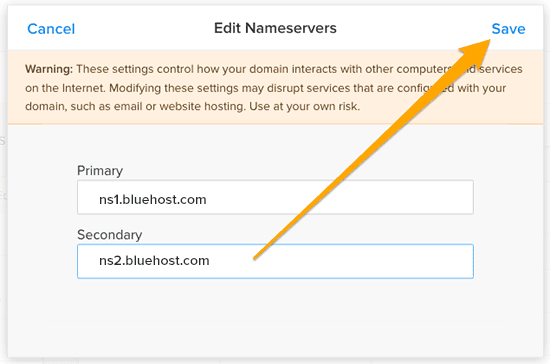
- Click on the save button to store your settings.
If you were using a subdomain URL (like http://example.weebly.com) on your Weebly site, then here is how you would setup redirect.
Steps:
- Login to your Weebly dashboard and edit your website.
- click on Settings and then SEO tab.
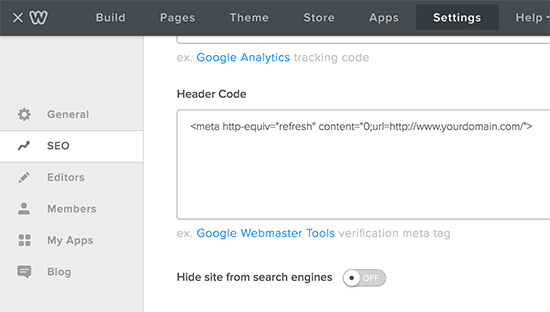
- Scroll down to header code option and add this line of code:
| <meta http-equiv=”refresh”
content=”0;url=http://www.yourdomain.com/”> |
Here replace yourdomain.com with your new WordPress site’s domain name.
- Click on the save and publish buttons to save your changes.
- Visit your Weebly website, and it will refresh and redirect to your WordPress website.
Step 5. Setup Permalinks
Also, your Weebly website may have a different URL structure for blog posts and pages. Example:
For blog posts: http://example.com/blog/your-post-title/
For pages: http://example.com/page-title.html
If you were a custom domain user in your Weebly site, then users visiting a post on your old Weebly blog will see 404 error.
Also Read: How to Fix 404 Error in WordPress
Steps to be followed to redirect your users to the correct post:
- Visit Settings > Permalinks page.
- Scroll down the page and select ‘Custom structure’ option.
- add /blog/%postname% in the text field next to it.
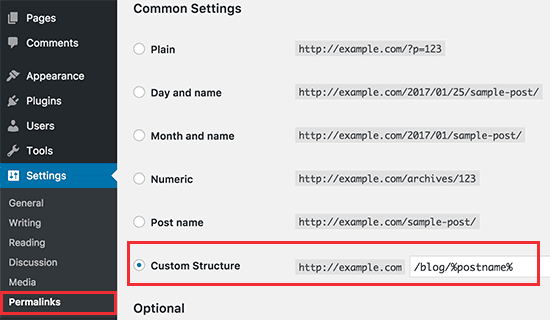
- Click on the save changes button to update your permalinks.
- Also, add .html at the end of URLs for your WordPress pages.
- To perform above step, install and activate the Add Any Extension to Pages plugin. For more details view our guide on How to install a plugin in WordPress.
- Upon activation, visit Settings > Add Any Extension to Pages.
- Enter .html in the plugin settings.
- Click on ‘Update Settings’ button.
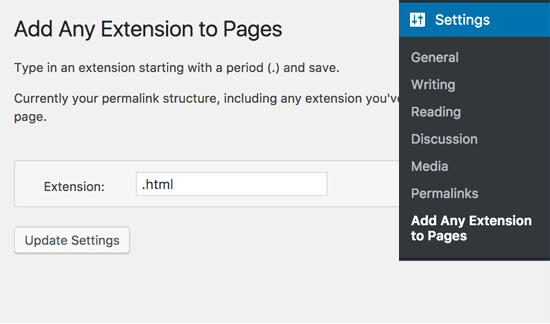
- Now visit Settings > Permalinks page and click on the save changes button to update your permalink structure.
Final Thoughts
The process of transferring from Weebly to WordPress is not as simple as migrating from Tumblr and some of the other basic blogging platforms, but as you can see, it’s not as difficult as it may appear. If you follow the right guidance and a few key steps, you can switch your underpowered Weebly site to WordPress in no time at all.
If the problem still persists feel free to contact our WordPress Technical support team. Please Dial +1-888-738-0846 (Toll-Free).
