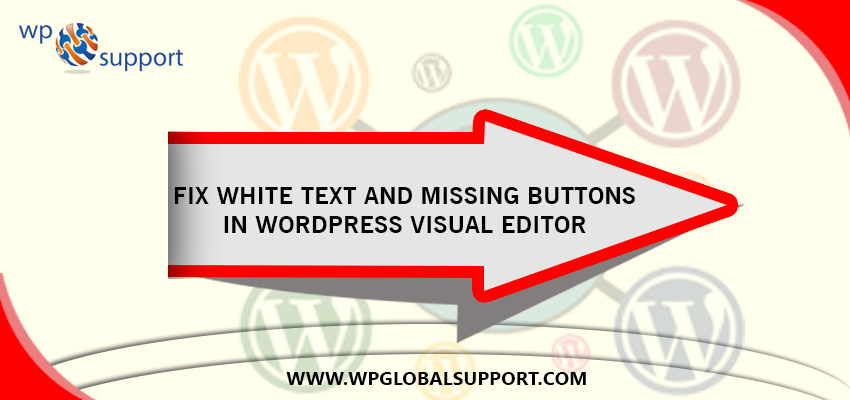
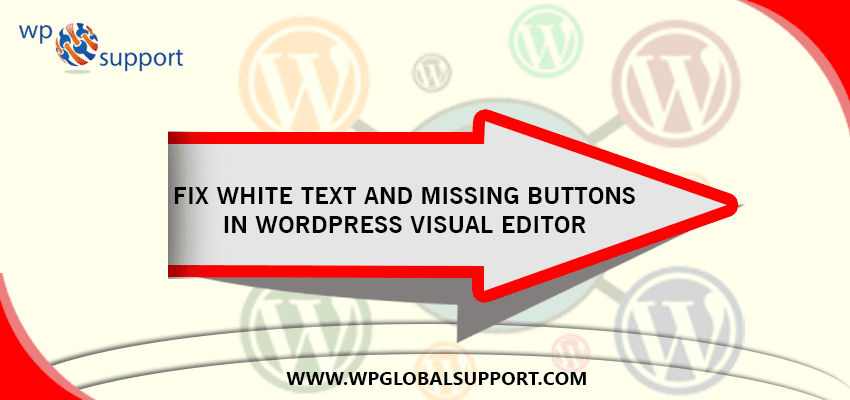
Missing Buttons in WordPress Visual EditorThis blog is for them, who want to fix white text and missing buttons in WordPress visual editor. This is a common WP error and you need not worry more.
This may occur while typing a text in the post. You can’t see anything because the font color has changed to white. Also, the visual editor buttons can be missing, hence the ability to switch from visual to HTML may not work.
There are various ways to solve this issue. Try them and see which one is better solutions for you. Below are the following ways to fix white text and missing buttons in WordPress visual editor. You can also have a chat with our WordPress technical support team.

WordPress Visual Editor
The Visual Editor is the default mode for WordPress.com blogs and looks very similar to a word processor. The visual editor icons allow you to format text, change font alignment, insert bulleted and more.
Fixing White Text and Missing Buttons in WordPress Visual Editor
1. Clear the Browser Cache
The first thing you should try to remove all the browser cache or use any other browser. This could be an issue on your computer. If it does not fix your issue then maybe the issue with your install?
As cache that shows functional links and pages completely as the real version of your website. And pages are like posts. Pages can be managed in a hierarchical structure in WordPress. Also the articles posted by the admin of a WordPress site are called posts.
2. Replacing TinyMCE Scripts
As TinyMCE is the most popular plugin for inserting responsive tables in WordPress posts and pages. Maybe the issue from your update. it’s like maybe something went wrong in the update process.
Try to replace /wp-includes/js/tinymce/ folder with a fresh copy.
3. Fix with wp-config
WordPress wp-config.php is also known as WordPress configuration file used to set up a database connection. As, this file is one of the most important files in your WordPress installation. It is found in your WordPress root directory and has a lot of information like database connection data, username, password, etc.
For this Open your wp-config.php file and add the following line at the very top after the PHP opening tag.
define(‘CONCATENATE_SCRIPTS’,false);
This trick solve the issue for our user who reported this issue.
4. Fixing via updating WordPress
When you update your WordPress to a new version, it does a one time only test of your server environment to see if it supports wrapping using the “deflate” method, if it thinks that your server supports this, then it will set “can_compress_scripts” “option_value” to have a value of “1”. But it usually gets this wrong! (or it just doesn’t do “deflate” accurately etc.).
So you can also manually update the WordPress or try updating it through the wp-admin dashboard. WP Admin known as admin panel or admin area is also known as the administration area in WordPress website where only an authenticated user can make changes.
5. Fixing using Google Libraries
This plugin allows the site to use most common javascript libraries from Google’s AJAX Libraries CDN, somewhat from WordPress’s own copies. As AJAX stands for Asynchronous Javascript and XML.
AJAX is a combination of HTML, CSS and JavaScript code that allows a web page to communicate with a server without reloading the page. As CSS stands for Cascading Style Sheet. These are the documents which contain the styling rules that can be applied to HTML or XML, (along with some structural formats)
Also, CDN is also known as Content Delivery Network. It is a system of distributed servers around the world that are able to provide fast delivery of Internet content according to the geographic locations of the users.
WordPress loads js files from its own directory and for any cause if the js files are untrustworthy or missing the editor will stop responding.
Google Libraries plugin is available for WordPress in the repository.
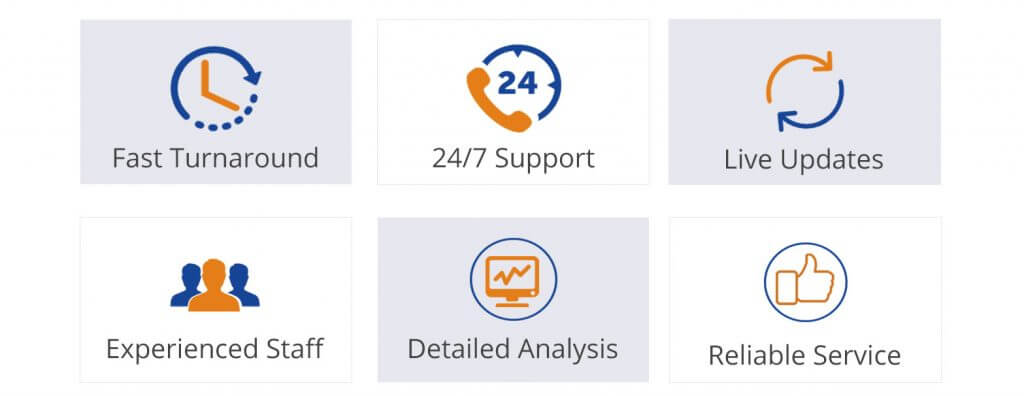
We hope that the above article helped you to solve the White text and missing buttons in WordPress visual editor. You can also contact to our WordPress Support team. Dial +1-888-738-0846 (Toll-Free).
