
Did you have an open cart eCommerce store or feel limited features to users of this platform? so you need to migrate OpenCart to the WooCommerce store.
WooCommerce is an eCommerce plugin for WordPress that turns your website into an e-commerce platform. if anyone belongs to the non-eCommerce area or hasn’t Coding skills so it should be perfect for this.
These days online stores are getting bigger and more popular. Many businesses shifting from conventional platforms to online selling platforms and trying to compete with online giants on a huge digital platform. It’s truly understood the real trick to playing big in this digital marketplace is through understanding the importance of a great digital consumer experience.
Data migration is an essential process while moving from one e-commerce platform to another. If you’re currently using Opencart and want to switch to WooCommerce, you’ll need to migrate your data. This can include products, customers, orders, and more. In this article, we’ll cover the steps you need to take to migrate your data from Opencart to WooCommerce.
OpenCart and WooCommerce – A Short Description
What is OpenCart?
Opencart is a free open-source platform that is written in PHP by using mySQL database and HTML components for an online store management system. it prefers a plethora of eCommerce features to set up a comprehensive store with its administration capabilities, multi-store flexibility, marketing tools & flexibility to retailers to sell their products online. Opencart are generally used for small to medium-sized businesses. Users can manage multiple stores with the same interface. It gives you multilingual and multi-currency transaction options to better access your website.
Features:
- Best backup and restore system
- Access with more than 20 payment gateway options & 8+ Shipping methods.
- Multilingual and multi-currency options.
- Unlimited products and manufacturers.
- All type category available.
What is WooCommerce?
WooCommerce is an eCommerce plugin of WordPress that turns your WordPress Website into an e-commerce platform. it can design for all types of businesses whether it’s small to large-sized online merchants. Woocommerce is very easy to use and perfect for beginners which do not have any coding skills or non-e-commerce sectors. Users can easily customize or website’s different plugins and extensions that are absolutely free. it can manage your inventories, and business stores, accept payments & much more. over 400,000 sites are using the WooCommerce platform for your online business. WooCommerce has the best customization feature to look the best on your website.
Features:
- Enhance the marketplace of your store.
- Best Customization features.
- Multiligual task performance.
- Affordable & no extra expensive expenditures.
- Scalable & manage order to go.
- Provide Secure payment gateway methods.
Why Do You Need OpenCart to WooCommerce Migration?
OpenCart is a reasonable choice for small to medium standard businesses and comes with top necessary features to sell their products on online eCommerce platforms. it’s a flexible platform to expand your business but has also some limitations get to reaching higher expectations.
Primarily OpenCart needs coding skills to set up. it has many customization features. Similarly, there are fewer themes available as well as many stores are growing towards big merchants so they can lose the strength of our website.
on the opposite side, WooCommerce is more capable than OpenCart. it can handle largely sized stores easily with giving different facilities. they offer website owners over 5000+ plugins and 3000+ website themes. it’s too good for beginners and non-technical related users to set up the WooCommerce setup because it can be set up without coding, just one install click is enough.
If you want to make a big online merchant owner so my recommendation is to go with WooCommerce but firstly you read WooCommerce reviews and see their features and WooCommerce setup.
Why WooCommerce over OpenCart?
- Better customization options
Since the structure of the templates is hard to access, thus modifying the theme on OpenCart turns out quite tricky. Whereas WooCommerce, on the other hand, makes layout manipulations easy using comprehensive tools.
- Easier to use
WooCommerce is simply riding the famous disposable of WordPress, and is fine. Those who own WP sites will already get an air of the vehicle administration, while new users will master it immediately because there is no learning curve. OpenCart, in terms of management, is hard.
- Better SEO tools
SEO tools provided by OpenCart are a bit less advanced as compared to WooCommere. WooCommerce can give better optimization and high google ranking without spending much time.
While switching from OpenCart to WooCommerce, you need to migrate the entire data. Likely to be containing – products, categories, attributes, customers, passwords, orders, and much more.
- Needless to utter
let’s start with the list of data that are needed to be exported from OpenCart to WooCommerce.
“How To Migrate Data From OpenCart to WooCommerce Store?”
So, These days online stores are getting more and more popular. One of the issues is that your current shopping cart simply can’t handle everything. Hence, this is a prime time to expand your boundaries and migrate from OpenCart to the WooCommerce store – as WooCommerce is one of the biggest online store platforms.
The best way to migrate from OpenCart to WooCommerce is by using the plugins covered in this blog. With this tutorial, you will get a better understanding of OpenCart and the process with clearly explained steps. The entire migration process does not require any additional downloads or hiring a developer. WooCommerce plugin was created as an easy-to-use platform where users/businesses can create an online e-commerce website at a very low cost and need not depend on the developer saving a lot of money and time. Now let us start this tutorial by moving toward the table of contents covered in this blog. This table of content provides a better understanding of the topic for your relevance.
Needless to utter – let’s start with the list of data that are needed to be exported from OpenCart to WooCommerce.
Ways to Migrate Data From OpenCart to WooCommerce store
To migrate data from OpenCart to WooCommerce, follow the steps given below;
OpenCart to WooCommerce Migration Plugins
- Cart2Cart
- LitExtension
1. Migrate OpenCart to WooCommerce via Cart2Cart
Cart2Cart is one of the most trustworthy OpenCart to WooCommerce Migration plugins. This plugin is the easiest way to switch your current OpenCart store to WooCommerce securely and quickly. However, the service of Cart2Cart is easy to use and the whole process will be done within your WordPress interface and accompanied by Migration Wizard.
Although the process of migration from OpenCart to WooCommerce with Cart2Cart enables you to migrate all your store data. Basically, this data includes orders, products, customers, etc. Therefore it is preserving the relations between things with no special technical skills and additional efforts.
Besides that, after providing the required credentials from your side, the re-platforming will be done automatically. The whole process will last a couple of hours and will not impact your current OpenCart store performance, thus it will remain active.
This automated shopping cart service transfers all your OpenCart data to the WooCommerce store safely and easily in just a few simple steps. It enables data exchange between your OpenCart and wooCommerce stores and launches a full-scale migration of products, orders, customers, categories, and all other entities.
Cart2Cart will keep your current OpenCart cart unaffected and available to customers, while with all unit associations to quickly save data. In addition, you can always count on a dedicated 24/7 support staff who provide you with any answers to OpenCart for questions related to WooCommerce migration.
In addition, If you want to download the Cart2Cart OpenCart to WooCommerce Migration plugin. Then you will be happy to know that it is free of cost. In addition, after the installation you will be able to get two migration options, which are given below:
Free Demo migration
Basically, the free demo migration will enable you to move a limited number of eCommerce data. Therefore you are able to move it from your current OpenCart store to a live WooCommerce store or Cart2Cart test store. So you can choose as per your requirement within 30 minutes.
Full Migration
However, for OpenCart to WooCommerce, the full migration option will allow you to import an unlimited amount of customers, attributes, orders, products, categories, variants, and other related entities to WooCommerce. Although the price of this Full Migration is under your budget. Also, it can vary depending on the number of additional migration options and transferable entities, that you will choose.
Installation
Before starting the migration process install the plugin on your WordPress site.
- Very first, login to your WordPress Admin panel and click on the plugins button.
- Now click on Add New>> Upload plugin>> Choose File>> Install Now.
- Thereafter, install and activate the OpenСart to WooCommerce Migration plugin.
Get registered with Cart2Cart to proceed with the migration process.
Steps required to be followed:
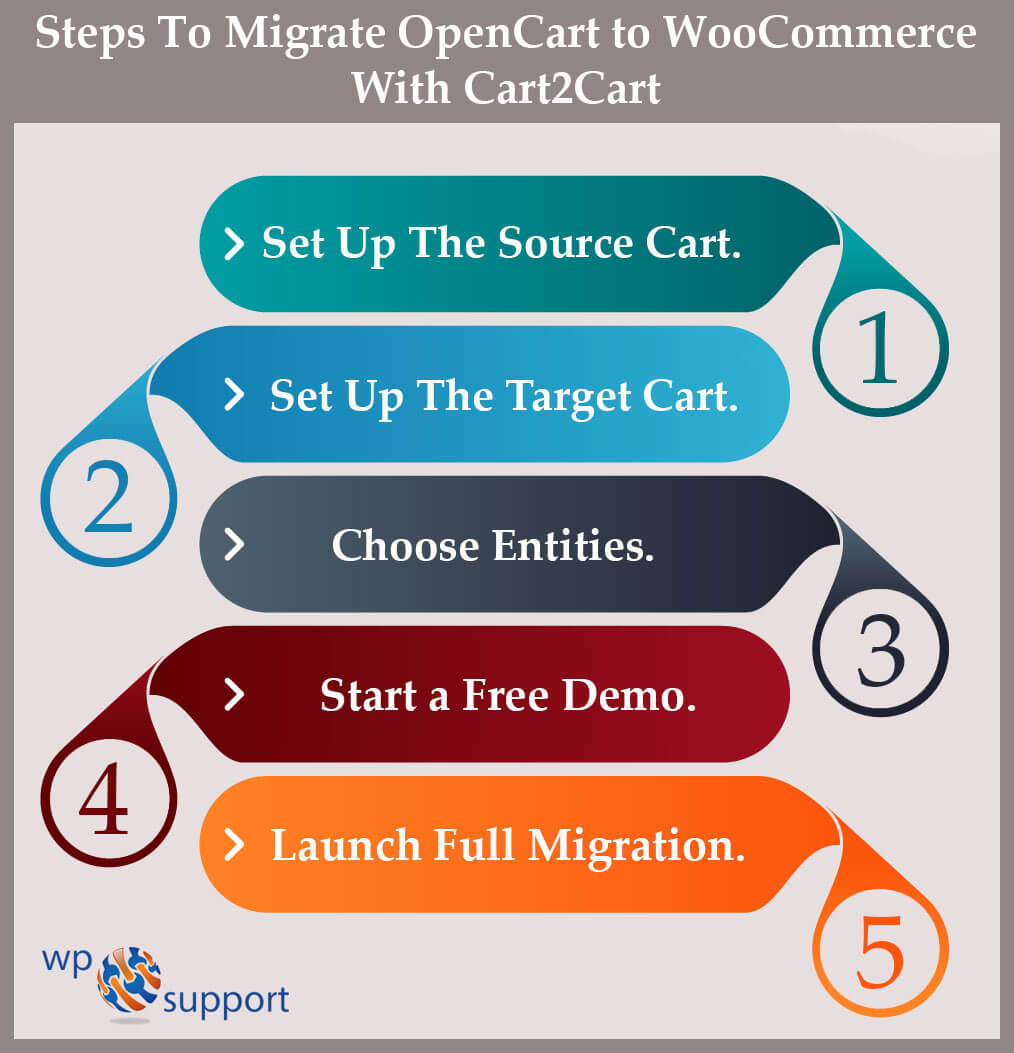
- Set up the Source Cart. Pick up the current OpenCart as your Source Cart and provide your current store URL.
- Set up the Target Cart.
- Choose entities.
- Start a Free Demo.
- Launch Full migration.
Follow the detailed instructions provided below for migration:
1. Set up Source Cart
Your current OpenCart is your source cart and provide this store a URL. Download the connection bridge after that. Unzip it and then upload it to your open cart root folder.
2. Set up the Target cart
Set your target Cart as WooCommerce and provide your store’s URL. Then download the Connection Bridge for WooCommerce. Follow the same procedure, just unzip and upload it to your WordPress root folder this time.
3. Choose Entities
Now select the entities you want to migrate from OpenCart to WooCommerce. If you want to move all your store data, check the “Select All” box. Apart from this, there are some additional options that increase your migration prospects.
4. Start a Free Demo
From now onwards, you can start a free demo data transfer from OpenCart to WooCommerce, which will take you around 30min. A limited number of units will switch to your new WooCommerce store.
5. Launch Full Migration
Once you get the demo results, you may continue launching a full migration from OpenCart to Woocommerce, and then just in a few minutes, you can enjoy your new live store.
With Cart2Cart you have the advantage to track order statuses and customer groups set in your source cart to one that will be displayed in your target cart. Here, you are all set to migrate the data from OpenCart to WooCommerce. Once it’s done you can check the data in your targeted cart.
For full data migration, select all entities general and additional, and click on the full migration button. You can track the full data migration while transferring and on completion, you will receive an email notification.
Benefits of Using Cart2Cart
Although you will be able to receive the benefits when you will perform the migration process of OpenCart to WooCommerce with the help of the Cart2Cart migration plugin. All of these benefits are as follows:
Best customer service
If there are any questions or problems then 24/7 Customer Support is always there for you to solve that. Because the customer support staff of Cart2Cart will gladly answer them or fix the issues. Feel free to contact the support team via multiple channels: live chat, email, or phone.
Fully active OpenCart store
The transfer of the data from OpenCart to WooCommerce will not put any effect on the performance of your current store. Hence you are fully able to continue selling goods while your entities are intensively migrating to WooCommerce. There is absolutely no need to worry that you can lose customers or money during re-platforming.
No coding required
No code manipulations and manual data input is required with it. Because after you provide the required credentials. Then Cart2Cart plugin for OpenCart to WooCommerce migration will transfer your eCommerce data to WooCommerce without any type of user interaction. It means that you do not need to possess exceptional tech skills or appeal to the developer’s help. Thus the re-platforming will be done automatically.
Set up within a few clicks
You can get your new store in a few clicks, but to do so you have to install the Cart2Cart plugin for OpenCart to WooCommerce Migration. Also, you need to set up the connection between two stores and start your automated migration to WooCommerce in just one click.
Free demo available
You can use the free demo to check the quality of the migration OpenCart to WooCommerce. Because Cart2Cart enables you to perform Free Demo migration from OpenCart to WooCommerce and testify to the quality of data migration. However, the limited number of entities can be moved during demo transfer to your live WooCommerce store or Cart2Cart test store in 30 minutes. After the evaluation of the migration result, you can continue with full-scale re-platforming.
Only pay for what you move
However, Cart2Cart offers a fair and flexible pricing policy to its user. Therefore you will pay only for the data you migrate from one store to another. Therefore the total price of migration directly depends on the number of entities you want to transfer and additional options that you may pick up to expand your migration possibilities.
List of data transfer
Well if you want to know, what kind of data is actually going to transfer during the migration process of OpenCart to WooCommmerce data transfer. So you can check it out in the list given below:
List of Products
Attributes, Name, Options, Full Description, Status, SKU, Manufacturer, Tax Class, Price, Custom Fields, Sale Price From-To Date, URL, Sale Price, Meta Keywords, Meta Description, Meta Title, Width, Height, Depth, Weight, Downloadable Products ( such as Max Downloads, Files), Variants (such as Price, Attributes, Quantity, Weight, Additional image), Product Tags, Additional Images, Quantity, Base Image, Stock Status, Manage Stock, etc.
List of Orders
Order Date, Order Status, ID, Order Products (such as SKU, Option, Name, Image), Custom Order Status, Quantity, Shipping Price, Product Price, Order Comments, Order Status History, Total Price, Email, Billing Address ( such as Telephone, First Name, Last Name, Address 1, Address 2, Company, Country, State, City, Zip Code), Customer Name, Shipping Address (Country, State, City, Zip Code, Company, Address 1, Address 2), etc.
List of Customers
Email, First Name, Last Name, Passwords, Customer Group.
Shipping Address (Company, Address 1, Address 2, First Name, Last Name, Country, State, City, Zip Code).
Billing Address (First Name, Last Name, Telephone, Company, Address 1, Address 2, Country, State, City, Zip Code).
List of Some other entities
- Multiple Languages, Multistore
- Manufacturers – Name, Image.
- Taxes – Tax Class (Tax Name, Country, State, Rate).
- Categories – Name, Description, URL, Meta Title, Image, Meta Keywords, Meta Description.
- Coupons – Name, Description, Coupon Code, Status, Uses Per Customer, Uses Per Coupon, Discount Amount, Type Discount, Product, Coupon Expire Date, Category.
- Reviews – Status, Rate, Created Date, Comment, User Name, Product.
Additional options
There are some additional ways or options available for the OpenCart plugin for the migration process of WooCommerce through OpenCart to WooCommerce. These options are as follows:
- Create the 301 redirects to the WooCommerce store after migration
- Migrate categories and product’s SEO URLs
- Clear current data on WooCommerce before migration
- Images can be migrated from products categories descriptions, descriptions, and blog posts descriptions
- Preserve order IDs on the WooCommerce store
- Skip product thumbnail images migration
- Migrate customer’s passwords
- You can strip the HTML from the product names, categories, and descriptions
- Change product quantity to 100 on the WooCommerce store
That’s All!
Another tool used to migrate OpenCart to the WooCommerce store is LitExtension. As done in Cart2Cart you have to create a connection between the source store and the target store. First, go with the Source cart setup in LitExtension.
2. Migrate OpenCart to WooCommerce via LitExtension
LitExtention is also a tool used to easily migrate OpenCart to WooCommerce supporting nearly 50 most popular carts. To migrate the data follow the steps given below-
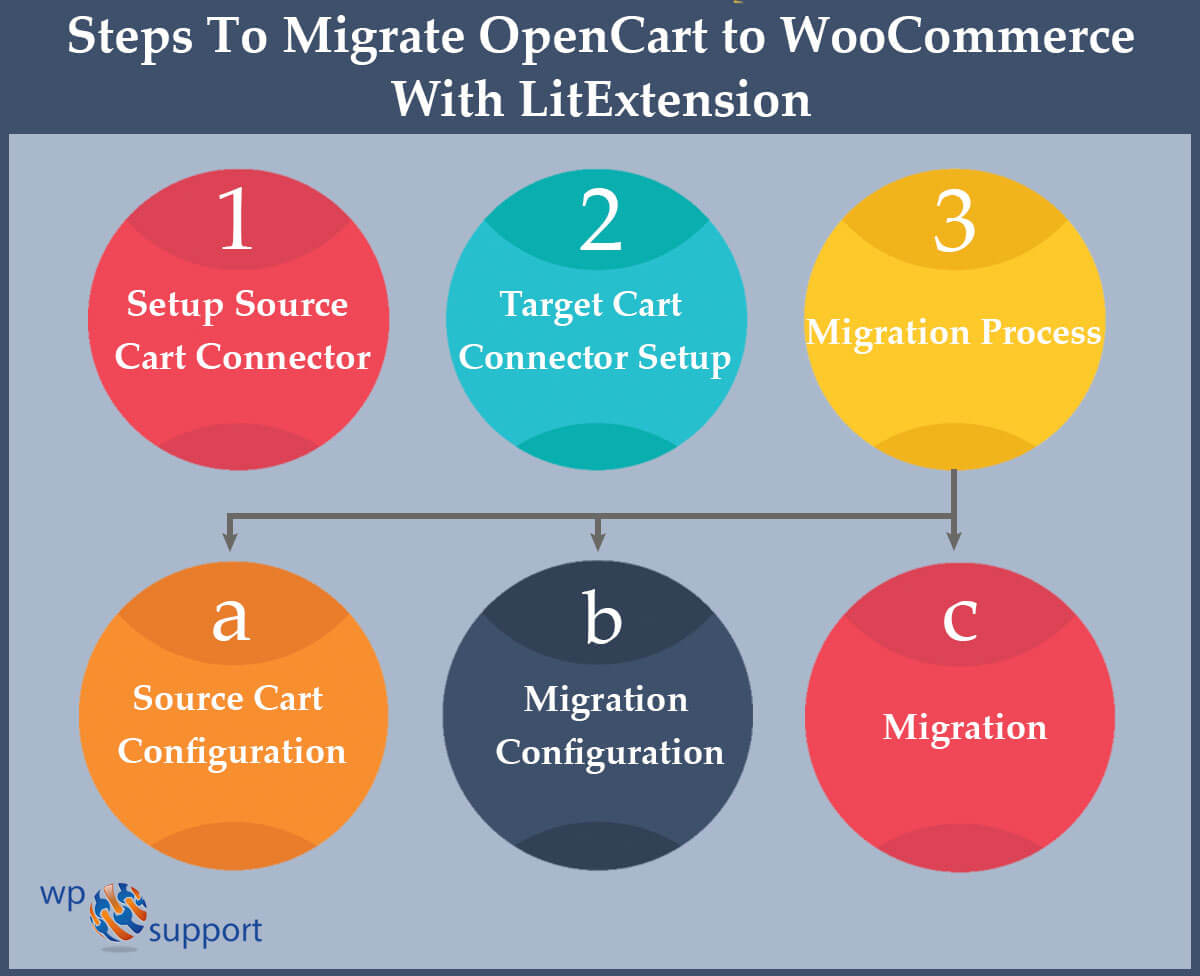
#1 Setup Source Cart Connector
To Create a Connection between the source cart and LitExtension first you need to install the connector field to your source store. To get a preview of sets and settings click on the Live Demo button and download the Source Cart Connector.
Extract “woocommerce_connector” into the Source Cart root folder. When finished, make sure that the connector can be reached here:
HTTP(s)://your store.com/woocommerce_connector/connector.php
And then you will get the message “Connector Installed” it is installed properly once.
If you have any problems accessing the link, Make sure that you have access configured correctly and that the file is allowed to execute.
For security, open connector.php, after finding this very first line:
define(‘LECM_TOKEN’, ‘123456’);
And then change “123456” to another string, this will be used to enter the Migration Form (Cart Token) and acts like a “password” to prevent unauthorized data access to your source store.
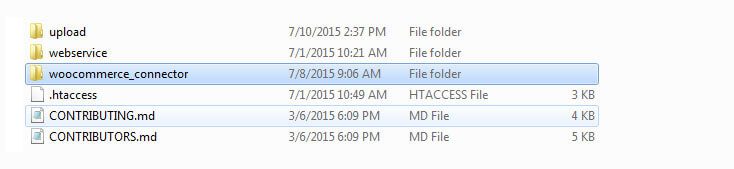
#2 Target Cart Connector Setup
Moving on to Target cart Connector, login to the LitExtension store by the account you purchase the LitExtension product and go to My Account >> My Downloadable >> Hosted Tool for automated installation.
The License Key is an encoded string that comes with your download package. Although, this key needs to activate your migration tool.
- After that, log into our store and then enter the “My downloadable product” section.
- Here, you will find the download link and license key for the download package.
- After that, log in to your WooCommerce Target Store backend, choose Cart Migration>>Settings, and copy it and paste your license key here:
The License Key is an encoded string that comes with your download package. Although, this key needs to activate your migration tool.

#3 Migration Process
First, please log in to your WooCommerce target store backend, and then choose Cart Migration>Migration.
However, migration will go through 3 simple steps. When you finish one step in advance, then press “Next”.
Migration Step 1: Source Cart Configuration
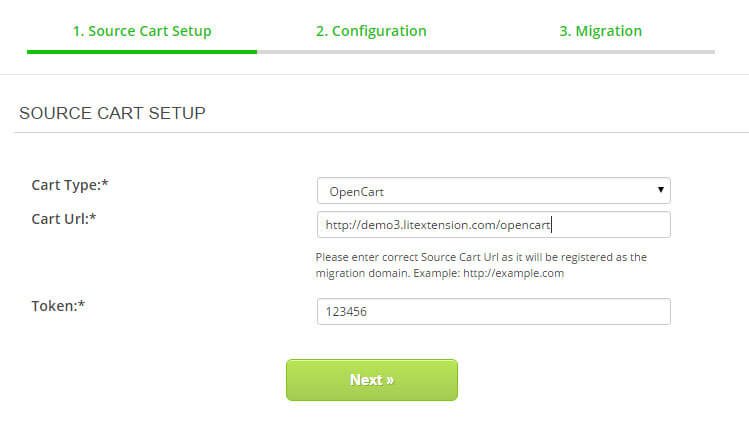
- Cart Type: Select the corresponding source cart type (OpenCart).
- URL: Please enter the correct and registered URL in your license.
- Token Cart: Also, the token string will be configured in connector.php.
Migration Step 2: Migration Configuration
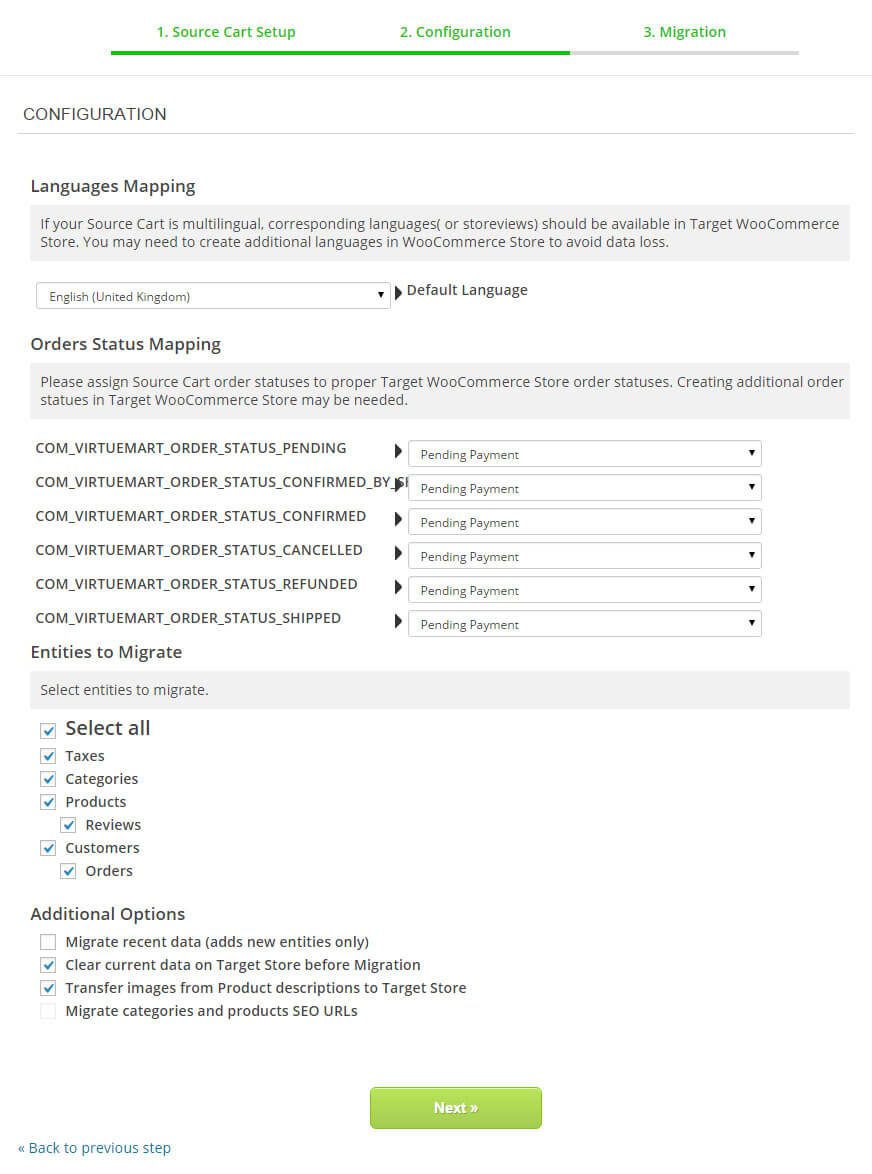
Languages Mapping: If your source cart is multilingual, related languages should be available in the WooCommerce Store. Then, you may need to create additional languages in the WooCommerce store to avoid data loss.
Currencies Mapping: Assign source tag currencies to the appropriate target WooCommerce Store currencies. Also, making currencies in the target WooCommerce store may be necessary.
Orders Status Mapping: Assign source cart order statuses to appropriate target WooCommerce store order situations. Creating additional order statuses in the targeted WooCommerce store may be necessary.
Entities to Migrate: Choose all entities to migrate or just a part of them.
Migration Step 3: Migration
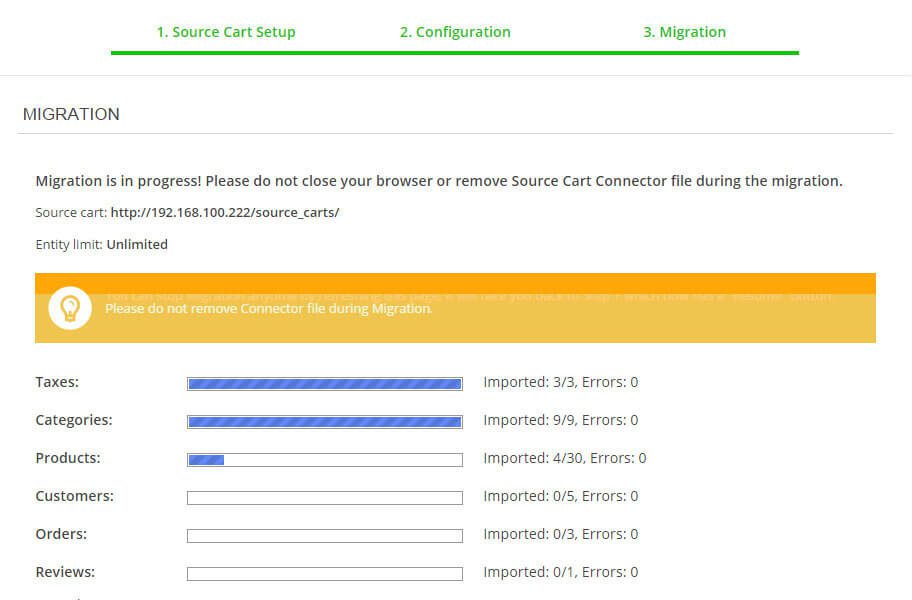
In this final step, the migration will automatically take place. For this to progress, you should not stop removing your cart source connector.
The information shown in these steps:
- Source cart: The source cart base URL should be registered with your license.
- Entity limit: To change this value associated with your license, you will have to upgrade/purchase the second license code.
- Tips slider: Also, handy tips you should know.
- Migration progress: Show current progress.
- Console: Show all debug information.
After that, the migration is complete, click on “Clear Transient” to finish.
Migration Resuming
When there is a problem with the migration process, the Migration Tool offers the ability to resume the process in two ways:
a) Automatically resume on the spot: However, the tool will start automatically after the failure when all the data is imported into it.
b) Manually start over again: You can refresh the page to go back to step 1 and click on “Resume” when you want to temporarily stop the migration and resume it whenever you want to.
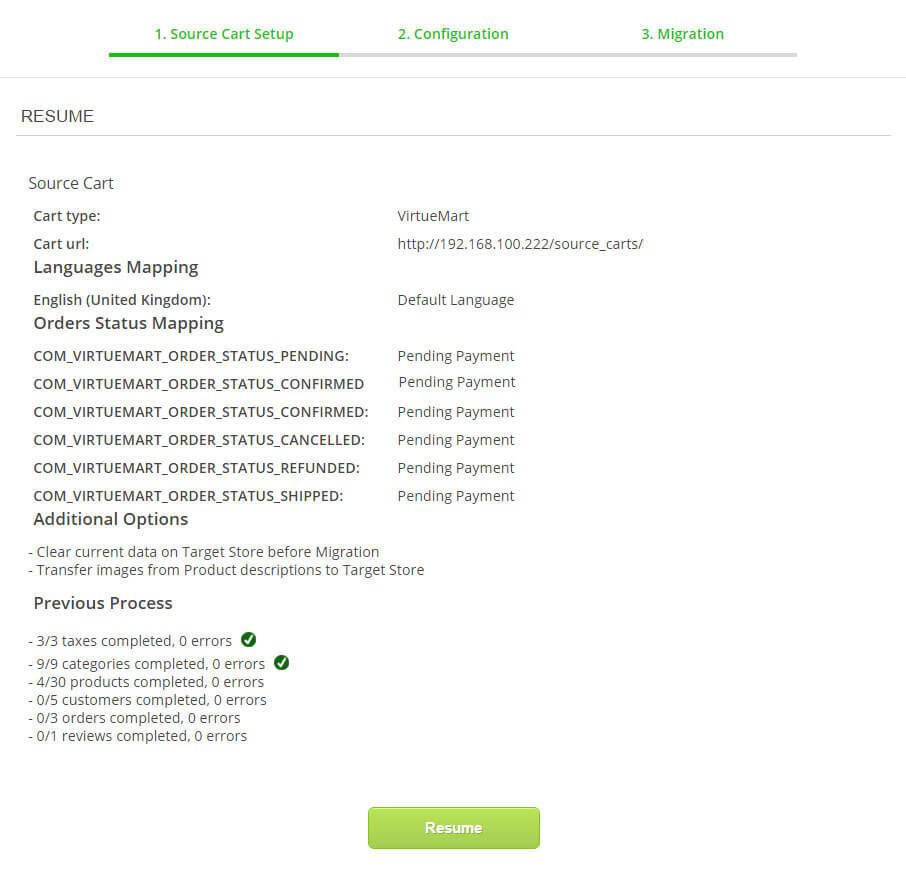
Advanced Configuration
Access advanced configurations by going to Cart Migration>>Settings. All default values are configured to work with most cases, so you can change these values when it is necessary.
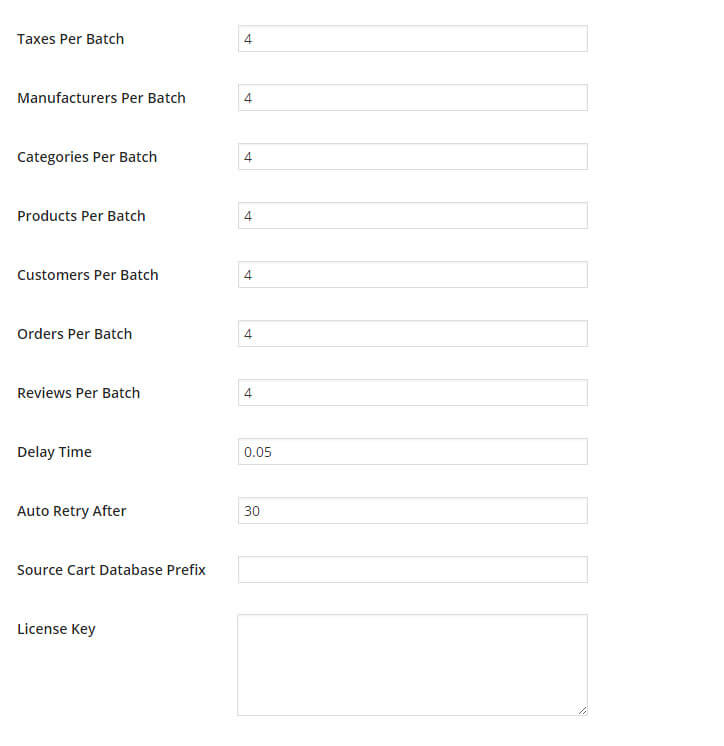
XXX Per Batch: Cart migration divides each unit of data into small batches (or blocks) and imports them in return. This option defines the batch size for processing in each turn.
Hence, depending on your OpenCart hosting resource, you can change prices accordingly. The price is low, and the less time and resources OpenCart spends for a batch process, even a long time to import the whole data.
Delay Time: Sleeping Time Between Each Batch – this option defines “break time” for both the source store and the target store.
Consequently, if the source store is set to limit the number of requests over a period of time. Also, timeout is useful to prevent the problem.
Auto Retry-After: If for some reason, the process of batch fails, then the device will retry automatically after the duration defined by this option.
Source Cart Database Prefix: Fill this only in this case when your source cart does not support table prefix by default (e.g. OpenCart), but customize it to have a custom Table Prefix.
License Key: The license key associated with your product.
OpenCart to WooCommerce
Conclusion
From this OpenCart to WooCommerce tutorial, Cart2Cart and LitExtension both are popular tools for data transfer. It takes time to migrate OpenCart to WooCommerce. The blog will help you to save time. By using these methods, you can migrate your data from any source store to WooCommerce.
That’s all about the data migration from OpenCart to WooCommerce. We hope this blog is helpful to you. Do not forget to use the comment section provided below.
Get prompt support from our WordPress Website Maintenance team, Dial +1-888-738-0846 (Toll-Free). One of our professional Experts will guide you and resolve all kinds of WordPress issues.
