
When you upload an image to your WordPress website By default, it automatically creates various sized images and saves them for later use. The default setting for your WordPress thumbnails is 150px by 150px which is a square.
You can regenerate thumbnail images sizes by navigating to Settings > Media. You can select from the Medium default size which is 600px by 600px and the Large which is 1024px by 1024px. These image dimensions are needed for showing images perfectly on your website indifferent to their actual size.
The main problem is modifying your Media settings does not always work when it comes to the accurate display of images on your site. While changing themes your images will save in newly defined dimensions and sizes different than your original theme sizes.
Unluckily these new image sizes only apply to images uploaded after activating your new theme. This means any old images you have saved in your WordPress database will remain inaccurately sized and display distorted on the front-end of your Website.
For solving this problem you must regenerate new sizes for all previously uploaded images. In this article, we will see how you can regenerate thumbnail images and their sizes on your WordPress site. So let’s have a brief look:-
How to Regenerate Thumbnail Images in WordPress
Let’s see the required steps for regenerating new thumbnail image sizes on your WordPress website using Regenerate Thumbnails.
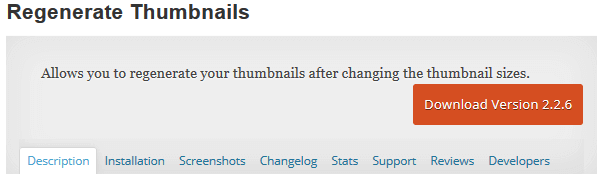
Step 1: Installation & Activation
First of all, navigate to Plugins > Add New in your WordPress dashboard.
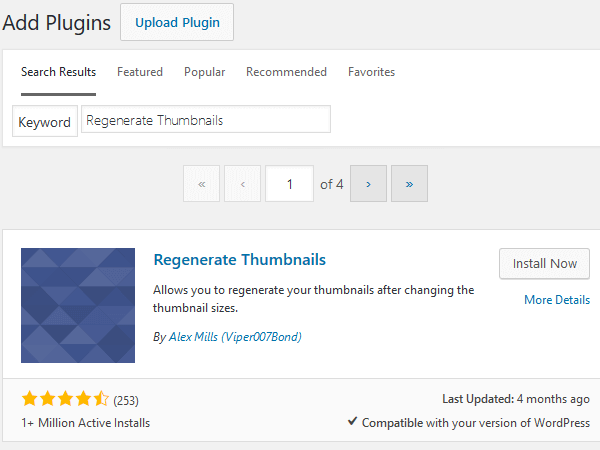
Then after a search for Regenerate Thumbnails and click Install Now. After that activate it to let this plugin working on your website.
Step 2: Regenerate Your Thumbnail Images
After this navigate to Tools > Regen. Thumbnails in your WordPress dashboard to start the process of regeneration.

After tapping on the Regen. Thumbnails menu item, you will view a screen explaining the purpose of this plugin. You will also see the Regenerate All Thumbnails button so you can change all of your old image sizes to match the dimensions of your new theme.
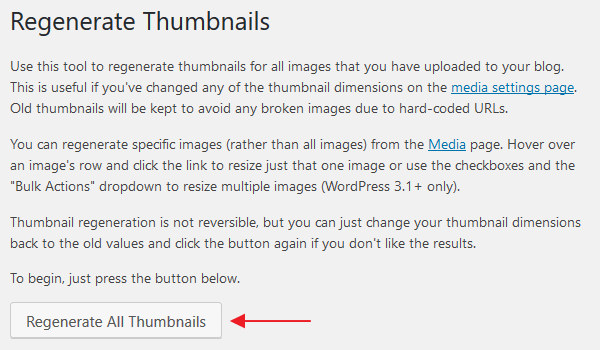
Just click on the Regenerate All Thumbnails button. Your entire images will regenerate to display perfectly on the front-end of your website.
As your images regenerate you will notice a progress bar, a button for aborting the regeneration process and debugging information.
When completed you will see a completion notice informing you of the number of images that have been successfully regenerated as well as the number of failures. You will also have the option to retry the regeneration process for the failed images. You just have to click the available link.
Note: Thumbnail regeneration is not reversible with this plugin. Once all of your image dimensions have been changed there is no turning back.
If you decide you do not wish your images regenerated after all simply change the thumbnail dimensions back to their old values and click the Regenerate All Thumbnails button again.
WordPress Website Maintenance +1-888-738-0846(Toll-Free)
Step 3: Regenerating Specific Images
If you prefer to regenerate specific images rather than each of them Regenerate Thumbnails has a solution for you.
For doing this navigate to Media > Library and make sure you are in the list view. After that hover over the image, you would like to regenerate and click on Regenerate Thumbnails.
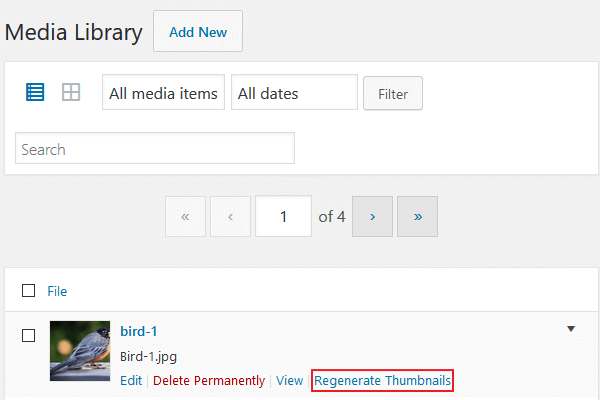
You will see the same screen that produces when changing all of your images at once.
Just keep in your mind that regenerating your website’s image sizes to match the needs of your new theme does not affect your original image upload. As it only creates additional copies of images in the newly defined image sizes for correct display on your website’s front-end.
It does not delete your previously created image sizes. But if you feel there is no use for those image sizes on your website you are free to delete them from your Media Library to store on server resources.
Read More: 3 Simple Methods to Add a Background Image to your WordPress Website
Some of the Best WordPress Plugins to Regenerate Thumbnail Images:-
- Auto Post Thumbnail
- Facebook Thumb Fixer
- Post-Thumbnail Editor
- Recent Posts Widget With Thumbnails
- Video Thumbnails
Wrapping Up
At last, we want to say that it is crucial to maintaining consistency when it comes to your website’s thumbnail images. And generally, the only solution is to regenerate them all to look the same. That’s all on our behalf and we hope you find this article useful.
You can also seek help from WordPress Support number if you encounter any trouble. Just dial our Toll-Free number +1-888-738-0846 and get the instant support services. We will guide you instantly.
