
Adding animated GIFs to your WordPress website can help you make your content more engaging and fun. Whether you’re running a personal blog or a business website, GIFs can be an excellent way to break up blocks of text and add some personality to your site. Animated GIFs are not only about memes. Also, it can be very easy to take actions on the screen for a software tutorial or for comparing before and after shots.
In this article, we’ll show you how to embed and add animated GIFs in WordPress.
Why Animated GIFs Become a Static Image in WordPress?
Animated GIFs are a popular form of digital media that can add an extra element of engagement and entertainment to your website. However, sometimes you may notice that animated GIFs become a static images in WordPress. There are a few reasons why this might happen:
Theme compatibility: Some WordPress themes may not support animated GIFs or may not have the necessary code to display them properly. This can cause animated GIFs to become static images.
Image optimization plugins: If you’re using an image optimization plugin like Smush or EWWW Image Optimizer, they may convert animated GIFs to static images during the optimization process. This is because these plugins often convert animated GIFs to static images to reduce file size and improve website speed.
WordPress image compression: By default, WordPress compresses all images that are uploaded to the media library. This compression can cause animated GIFs to lose their animation and become static images.
Browser compatibility: Some web browsers may not support animated GIFs or may not have the necessary plugins or add-ons to display them properly. This can cause animated GIFs to appear as static images.
To prevent animated GIFs from becoming static images in WordPress, you can try the following solutions:
- Choose a compatible theme: Make sure you choose a WordPress theme that supports animated GIFs and has the necessary code to display them properly.
- Disable image optimization plugins: If you’re using an image optimization plugin, try disabling it or adjusting the settings to exclude animated GIFs from optimization.
- Disable WordPress image compression: You can disable WordPress image compression by adding the following code to your website’s functions.php file:
add_filter('big_image_size_threshold', '__return_false');- Check browser compatibility: Test your website on different browsers to make sure that animated GIFs are displaying properly.
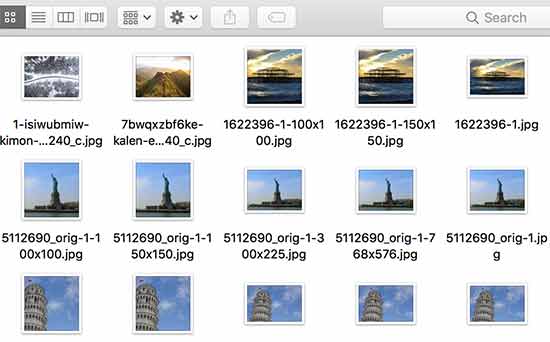
When you create new image sizes for the animated GIF, WordPress only saves the first frame of the GIF. Now if you add the size of any image in your post or page, then they will be static GIF images with no animation.
How to Add GIFs in WordPress
1. Find a Suitable Animated GIF
The first step is to find a suitable animated GIF to use on your website. There are many websites where you can find free or paid animated GIFs. Some popular ones include GIPHY, Tenor, and Imgur. Once you find an animated GIF that you like, save it to your computer.

2. Upload the Animated GIF to WordPress
You’ll need to upload the animated GIF to your WordPress website. To do this, log in to your WordPress dashboard and click on “Media” on the left-hand side. Then click on “Add New” and select the animated GIF file from your computer. Once the file is uploaded, you can add a title and description if you want.
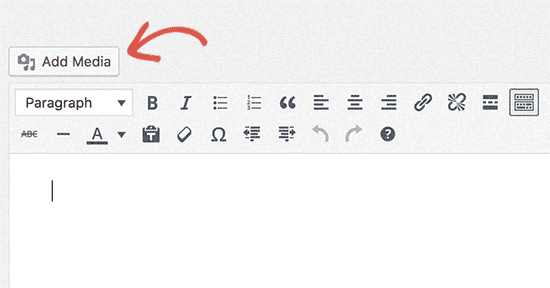
3. Embed the Animated GIF in Your Post or Page
To embed the animated GIF in your post or page, open the post or page where you want to add the GIF. Click on the block where you want to add the GIF, then click on the “+” icon to add a new block. Scroll down and select the “Image” block.
Once you’ve selected the Image block, you’ll see a button that says “Upload” or “Media Library.” Click on this button and select the animated GIF that you uploaded in Step 2. You can also add a caption if you want. Once you’ve selected the animated GIF, click on “Insert into post” to add it to your page.

4. Preview and Publish Your Post or Page
Before publishing your post or page, preview it to make sure the animated GIF is working properly. You should see the animated GIF playing on your post or page. If everything looks good, click on “Publish” to make your post or page live.
How To Embed/Add Animated GIFs In WordPress by Using Plugin
Classic editor plugin is best for embedding animated GIFs in WordPress, you can follow these steps:
1. Install and activate the “Classic Editor” plugin
The first step is to install and activate the “Classic Editor” plugin. This plugin allows you to use the classic editor interface instead of the Gutenberg editor. To do this, log in to your WordPress dashboard, click on “Plugins” on the left-hand side, and then click on “Add New.” Search for “Classic Editor” in the search bar, and then click on “Install Now” and “Activate.”
2. Upload the animated GIF to WordPress
Next, you’ll need to upload the animated GIF to your WordPress website. To do this, click on “Media” on the left-hand side of your dashboard, then click on “Add New.” Select the animated GIF file from your computer, and then click on “Upload.”
3. Add the GIF to your post or page
After the animated GIF has been uploaded, you can add it to your post or page using the classic editor interface. To do this, open the post or page where you want to add the GIF, and then switch to the classic editor interface by clicking on the “Classic Editor” button at the top right of the editor.
Once in the classic editor, position the cursor where you want to insert the animated GIF and then click on the “Add Media” button at the top of the editor. In the media library, select the animated GIF you uploaded earlier and then click on the “Insert into post” button.
Finally, save or publish your post or page, and the animated GIF will be embedded and displayed on your website.
Conclusion
Adding animated GIFs to your WordPress website is a great way to add some personality and humor to your content. With these simple steps, you can easily upload and embed animated GIFs in your WordPress posts and pages. So next time you’re creating a blog post or page, consider adding an animated GIF to make it more engaging for your readers.
Talk to our WordPress Customer Service in case of any assistance, dial +1-888-738-0846(Toll-Free). We will be pleased to help you.
