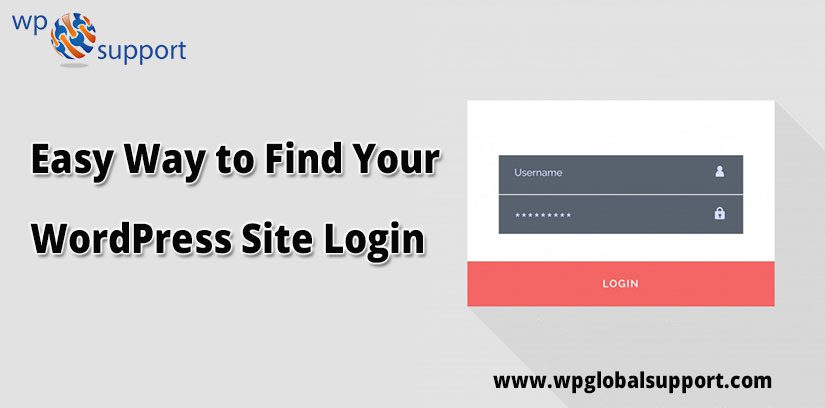
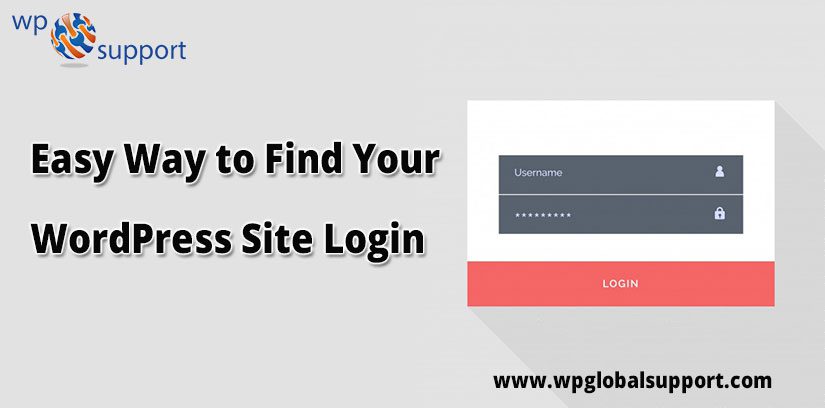
Hey! Looking for the easiest way to Find Your WordPress Login URL. If you are new to WordPress and are wondering “How do I log in to my site?” Or you have a customer who is always forgetting the web address to log in. Then, here is a blog, for coming out this problem.
WordPress is one of the most popular CMS (Content Management Systems). As CMS is a system which allows users to easily create, edit, organize and publishing content. However, it is used by more than 22 percent on the web. Thus, after installing a self-hosted WordPress site for the first time. Somehow, the new users will have trouble finding their login URL. However, if you are like me and have a terrible memory. And you always forgot your login URL!
Then this, the blog is only for you. This is what we are elaborating here! Keep reading….
What is WordPress Site login URL
In another word, we can ask What is WordPress Admin Login URL? Thus, for knowing this, we have to know what the WordPress URL is. Consequently, it is the web address of the login page to access your WordPress Website from the backend by the help of your PC.
However, WordPress login page is your gateway to access your WordPress Website dashboard. Consequently, we can say that if you want to change/edit anything on your site. Therefore, for doing that you have to log in to your site dashboard. After doing this, you will only have the access to manage the WordPress website and its dashboard area.
Thereafter, you can create a new page, create a new post or change any settings of your WordPress Website.
Why do you need a login URL?
Well, the login page is the door to your site. And your site’s management dashboard. Often, that is also known as the admin area of your site. hence, once you sign in, you can create new posts, add new pages, change your design, add plugins etc.
Here, plugin is defined as a type of software that contains a group of functions that can be added to a WordPress website. They are used to provide additional functionality to your application.
How to Find WordPress Login URL?
Since you are looking for WordPress login URL. Thus, I’m assuming that you are the owner of a WordPress site. Similarly, you have just installed a WordPress Website with a hosting provider like Bluehost or Godaddy?
However, by default WordPress, site Login URL is your domain name. Along with /wp-admin/ or /wp-login/ in the end of the URL.
Like: If your domain name is http://www.wpglobalsupport.com.
Therefore, your WordPress site Login URL would be….
https://www.wpglobalsupport.com/wp-admin/ or https://www.wpglobalsupport.com/wp-login/.
Consequently, you may also use the /admin/ or /login/ only. However, at the end of your domain to access WordPress login page. Thereafter, in some instances, you may have to use the PHP extension (.php) at the end of your WordPress Admin Login URL. Where WordPress Administrator has full power over the site and can do everything related to the administration of the site.
Hence, the examples below are to represent the same …
https://www.wpglobalsupport.com/wp-admin.php or https://www.wpglobalsupport.com/wp-login.php.
Similarly, when you open one of the foregoing URLs. Somehow, you will see a WordPress login page (as shown in the picture below).
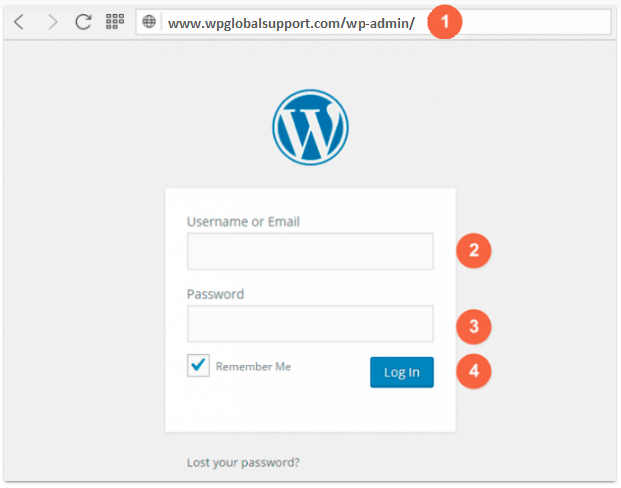
Therefore, you get the clear cut idea about the WordPress Admin login URL. Often, you do not always find the WordPress Login URL. Thus, we will discuss some other cases. And there you have to change the URL a bit to log in to WordPress Website.
How to Login into WordPress Website
To log in to your WordPress site, you must enter your username or email and password on your WordPress login page from your PC. Hence, these credentials (username and password) were created at the time of the WordPress installation.
Thus, enter your details and click on the login button. After that, this will redirect you to your WordPress dashboard. As in WordPress dashboard is combination of various widgets, plugins, sidebar, themes and other additional menu items. Thereafter, you can use any part of the dashboard. And may change the settings according to your needs.
Now here, we have the three key points to install and remember login URL which is as follows:
1: How to login to a WordPress Website Installed on a Sub-domain
Well, if you want to create a separate homepage from your website’s landing page or blog page. Here, pages are like posts. Pages can be managed in a hierarchical structure in WordPress.
Thus, it is advisable to use a stable homepage. And install WordPress on a subdomain for your blog.
Like: you may install WordPress on http://blog.wpglobalsupport.com.
Here’s how to log in to your WordPress subdomain. You must add /wp-admin/ or /wp-login/ at the end of your subdomain i.e.
Therefore, your WordPress login URL for subdomain will be …
http://blog.wpglobalsupport.com/wp-admin/ or http://blog.wpglobalsupport.com/wp-login/.
2: How to login to a WordPress Website Installed in a Subdirectory
If you have installed WordPress in a different folder in your hosted subdirectory. Instead of the root directory i.e. /wp/. However, in that case, you need to add the subdirectory name between your domain name and /wp-admin/
https://www.wpglobalsupport.com/wp/wp-login/.
3: How to easily Remember Your WP Login URL
To easily remember your WordPress login URL, use any of the following tips:
- Add a WordPress Login URL Link to your site.
- Bookmark the WordPress login page in your web browser using Ctrl+D.
- Use the meta widget on your WordPress Website.
- By adding a WordPress login form to your website’s widget area.
As widgets allows you to add content and features to your sidebar without writing any code. However, the widget areas can be header section, footer section, sidebar, and below content and any other area in your theme.
By Adding a WordPress Login URL link to your site.
You can add a link to your WordPress Website login URL in the menu of your website:
- Go to the WordPress site Dashboard >> Appearance >> Menus.
- Create a Custom Link.
- Enter your WordPress Login URL. And name it as per your choice.
- Click on the Add to Menu button. And place it in the desired position by dragging it.
- Finally, don’t forget to click on the Save Menu button and you are all set!
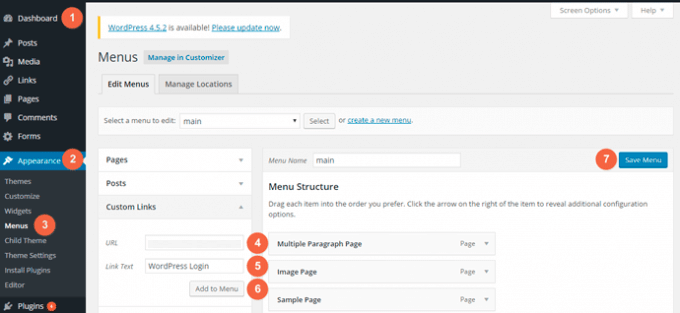
By Bookmarking the WordPress Login Page into your Web Browser (Using Ctrl+D)
Here, you may bookmark your WordPress Login URL in your browser.
- Firefox
Go to Bookmarks >> Bookmark page.
or use Ctrl+D.
- Chrome
Go to the Menu >> Bookmarks >> Bookmark this page.
or use Ctrl+D.
- Opera
Go to the Menu >> Bookmarks >> Add to Bookmarks.
or use Ctrl+D.
By Adding a Meta Widget on your WordPress Website
By default, you can find a predefined meta widget with WordPress installation. The widget contains three links …
- Log in.
- Entries RSS.
- Comments RSS.
Use the meta widget on your WordPress Website.
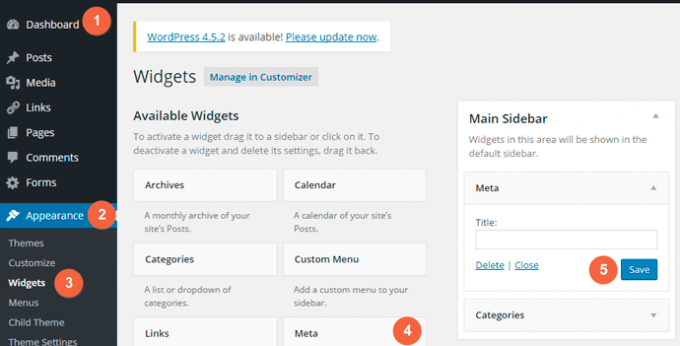
By Adding a WordPress Login Form to the widget area of your WordPress Website.
Often, you may also use a WordPress plugin to add a WP login form to the widget area of your plugin.
However, for doing that just install Sidebar Login WordPress plugin. And activate it, however, if you’re facing any problem in installing a plugin. Then, feel free to move on our blog, on how to install a WordPress Plugin.
As a result, a new widget named sidebar Log will be added to the widget area and you can use it to add WordPress login form to your website. Here, Sidebar is a theme feature, which is basically a vertical column provided by a theme for displaying information other than the main content of the web page.
Where, a theme is a group of stylesheets and templates that are used to describe the appearance and display of a WordPress site. A WordPress theme changes the layout & design of your site. Also. the templates are the files for to control of the WordPress site which will be displayed on the Web.
This screenshot will look down.
Wrapping Up
Here, in this blog, we have discussed the easiest way to Find Your WordPress Site Login URL.
Often we concluded its layout, its definition, its need, how do we find that and how to login in into the same. And the way to login into the subdirectory, subdomain. And the easy way to remember those.
They do add value to any blog post. And, this leads to the end of the blog.
If you are still facing the problem in logging in. Let us help! Our awesome Technical Support Team will help you with any WordPress issue, big or small – and for free to say! However, it doesn’t matter what time it is or whether it’s the weekend, our team is available 24/7 for you.
