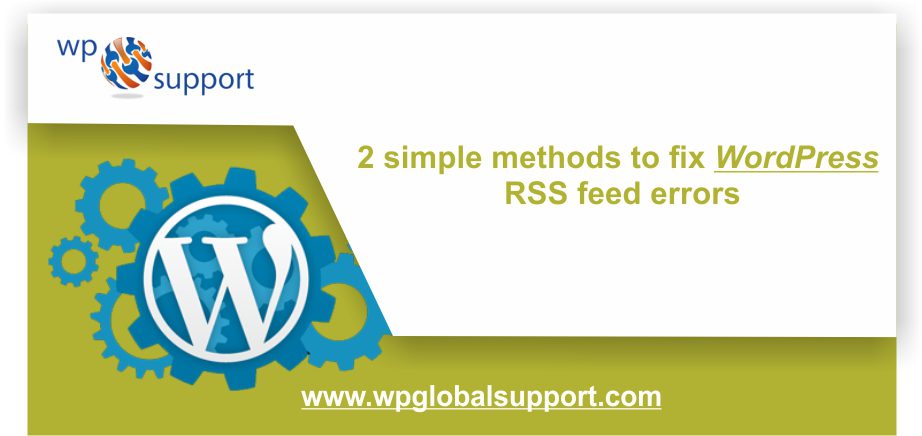
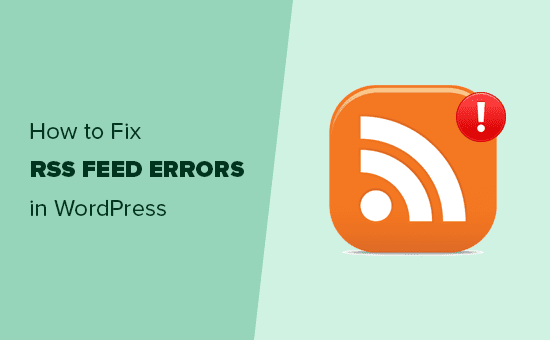
WordPress RSS feed errors are very common errors on your WordPress website. Also, there are several types of RSS feed errors and they may be due to changes in plugins and themes. If you are facing any problem to fix RSS feed errors, then keep reading this guide. Here, we have two methods to fix it.
Where plugin is defined as a type of software that contains a group of functions that can be added to a WordPress website. They are used to provide additional functionality to your application and theme is a group of stylesheets and templates that are used to describe the appearance and display of a WordPress site.
A WordPress theme changes the layout & design of your site. Also templates are those files which control how your WordPress site will be displayed on the Web. Here, in this guide, we are going to show you how to find and fix WordPress feed errors.
Most Common WordPress RSS Feed Errors
The most common WordPress RSS feed errors are due to poor formatting. However, WordPress output RSS feed feeds in XML that is a strict markup language. A missing line break or an additional tab could break your RSS feed.
RSS feed error could be like this:
| XML Parsing Error Location: http://example.com/feed Line Number 2, Column 1 |
Depending on which browser you are using. Your RSS feed error message may be different. Also, you can view this error message by visiting your feed in the browser.
| Warning: Cannot modify header information – headers already sent by (output started at /home/username/example.com/wp-content/themes/twentysixteen/functions.php:433) in /home/username/example.com/wp-includes/pluggable.php on line 1228 |
In case you are using FeedBurner, then your errors may look different.
What is the RSS Feed?
It referred to as Really Simple Syndication, is essentially a list of the posts you create in WordPress. Website owners will generally use this feed for engaging a larger audience. Sites publicizing the content, RSS reader apps and also some social media sites use this information to share your material.
In other words, we can say that – it is an XML file that keeps the information of a post such as categories, author’s name, publishing date, etc. Not only this but, it is the best way to get the latest updates and news from the user’s favorite site. Once you have subscribed your site’s RSS feed, then the post of that particular site automatically passed to RSS feed site. Also, you can keep track of it in your mailbox, feed reader or some other devices that you are using.
Despite it’s not nearly as popular as it was in 2005, it’s still an easy and important method to share content. In maximum no. of cases, the feed can be achieved by typing in “/feed” after your domain URL. Like: “yourwebsite.com/feed” will display the XML file of the RSS feed. That is until you use a plugin for customization of the feed.
As an Absolute Path is a location of a directory referred to as file path, As Paths are used largely in operating systems for representing the file and directory relationships. They are also crucial to the operation of the internet and basis formation of URLs.
The RSS feed of your WordPress website can be used as a marketing device. Since its main purpose is to make your content very simple to index, it can be shared in many ways to help promote the business. But, sometimes errors will crop up and restrict you from using this system.
Read Also: Quick Fix: Password Reset Key Error in WordPress?
Methods to fix WordPress RSS feed errors
Method 1: Repairing with a plugin
The simplest way to fix RSS feed errors is by using the plugin. If you are not comfortable with going through the coding of your website to fix these errors you can simply use this plugin Fix My Feed RSS Repair. This will save you time and energy. This plugin focuses on errors related to parsing.
For Example, if you come across “XML Parsing Error” having a line and column number after it, this plugin can help you to repair. All you have to do is download, install and then activate this plugin. Once you have activated this plugin go to Tools » RSS Feed Fix page.
Complete your action by clicking on Fix feed. The plugin will do the rest.
Method 2: Repairing manually
Poor formatting leads to RSS feed errors. Usually, this type of error happens when we are editing the “functions.php” file. One of the common mistakes we make is the closing PHP tag within the code.
The functions.php file is also known as theme function file. It is used by WordPress theme to define classes, actions, functions, and filters that to be used by our templates. The functions.php file is automatically loaded in the admin bar and front-end pages of a WordPress site.
One should also keep in mind to make sure that there are no spaces or line breaks even after the closing as well. There is no need for a closing PHP tag at the end of the file, that is why it is best to remove closing tag altogether.
Although this error won’t break down your site completely, it can deprive you of good marketing content. Since Feeds are used to share posts, videos, and even audio podcasts through WordPress. Where the articles posted by the admin of a WordPress site are called posts.
So never underestimate the value of your RSS feed. It is responsible for boosting the online reputation of the business.
Main Reasons For WordPress RSS Feed Errors
1. Bad Plugins
Sometimes a bad plugin can cause the RSS feed to break by adding code in the wrong way. If the plugin’s coding is at fault, it could essentially break your website. In this case, you may be able to uninstall the plugin.
2. Problems with Themes
Another reason for creating RSS errors is the theme. If the layout hasn’t been properly configured or if the theme includes different tools, the feed may become broken. This doesn’t happen very regularly, but it still may be worth the effort to explore.
Also, you can locate this issue by going to “Appearance” and changing your theme. Switching back to one of the WordPress default themes may exclude the problem. If it does, then you know your theme may need to be modified.
3. Copy and Paste Code
In the event you modified the functions.php file, you’ll need to find the adjustments you made and verify the syntax is correct. If you don’t have programming knowledge, this can be difficult and very annoying.
But you may easily able to delete a snippet of code you insert into the file in case you recall the exact block of programming. Lastly, delete something that WordPress needs to operate.
CONCLUSION
Moreover, a WordPress RSS error won’t cause your website to break down entirely, it can deprive you of the best method for marketing content. Feeds may be responsible for increasing the online reputation of the business.
We hope that the above two methods helped you to resolve the RSS feed errors in WordPress Site.
If you are still facing problem the door to our WordPress customer service is always open. Dial Toll-Free: +1-888-738-0846 to talk one of our executives.
